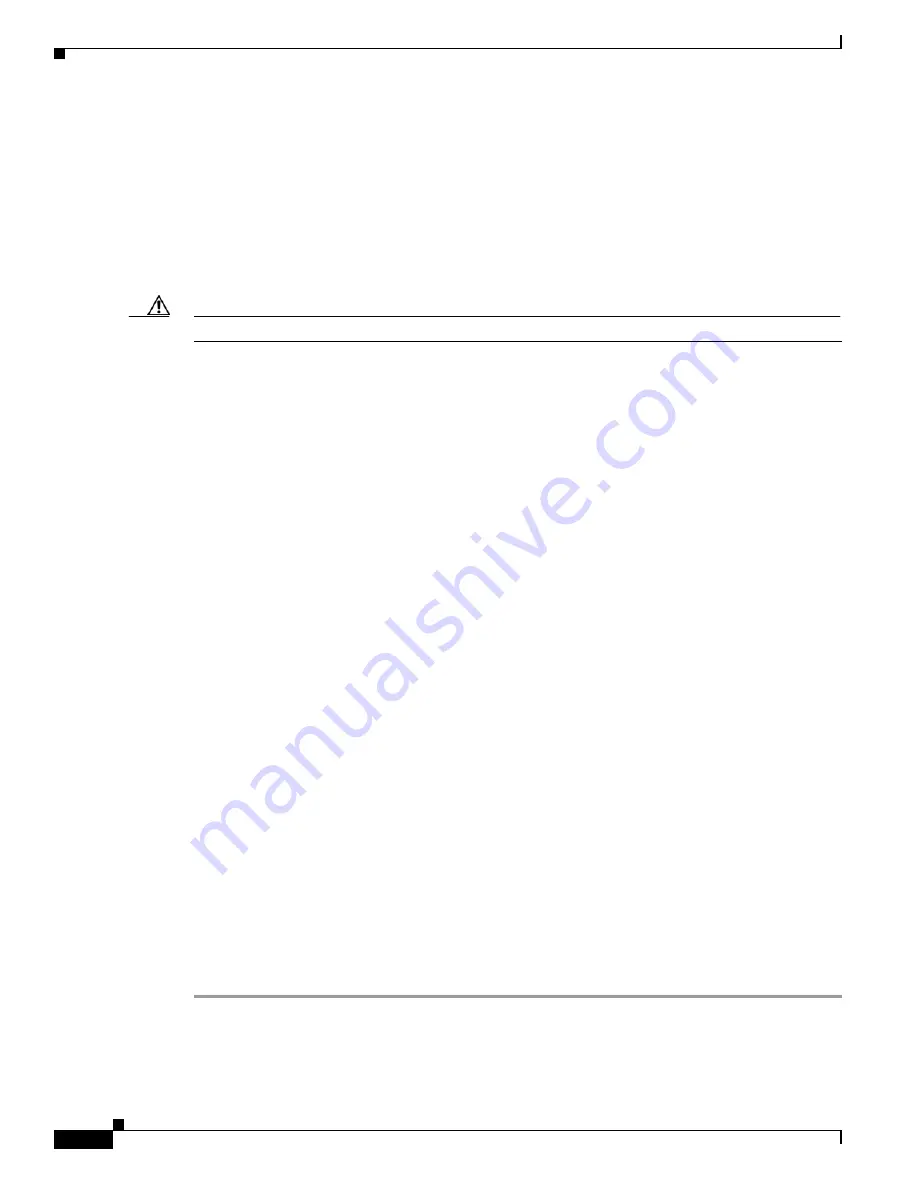
12-6
Cisco ONS 15454 Procedure Guide, R5.0
January 2005
Chapter 12 Upgrade Cards and Spans
NTP-A93 Upgrade the DS3-12 Card to the DS3-12E Card
Step 2
According to local site practice, complete the
“NTP-A108 Back Up the Database” procedure on
Step 3
Determine if the card you are upgrading is protected or unprotected:
a.
A protected card will be listed under Protection Groups in the
Maintenance > Protection
tabs. The
slot, port, and status (that is, Protect/Standby, Working/Active) of each card will be listed in the
Selected Group.
b.
An unprotected card will not be listed in the Protection Groups/Selected Group in the
Maintenance > Protection
tabs.
Caution
Traffic will be lost during an upgrade on an unprotected card.
Step 4
If the card you are upgrading is unprotected, skip this step and go to
protect card and protect slot. If the card you are upgrading is protected, make sure the protect card is not
active. If the card status is Protect/Active, perform a switch so that the working card becomes active:
a.
Double-click the protection group.
b.
Click the Protect/Active card.
c.
Click
Switch.
d.
Click
Yes
in the confirmation dialog box.
Step 5
Physically remove the protect DS3-12 or the protect DS3N-12 card:
a.
Open the DS3-12 or DS3N-12 card ejectors.
b.
Slide the card out of the slot. This raises the
IMPROPRMVL
alarm, which will clear when the upgrade
is complete.
Step 6
Right-click the protect slot and choose
Change Card
from the drop-down list.
Step 7
Choose the new card (DS3-12E or DS3N-12E) from the Change to: drop-down list.
Step 8
Click
OK
.
Step 9
Insert the new DS3-12E or DS3N-12E card into the protect slot:
a.
Open the ejectors on the DS3-12E or DS3N-12E card.
b.
Slide the DS3-12E or DS3N-12E card into the slot along the guide rails.
Step 10
Close the ejectors.
Wait for the IMPROPRMVL alarm to clear and the card to become standby.
Step 11
If you switched traffic in
, clear the switch:
a.
In the
Maintenance
>
Protection
tabs, double-click the protection group that contains the reporting
card.
b.
Click the selected group.
c.
Click
Clear
and click
Yes
at the confirmation dialog box.
Step 12
Repeat Steps
through
for the working card.
Stop. You have completed this procedure.
Содержание ONS 15454 Series
Страница 28: ...Tables xxviii Cisco ONS 15454 Procedure Guide R5 0 December 2004 ...
Страница 44: ...Tasks xliv Cisco ONS 15454 Procedure Guide R5 0 December 2004 ...
Страница 53: ...liii Cisco ONS 15454 Procedure Guide R5 0 December 2004 About this Guide Document Conventions ...
Страница 55: ...lv Cisco ONS 15454 Procedure Guide R5 0 December 2004 About this Guide Document Conventions ...
Страница 126: ...4 14 Cisco ONS 15454 Procedure Guide R5 0 December 2004 Chapter 4 Turn Up Node NTP A256 Set Up SNMP ...
Страница 168: ...5 42 Cisco ONS 15454 Procedure Guide R5 0 December 2004 Chapter 5 Turn Up Network NTP A172 Create a Logical Network Map ...
Страница 304: ...10 8 Cisco ONS 15454 Procedure Guide R5 0 December 2004 Chapter 10 Change Node Settings NTP A87 Change SNMP Settings ...
Страница 410: ...16 4 Cisco ONS 15454 Procedure Guide R5 0 December 2004 Chapter 16 Power Down the Node NTP A114 Power Down the Node ...
Страница 510: ...17 100 Cisco ONS 15454 Procedure Guide R5 0 March 2005 Chapter 17 DLPs A1 to A99 DLP A99 Determine Available VLANs ...
Страница 746: ...20 102 Cisco ONS 15454 Procedure Guide R5 0 March 2005 Chapter 20 DLPs A300 to A399 DLP A399 Install a UBIC H EIA ...
Страница 828: ...A 14 Cisco ONS 15454 Procedure Guide R5 0 December 2004 Appendix A CTC Information and Shortcuts Equipment Inventory ...
Страница 850: ...Index IN 22 Cisco ONS 15454 Procedure Guide R5 0 December 2004 description 4 11 remove 18 23 ...






























