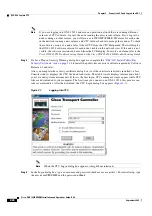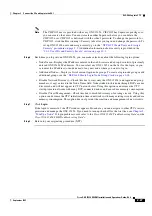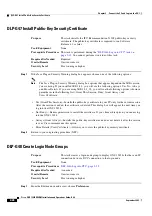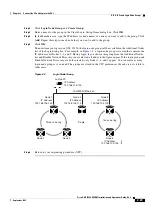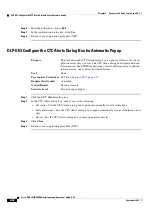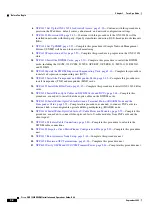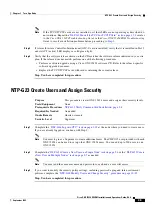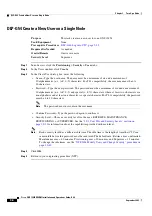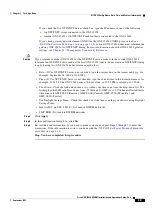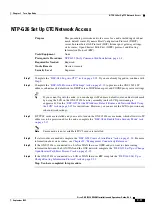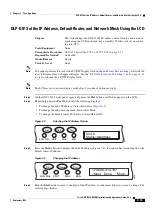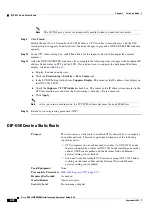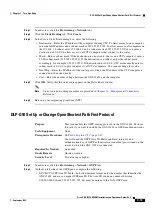3-7
Cisco ONS 15454 DWDM Installation and Operations Guide, R6.0
September 2005
Chapter 3 Turn Up a Node
DLP-G55 Create a New User on Multiple Nodes
DLP-G55 Create a New User on Multiple Nodes
Note
All nodes where you want to add users must be accessible in network view.
Step 1
From the View menu, choose
Go to Network View
.
Step 2
Click the
Provisioning
>
Security > Users
tabs.
Step 3
In the Users window, click
Create
.
Step 4
In the Create User dialog box, enter the following:
•
Name—Type the user name. The name must be a minimum of six and a maximum of
20 alphanumeric (a-z, A-Z, 0-9) characters. For TL1 compatibility, the user name must
6 to 10 characters.
•
Password—Type the user password. The password must be a minimum of six and a maximum of
20 alphanumeric (a-z, A-Z, 0-9) and special (+, #, %) characters, where at least two characters are
non alphabetic and at least one character is a special character. For TL1 compatibility, the password
must be 6 to 10 characters. The password must not contain the user name.
•
Confirm Password—Type the password again to confirm it.
•
Security Level—Choose a security level for the user: RETRIEVE, MAINTENANCE,
PROVISIONING, or SUPERUSER. Refer to the
“20.1 User IDs and Security Levels” section on
for information about the capabilities provided with each level.
Note
Each security level has a different idle time. The idle time is the length of time that CTC can
remain idle before it locks up and the password must be reentered. The defaults are: Retrieve
user = unlimited, Maintenance user = 60 minutes, Provisioning user = 30 minutes, and
Superuser = 15 minutes. To change the idle times, refer to the
Change Security” procedure on page 10-45
.
Step 5
In the Select Applicable Nodes area, deselect any nodes where you do not want to add the user (all
network nodes are selected by default).
Step 6
Click
OK
.
Step 7
In the User Creation Results dialog box, verify that the user was added to all the nodes chosen in
If not, click
OK
through
. If the user was added to all nodes, click
OK
and continue
with the next step.
Step 8
Return to your originating procedure (NTP).
Purpose
This task adds a new user to multiple ONS 15454 nodes.
Tools/Equipment
None
Prerequisite Procedures
DLP-G46 Log into CTC, page 2-25
Required/As Needed
As needed
Onsite/Remote
Onsite or remote
Security Level
Superuser
Содержание ONS 15454 DWDM
Страница 38: ...Figures xxxviii Cisco ONS 15454 DWDM Installation and Operations Guide R6 0 August 2005 ...
Страница 54: ...Procedures liv Cisco ONS 15454 DWDM Installation and Operations Guide R6 0 August 2005 ...
Страница 64: ... 64 Cisco ONS 15454 DWDM Installation and Operations Guide R6 0 August 2005 Chapter ...