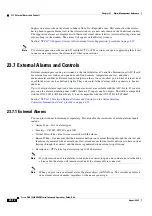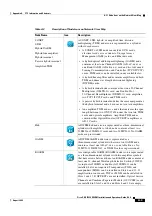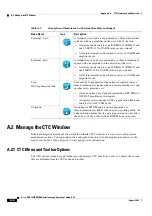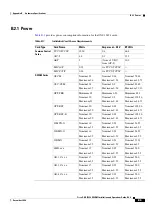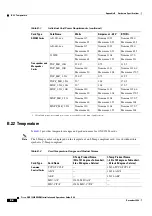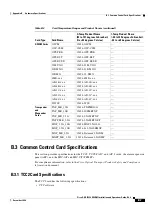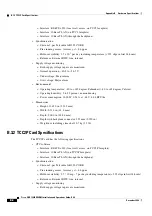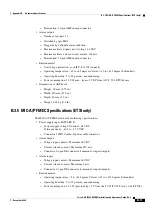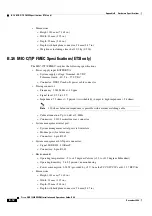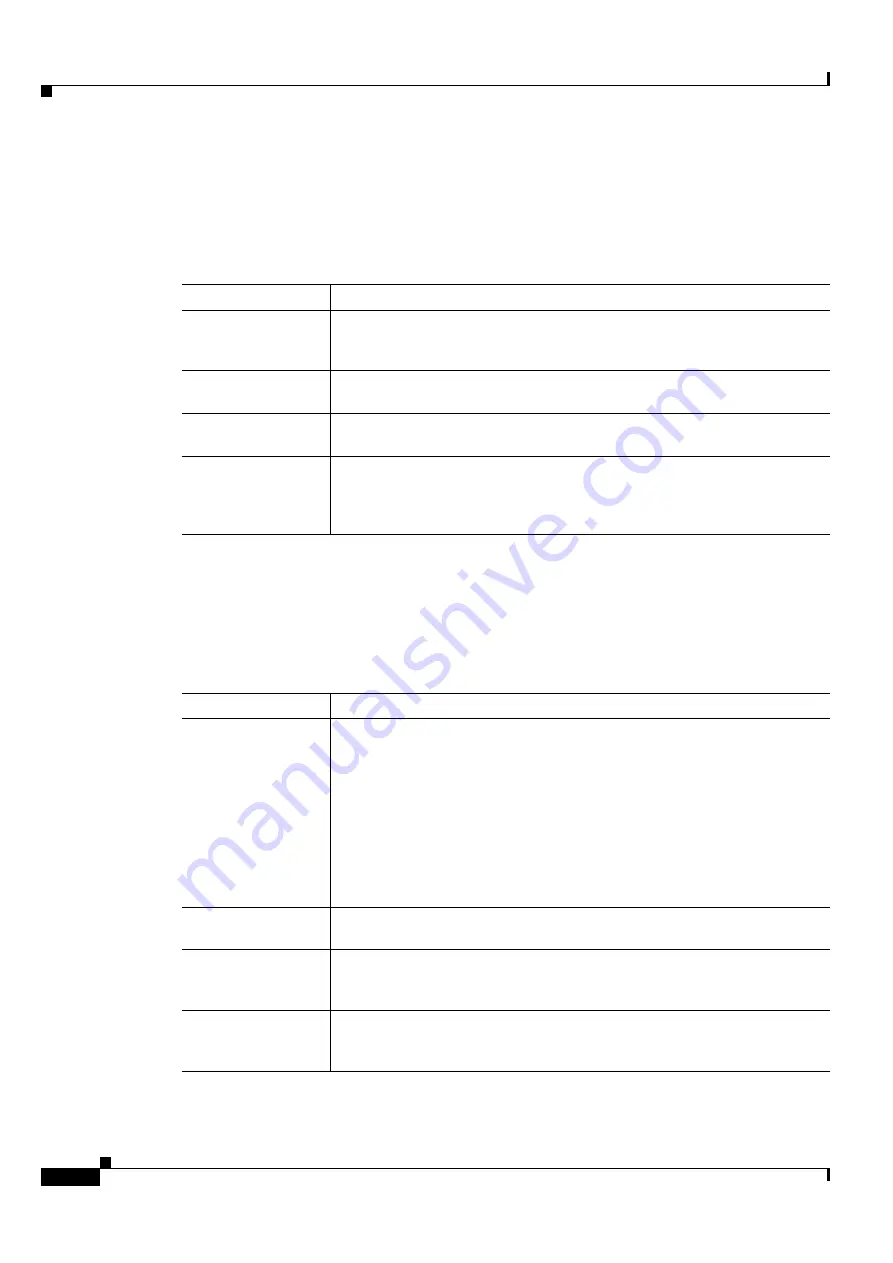
A-10
Cisco ONS 15454 DWDM Installation and Operations Guide, R6.0
August 2005
Appendix A CTC Information and Shortcuts
A.2.3 Node View Shortcuts
A.2.3 Node View Shortcuts
shows actions on ONS 15454 cards that you can perform by moving your mouse over the CTC
window.
A.2.4 Network View Tasks
Right-click the network view graphic area or a node, span, or domain to display shortcut menus.
lists the actions that are available from the network view.
Table A-5
Node View Card-Related Shortcuts
Action
Shortcut
Display card
information
In node view, move your mouse over cards in the graphic to display tool tips
with the card type, card status (active or standby), the highest level of alarm (if
any), and the alarm profile used by the card.
Open, reset, or delete
a card
In node view, right-click a card. Choose
Open Card
to display the card in card
view,
Delete Card
to delete it, or
Reset Card
to reset the card.
Preprovision a slot
In node view, right-click an empty slot. Choose the card type for which you
want to provision the slot from the shortcut menu.
Change a card
In node view, right-click an OC-N card or a DS3 card, and choose
Change Card
. In the Change Card dialog box, choose the card type.
Change Card retains all card provisioning, including data communications
channel (DCC) terminations, protection, circuits, and ring.
Table A-6
Network Management Tasks in Network View
Action
Task
Open a node
Any of the following:
•
Double-click a node icon.
•
Right-click a node icon and choose
Open Node
from the shortcut menu.
•
Click a node and choose
Go To Selected Object View
from the View
menu.
•
From the View menu, choose
Go To Other Node
. Choose a node from the
Select Node dialog box.
•
Double-click a node alarm or event in the Alarms or History tab.
Move a node icon
Press the
Ctrl
key and the left mouse button simultaneously and drag the node
icon to a new location.
Reset node icon
position
Right-click a node and choose
Reset Node Position
from the shortcut menu.
The node icon moves to the position defined by the longitude and latitude fields
on the Provisioning > General tab in node view.
Provision a circuit
Right-click a node. From the shortcut menu, choose
Provision Circuit To
and
choose the node where you want to provision the circuit. For circuit creation
procedures, see
Содержание ONS 15454 DWDM
Страница 38: ...Figures xxxviii Cisco ONS 15454 DWDM Installation and Operations Guide R6 0 August 2005 ...
Страница 54: ...Procedures liv Cisco ONS 15454 DWDM Installation and Operations Guide R6 0 August 2005 ...
Страница 64: ... 64 Cisco ONS 15454 DWDM Installation and Operations Guide R6 0 August 2005 Chapter ...