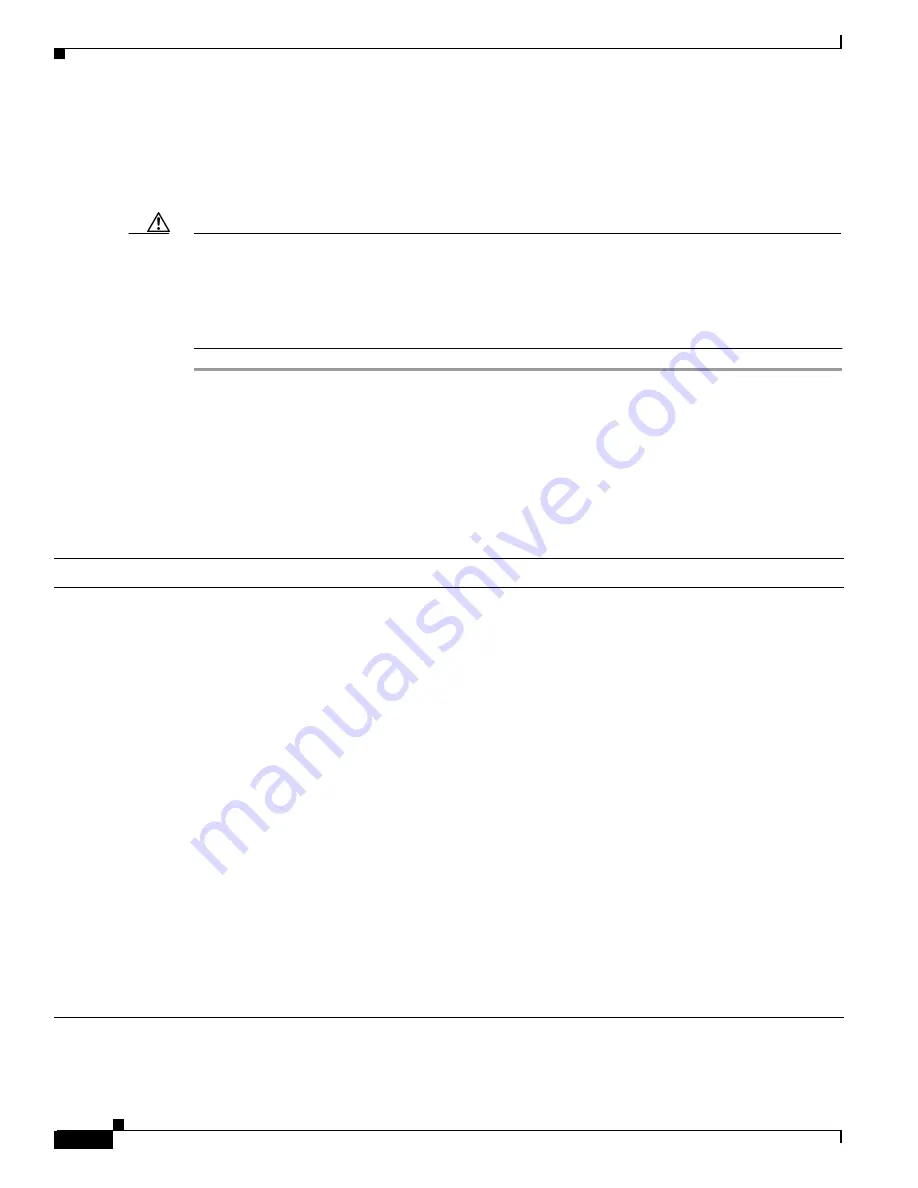
2-14
Cisco ONS 15327 User Documentation
June 2002
Chapter 2 Software Installation
Running the CTC Installation Wizard
Procedure: Set Up a Windows PC for Craft Connection to an ONS 15327 Using DHCP
Use this procedure to set up your computer for craft connection to the ONS 15327 using DHCP (dynamic
host configuration protocol).
Caution
You will not be able to connect to the ONS 15327 if DHCP forwarding is not enabled on the ONS 15327
or the ONS 15327 is not connected to a DHCP server. By default, DHCP forwarding is not enabled. If
you are connecting to an ONS 15327 to perform initial shelf turnup, complete the
or the
“Set Up a Windows PC for Craft Connection to an ONS 15327 Using Automatic Host
Detection” procedure on page 2-15
Step 1
Verify the operating system that is installed on your computer:
a.
From the Windows Start menu, choose
Settings > Control Panel
.
b.
On the Control Panel window, double-click the
System
icon.
c.
On the General tab of the System Settings window, verify that the Windows operating system is one
of the following: Windows 95, Windows 98, Windows 2000, or Windows NT 4.0
Step 2
Complete the steps in
for the operating system installed on your PC.
Table 2-6
Set Up Windows PC for Craft ONS 15327 Connections Using DHCP
For Windows 95/98:
For Windows NT:
For Windows 2000:
1.
From the Windows Start menu,
choose
Settings
>
Control Panel
.
2.
On the Control Panel dialog box,
click the
Network
icon.
3.
In the Network dialog box select
TCP/IP for your PC Ethernet card,
then click
Properties
.
4.
On the TCP/IP Properties dialog
box, click the
DNS Configuration
tab and choose
Disable DNS
.
5.
Click the
WINS Configuration
tab
and choose
Disable WINS
Resolution
.
6.
Click the
IP Address
tab.
7.
In the IP Address window, click
Obtain an IP address from a
DHCP Server
.
8.
Click
OK
.
9.
When the prompt to restart your PC
displays, click
Yes
.
1.
From the Windows Start menu,
choose
Settings
>
Control Panel
.
2.
On the Control Panel dialog box,
click the
Network
icon.
3.
In the Network dialog box click the
Protocols
tab, choose
TCP/IP
Protocol
, then click
Properties
.
4.
Click the
IP Address
tab.
5.
In the IP Address window, click
Obtain an IP address from a
DHCP Server
.
6.
Click
OK
.
7.
Click
Apply
.
8.
If Windows prompts you to restart
your PC, click
Yes
.
1.
From the Windows Start menu,
choose
Settings
>
Network and
Dial-up Connections > Local Area
Connection
.
2.
On the Local Area Connection
Status dialog box, click
Properties
.
3.
On the General tab, choose
Internet
Protocol (TCP/IP)
, then click
Properties
.
4.
Click
Obtain an IP address from a
DHCP Server
.
5.
Click
OK
.
6.
On the Local Area Connection
Status dialog box, click
Close
.
7.
On the Local Area Connection
Properties dialog box, click
OK
.
Содержание ONS 15327
Страница 22: ...Contents xxii Cisco ONS 15327 User Documentation June 2002 I N D E X ...
Страница 30: ...Figures xxviii Cisco ONS 15327 User Documentation June 2002 ...
Страница 44: ...Procedures xlii Cisco ONS 15454 Installation and Operations Guide R3 2 June 2002 ...
Страница 82: ...1 32 Cisco ONS 15327 User Documentation R3 3 June 2002 Chapter 1 Hardware Installation Hardware Specifications ...
Страница 166: ...4 22 Cisco ONS 15327 User Documentation R3 3 June 2002 Chapter 4 IP Networking ONS 15327 Routing Table ...
Страница 254: ...7 22 Cisco ONS 15327 User Documentation R3 3 June 2002 Chapter 7 Card Provisioning Using Virtual Wires ...
Страница 408: ...13 26 Cisco ONS 15327 User Documentation R3 3 June 2002 Chapter 13 Card Reference E10 100 4 Card ...
Страница 540: ...Glossary GL 16 Cisco ONS 15327 User Documentation R3 3 June 2002 ...






























