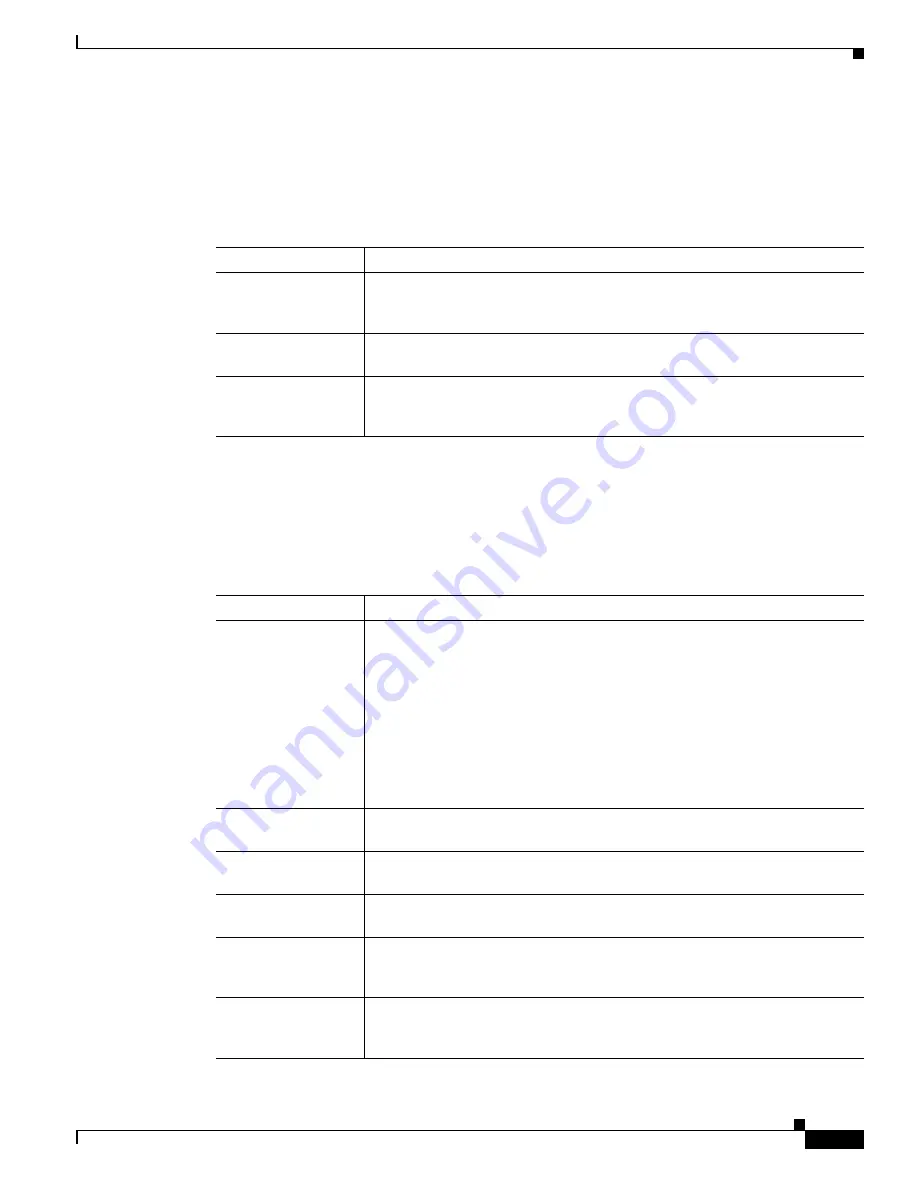
A-9
Cisco ONS 15310-MA SDH Procedure Guide, Release 9.1 and Release 9.2
78-19416-01
Appendix A CTC Information and Shortcuts
Manage the CTC Window
Node View Shortcuts
shows actions on ONS 15310-MA SDH cards that you can perform by moving your mouse
over the CTC window.
Network View Tasks
Right-click the network view graphic area or a node, span, or domain to display shortcut menus.
lists the actions that are available from the network view.
Table A-4
Performing Node View Card Shortcuts
Action
Shortcut
Display card
information
Move your mouse over cards in the graphic to display tooltips with the card
type, card present or card provisioned but not present, the highest level of
alarm (if any), and the alarm profile used by the card.
Open, reset, or delete
a card
Right-click a card. Choose
Open Card
to display the card in card view,
Delete Card
to delete it, or
Reset Card
to reset the card.
Preprovision a slot
In node view, right-click an empty slot. Choose the card type that you want to
provision in the slot from the shortcut menu. For the ONS 15310-MA SDH, see
the
“NTP-H162 Preprovision a Card Slot” procedure on page 1-33
.
Table A-5
Network Management Tasks in Network View
Action
Task
Open a node
Any of the following:
•
Double-click a node icon.
•
Right-click a node icon and choose
Open Node
from the shortcut menu.
•
Click a node and choose
Go to Selected Object View
from the CTC View
menu.
•
From the View menu, choose
Go To Other Node
. Choose a node from the
Select Node dialog box.
•
Double-click a node alarm or event in the Alarms or History tabs.
Move a node icon
Press the
Ctrl
key and the left mouse button simultaneously and drag the node
icon to a new location.
Consolidate links
Right-click on a link and choose
Consolidate/Expand
from the shortcut menu.
For more detailed instructions, refer to
Chapter 9, “Change Port Settings.”
Save a node icon
position
On the network view map, right-click and choose
Save Node Position
. Click
Yes
on the Save Node Position dialog box.
Reset node icon
position
Right-click a node and choose
Reset Node Position
from the shortcut menu.
The node icon moves to the position defined by the longitude and latitude fields
on the Provisioning > General tab in node view.
Provision a circuit
Right-click a node. From the shortcut menu, choose
Provision Circuit To
and
select the node where you want to provision the circuit. For circuit creation
procedures, see
Содержание ONS 15310-MA SDH
Страница 20: ...Figures xx Cisco ONS 15310 MA SDH Procedure Guide Release 9 1 and Release 9 2 78 19416 01 ...
Страница 45: ...xlv Cisco ONS 15310 MA SDH Procedure Guide Release 9 1 and Release 9 2 78 19416 01 Preface ...
Страница 48: ...xlviii Cisco ONS 15310 MA SDH Procedure Guide Release 9 1 and Release 9 2 78 19416 01 Preface ...
Страница 290: ...15 4 Cisco ONS 15310 MA SDH Procedure Guide Release 9 1 and Release 9 2 78 19416 01 Chapter 15 Power Down the Node ...






























