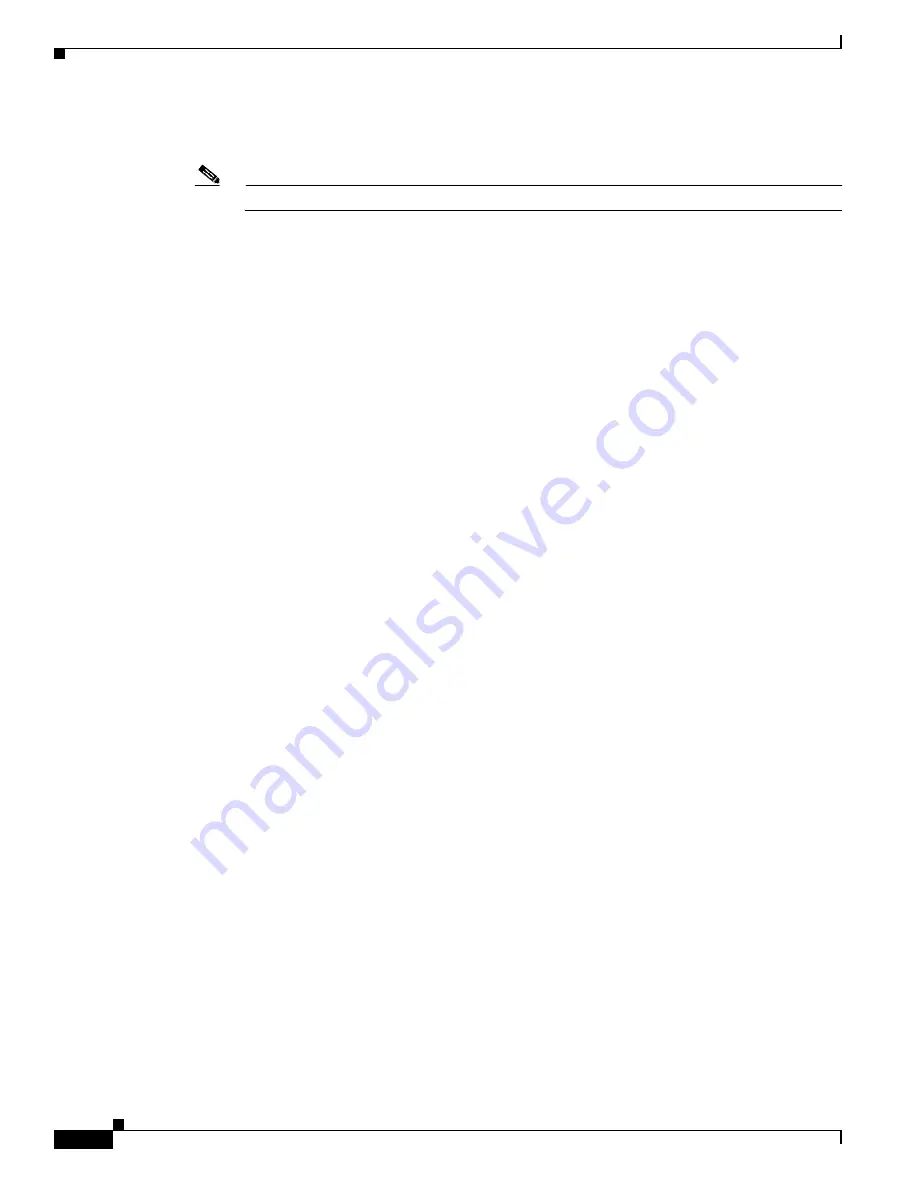
13-2
Cisco ONS 15310-MA SDH Procedure Guide, Release 9.1 and Release 9.2
78-19416-01
Chapter 13 Add and Remove Nodes
Before You Begin
Step 2
Verify the card installation on the new node. See the
NTP-H148 Verify Card and SFP Installation,
Note
In Cisco Transport Controller (CTC), SFPs are called pluggable port modules (PPMs).
Step 3
Verify that the STM-M ports (or cards in non-310 nodes) that will serve as the path protection trunk
(span) ports match the path protection optical rate of the trunk cards to which the new node will be
connected. For example, if the adjacent nodes have STM4 ports, the new node must have STM4 ports.
Step 4
Verify that fiber is available to connect the new node to the existing nodes.
Step 5
Complete the
“NTP-H26 Verify Node Turn-Up” procedure on page 4-2
.
Step 6
Log into a node in the path protection configuration where you want to add a node. See the
Log into CTC” task on page 16-43
for instructions. In order to have CTC visibility to the new node after
it is added, you must be an authorized user on the node and you must have IP connectivity to the node.
Step 7
Complete the
“DLP-H163 Check the Network for Alarms and Conditions” task on page 17-56
to verify
that the path protection configuration is free of major alarms or problems. If trouble is indicated (for
example, a major alarm exists), resolve the problem before proceeding. See
or, if necessary, refer to the
Cisco ONS 15310-MA SDH Troubleshooting Guide
.
Step 8
Count the total number of circuits on the fiber that is cut between the existing nodes. To count the number
of circuits, right click on the fiber that is cut, and click circuits.
Step 9
In network view, click the
Circuits
tab.
To view Partial circuits, click the Filter button and select
PARTIAL
from the
Status
drop-down list. The
Partial circuits, if any, are displayed.
To view Partial_TL1 circuits, click the Filter button and select
PARTIAL_TL1
from the
Status
drop-down list. The Partial_TL1 circuits, if any, are displayed.
Resolve any partial circuits (both Partial and Partial_TL1) in the network before proceeding. However,
if you want to continue with
, match the number of partial circuits and circuit names that existed
before and after adding a path protection node. This ensures that no additional partial circuits are created
after this procedure is completed.
Step 10
Log into the new node:
•
If the node has a LAN connection and does not appear on the network map, from the File menu,
choose
Add Node
, then enter the IP address or the DNS name of the new node and click
OK
. Wait
for the new node to initialize and appear on the network map. Proceed to the next bullet point.
•
If the node has a LAN connection and appears on the network map, from the View menu, choose
Go
to Other Node
, then choose the new node from the Select Node to Go to drop-down list on the Select
Node dialog box and click
OK
.
•
If the new node is not connected to the network, log into it directly using the
Step 11
Click the
Alarms
tab and click Synchronize.
a.
Verify that the alarm filter is not on. See the
“DLP-H88 Disable Alarm Filtering” task on
as necessary.
b.
Verify that no critical or major alarms are present, nor any facility alarms, such as LOS, LOF, AIS-L,
SF, and SD. If trouble is indicated (for example, a major alarm exists), resolve the problem before
proceeding. See
or, if necessary, refer to the
Cisco ONS 15310-MA
SDH Troubleshooting Guide
.
Step 12
In network view, click the
Circuits
tab.
Содержание ONS 15310-MA SDH
Страница 20: ...Figures xx Cisco ONS 15310 MA SDH Procedure Guide Release 9 1 and Release 9 2 78 19416 01 ...
Страница 45: ...xlv Cisco ONS 15310 MA SDH Procedure Guide Release 9 1 and Release 9 2 78 19416 01 Preface ...
Страница 48: ...xlviii Cisco ONS 15310 MA SDH Procedure Guide Release 9 1 and Release 9 2 78 19416 01 Preface ...
Страница 290: ...15 4 Cisco ONS 15310 MA SDH Procedure Guide Release 9 1 and Release 9 2 78 19416 01 Chapter 15 Power Down the Node ...






























