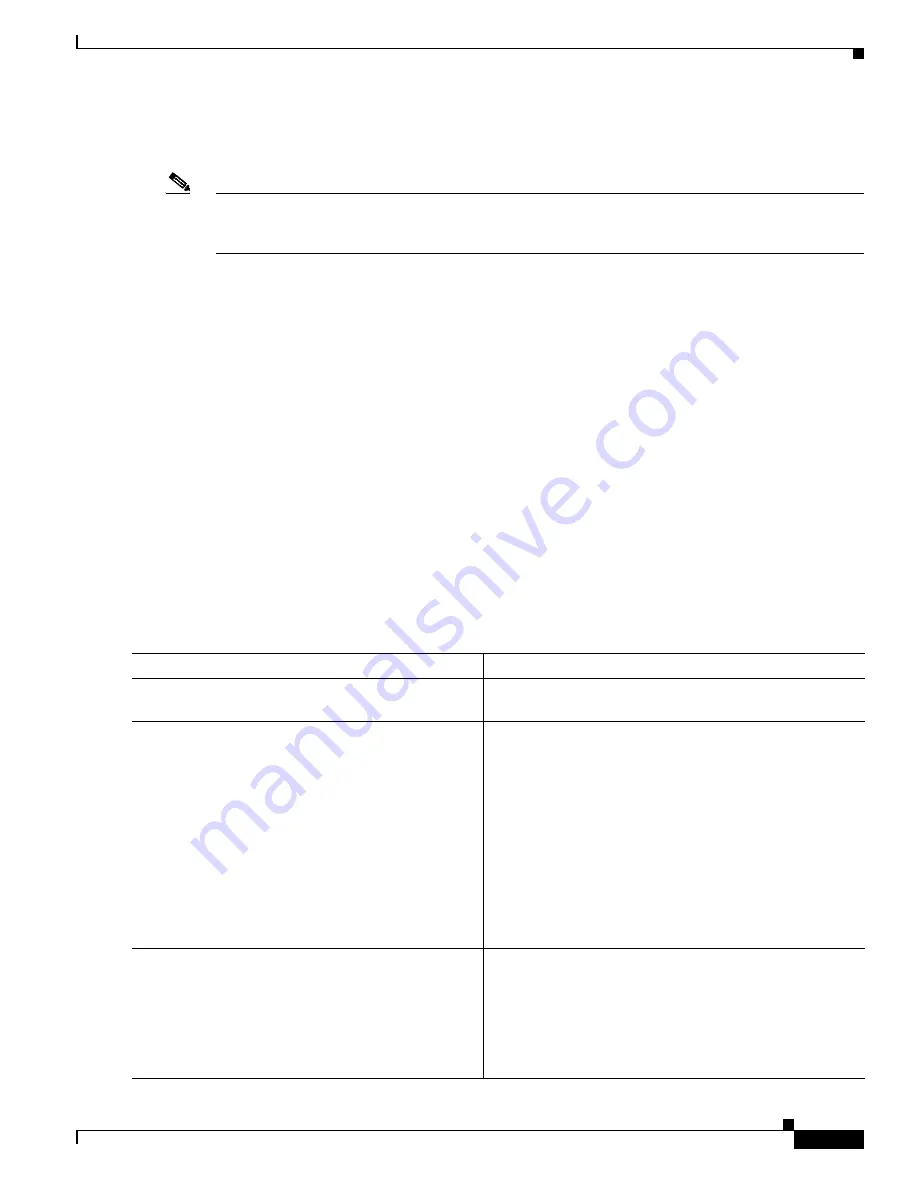
Cisco EtherSwitch Service Modules Feature Guide
How to Configure the Cisco EtherSwitch Service Module
45
Cisco IOS Release 12.2(25)SEC
•
Enable password
•
Telnet password
Note
If your Cisco EtherSwitch service modules are stacked and there are multiple console connections to
individual Cisco EtherSwitch service modules in the stack, the initial setup dialog appears on the first
console where the user presses
Enter
.
SUMMARY STEPS
1.
When prompted to enter the initial configuration dialog, enter
yes
.
2.
Enter a hostname for the Cisco EtherSwitch service module, and press
Return
.
3.
Enter an enable secret password, and press
Return
.
4.
Enter an enable password, and press
Return
.
5.
Enter a virtual terminal (Telnet) password, and press
Return
.
6.
(Optional) Enter
yes
to configure SNMP or
no
to configure SNMP later through the CLI or Network
Assistant, and then press
Return
.
7.
Enter the interface name and press
Return
.
8.
Enter
yes
and press
Return
.
9.
Enter the Cisco EtherSwitch service module IP address and subnet mask and press
Return
.
10.
Enter
no
and press
Return
.
11.
Enter
2
and press
Return
.
DETAILED STEPS
Command or Action
Purpose
Step 1
When prompted to enter the initial configuration
dialog, enter
yes
.
Initiates initial configuration dialog and basic management
setup.
Step 2
Enter a hostname for the Cisco EtherSwitch service
module, and press
Return
.
Sets the hostname for the Cisco EtherSwitch service
module.
•
On a cluster command Cisco EtherSwitch service
module, the hostname is limited to 28 characters; on a
cluster member Cisco EtherSwitch service module, the
limit is 31 characters.
•
Do not use
-n
, where
n
is a number, as the last character
in a hostname for any Cisco EtherSwitch service
module.
For additional information about switch clusters, see the
“Clustering Concepts” section on page 20
.
Step 3
Enter an enable secret password, and press
Return
.
Sets the secret password to access privileged EXEC mode.
•
The password can be from 1 to 25 alphanumeric
characters, can start with a number, is case sensitive,
allows spaces, but ignores leading spaces.
•
The secret password is encrypted and the enable
password is in plain text.
















































