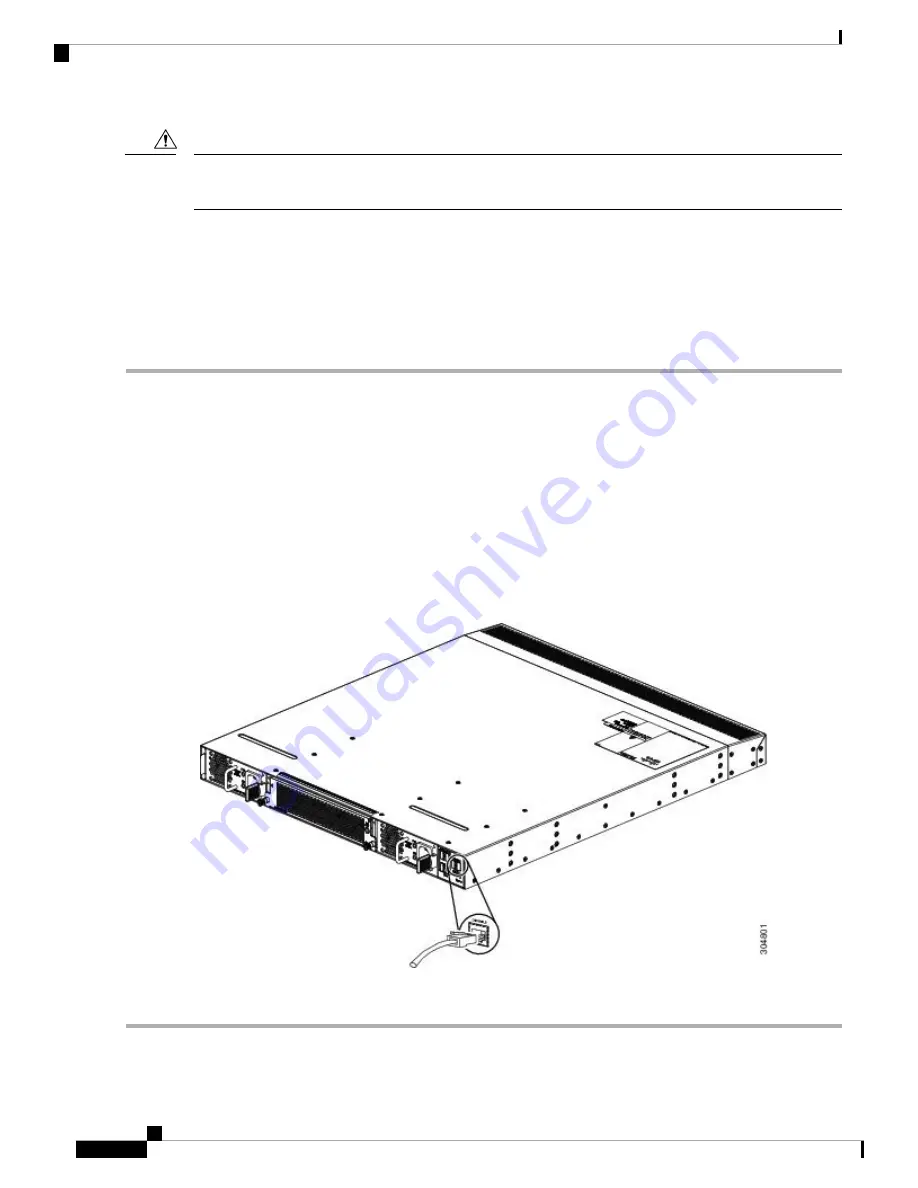
The console port can be used to connect to a modem. If you do not connect it to a modem, connect it either
before powering the switch on or after the switch has completed the boot process.
Caution
Before you begin
Before you connect the switch to a console, ensure that you have the following:
• Computer terminal that supports VT100 terminal emulation. The terminal emulation software (such as
HyperTerminal or Procomm Plus) makes communication between the switch and a computer possible
during setup and configuration.
Step 1
Configure the terminal emulator program to match each of the following default port characteristics:
• 115200 baud
• 8 data bits
• 1 stop bit
• No parity
Step 2
Connect the RJ-45 connector of the console cable to the console port.
Step 3
Connect the RJ-45 connector of the console cable to the console port as shown in the following figure:
Figure 10: Connecting a Console Cable to the Switch
Step 4
Connect the DB-9 connector on the other end of the cable to the computer serial port.
Cisco Nexus 3550-T Hardware Installation Guide
26
Connecting the Switch to the Network
Connecting to a Console
Содержание Nexus 3550-T
Страница 2: ... 2021 Cisco Systems Inc All rights reserved ...
Страница 10: ...Cisco Nexus 3550 T Hardware Installation Guide 6 Preparing the Site Dust and Contaminants ...
Страница 26: ...Cisco Nexus 3550 T Hardware Installation Guide 22 Installing the Chassis Starting the Switch ...
Страница 36: ...Cisco Nexus 3550 T Hardware Installation Guide 32 Connecting the Switch to the Network High Bandwidth Memory ...
Страница 40: ...Cisco Nexus 3550 T Hardware Installation Guide 36 Rebooting Rebooting a Switch ...






























