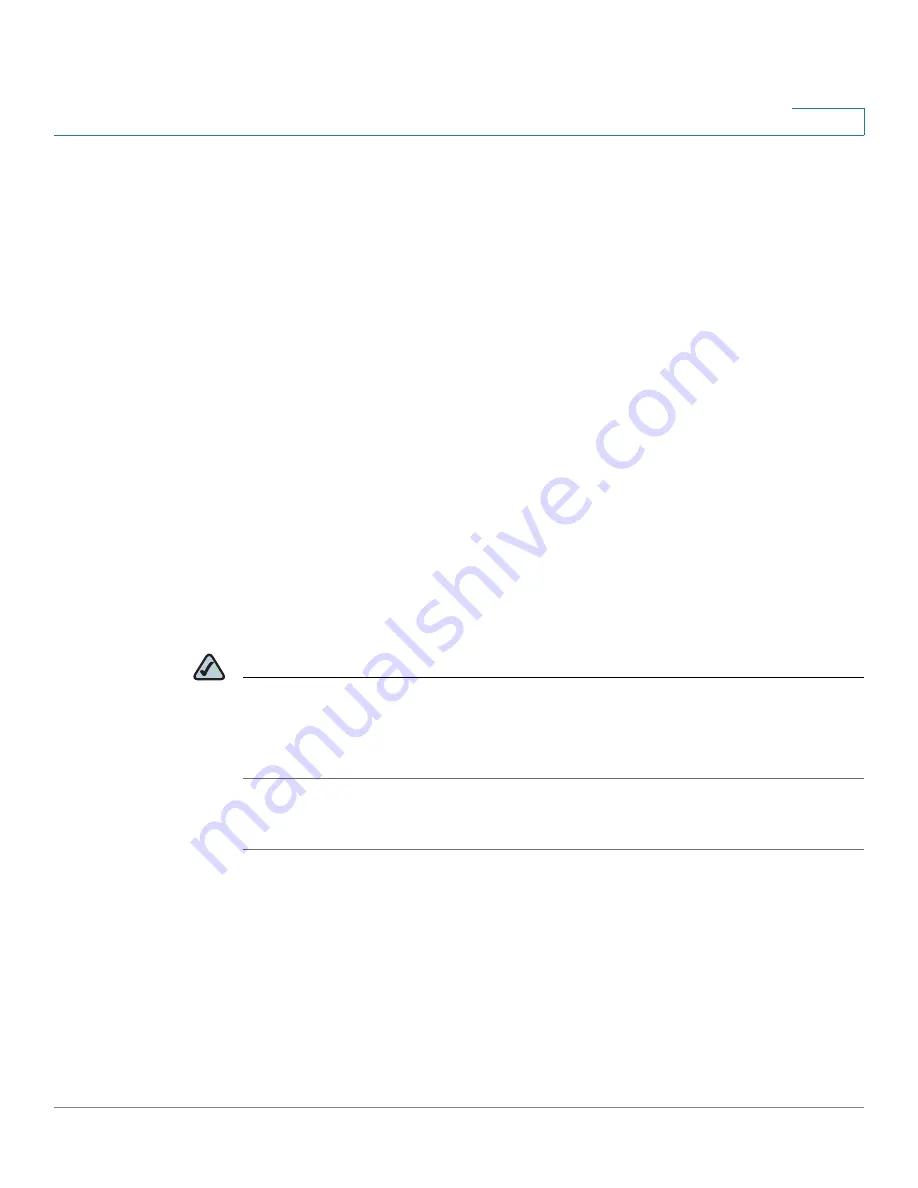
Setting up End-User Access
Changing the Users Assigned to a Group
Cisco Small Business NSS3000 Series Network Storage System Administration Guide
10
5
STEP 3
In the
Group Name
field, type the name you want to assign to the group. The name
can only contain lower-case alphanumeric characters and underscores (i.e., a-z, 0-
9, _) to a maximum of 32 characters.
STEP 4
Move the users you want to assign to the group from the
Users Available
list to the
Users in Group
list. Note that a user can be assigned to multiple groups. (The
single angled bracket "<" or ">" moves the selection in the direction of the bracket.
The double angled bracket "<<" or ">>" moves the entire list in the direction of the
bracket.) To limit the entries in the
Users Available
list, perform a substring search
by entering the desired search string in the
User List Filter
field, and then clicking
Filter. (For example, enter "ea" to display any list items that contain "ea" such as
"Sean" or "BillyJean".)
STEP 5
Click
OK
to save the current group and display the
Configured Groups
page. Click
Apply
to save the current group and remain in the
New Group
page to add
another group.
Changing the Users Assigned to a Group
After you create a group, you can delete or add to the list of users that belong to
that group.
NOTE
When you delete an end user from a group, the end user must log out of their client
machine before the change takes effect. This means that users no longer assigned
to a group maintain full group privileges (i.e., access to shares) until they log off or
log on to their computer.
To change the group membership:
STEP 1
From the
Manager Menu
, click
Access
Groups
.
The
Configured Groups
page appears.
STEP 2
From the list of configured groups, select the group that you want to change.
STEP 3
Click
Edit
.
















































