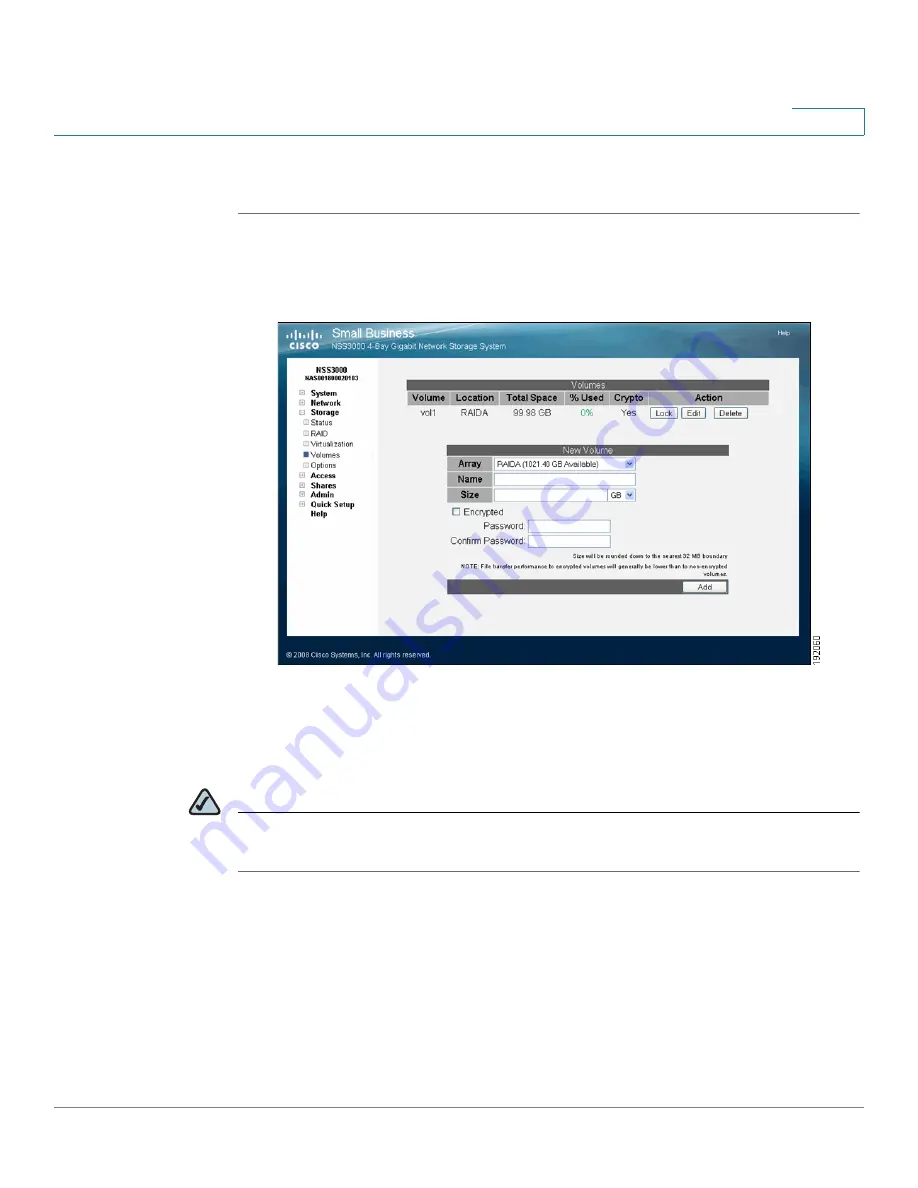
Configuring your Storage
Unlocking a Locked Volume
Cisco Small Business NSS3000 Series Network Storage System Administration Guide
25
4
To lock a volume:
STEP 1
From the
Manager Menu
, click
Storage
Volumes
.
The
Volumes
page appears.
The
Crypto
column shows if the volume is encrypted (Yes) or not
encrypted (No).
STEP 2
Click
Lock
to lock the volume.
NOTE
The encrypted volume is locked automatically when the NSS is reboot or if a power
outage occurs.
Unlocking a Locked Volume
When an encrypted volume is locked, either automatically as a result of the NSS
being rebooted or manually locked through the configuration interface, you must
unlock it before it can be used for tasks such as creating shares or quotas.















































