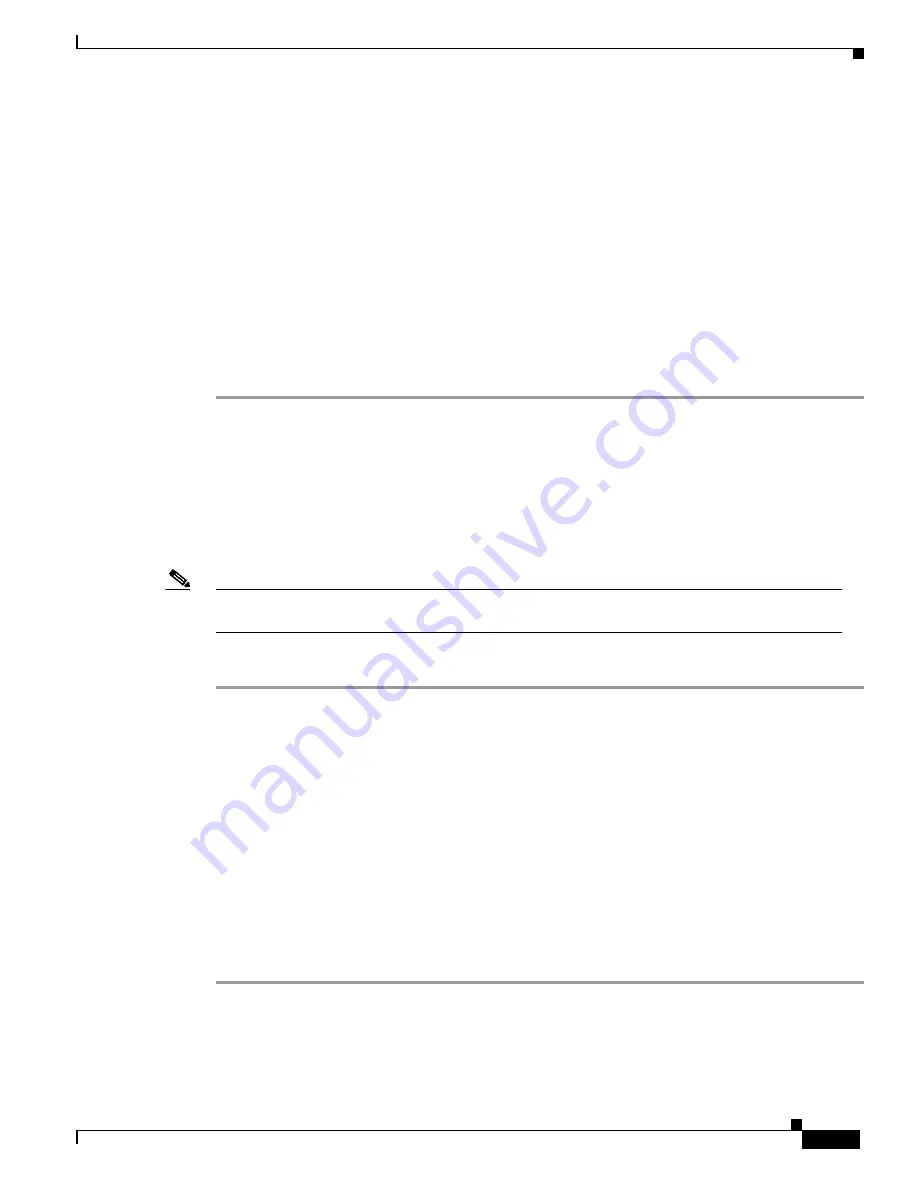
39
Catalyst 6000 Family Network Analysis Module Installation and Configuration Note
78-10406-05
Administering the NAM
Step 3
At the NAM login prompt, type
root
to log in as the root user or
guest
to log in as a guest user.
login:
root
Step 4
At the password prompt, enter the password for the account. The default password for the root account
is “root” and the default password for the guest account is “guest.”
Password:
After a successful login, the command line prompt appears as follows:
Network Analysis Module (WS-X6380-NAM) Console, 2.1(1)
Copyright (c) 1999, 2000, 2001 by cisco Systems, Inc.
WARNING! Default password has not been changed!
root@localhost#
Changing and Recovering the NAM CLI Passwords
If you have not changed the password from the factory-set default, a warning message displays when
you log in to the NAM.
You can use the web application on the local database. If the administrator is unknown, you can use the
CLI to remove the local web users from the web user database with the
rmwebusers
command.
Note
New passwords must be at least six characters in length, and may include uppercase and lowercase
letters, numbers, and punctuation marks.
To change the password, follow these steps while you are logged in to the root account on the NAM:
Step 1
Enter this command:
root@localhost#
password
[
username
]
To change the root password, Telnet to the NAM and use the password command. The password
command without the
username
argument defaults to the root user.
To change the guest password, use the Telnet connection to the NAM and you must use the
password
guest
command to change the password.
Step 2
Enter the new password:
Changing password for user root
New UNIX password:
Step 3
Enter the new password again:
Retype new UNIX password:
passwd: all authentication tokens updated successfully
This example shows how to set the password for the root account:
root@localhost#
password root
Changing password for user root














































