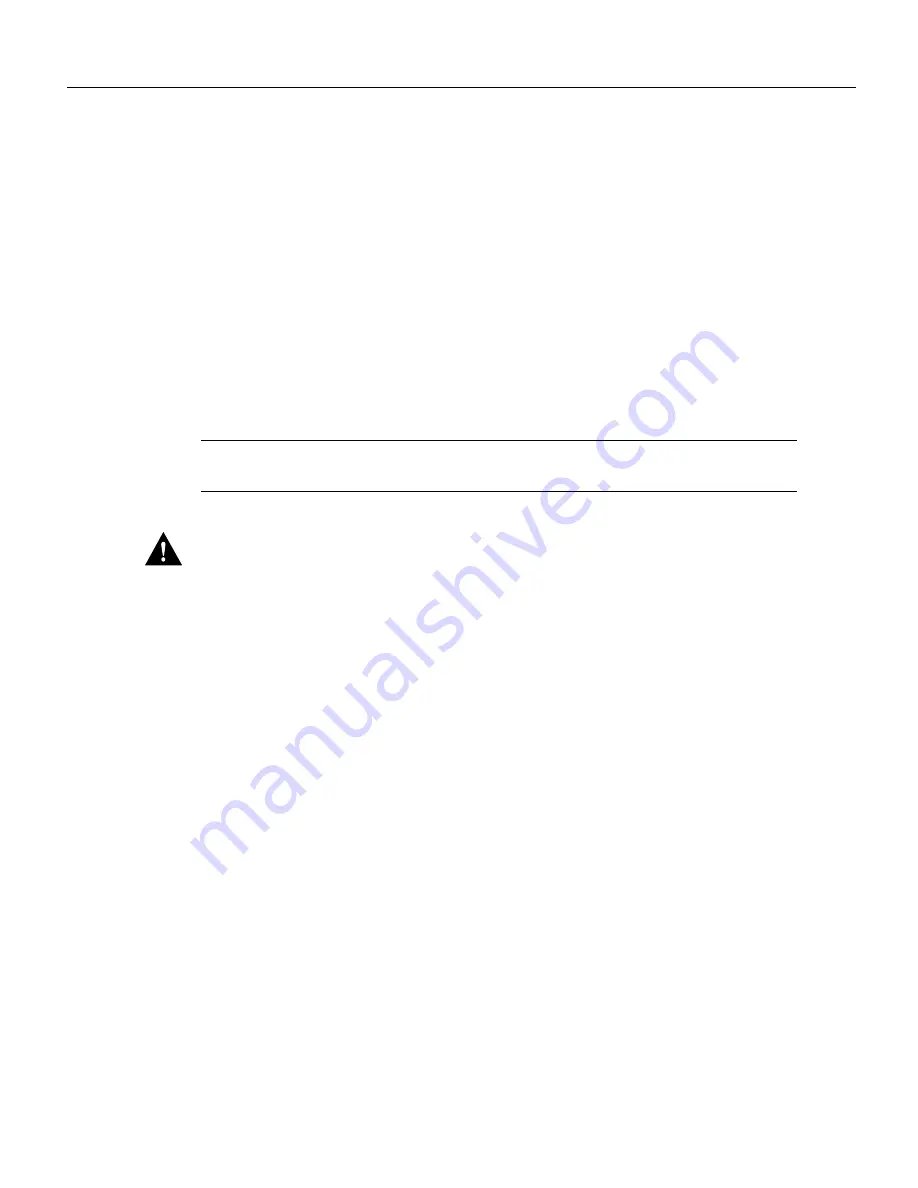
16 VIP-FE-TX/4E Installation and Configuration
Versatile Interface Processor Functions
VIP Installation
The following sections describe the procedures for removing or installing a VIP in the Cisco 7000
series and Cisco 7500 series routers. The functionality is the same for each router model; therefore,
the term the chassis will be used except where specific model issues arise. The OIR function allows
you to install and remove a VIP without first shutting down the system; however, you must follow
the instructions carefully. Failure to insert the VIP properly can cause system error messages
indicating a board failure. For a complete description of OIR, refer to the section “Online Insertion
and Removal—An Overview” on page 13.
Each unused interface processor slot contains an interface processor filler (which is an interface
processor carrier without an interface board) to keep dust out of the chassis and to maintain proper
air flow through the interface processor compartment. If you are installing a new VIP that is not a
replacement, you must first remove the interface processor filler from an unused slot; proceed to the
next section “Removing an Interface Processor Filler.” If you are replacing a VIP or upgrading the
microcode Flash EPROM on a VIP, proceed to the section “Removing a VIP.”
Note
If you suspect that a port adapter has failed, you must replace the entire VIP processor
module. Port adapters are not available as FRUs.
Caution
If you use the VIP with a single port adapter, the port adapter must be in slot 0 for the VIP
to function properly. A single port adapter in slot 1 will not be recognized by the system.
Removing an Interface Processor Filler
Select an unused interface processor slot for the new VIP and remove the interface processor filler
as follows:
Step 1
Choose an available slot for the VIP and make a note of it.
Step 1
Use a screwdriver to loosen the captive installation screws on the interface processor filler.
(See Figure 8.)
Step 2
Place your thumbs on both ejector levers and simultaneously pull them both outward to
release the VIP from the backplane connector (in the opposite direction from that shown in
Figure 8c).
Step 3
Grasp the handle with one hand and pull the filler straight out of the slot, keeping your other
hand under the carrier to guide it. (See Figure 9.) Keep the carrier parallel to the backplane.
Step 4
Store the interface processor filler for future use.
To help prevent dust and contaminants from entering the chassis, do not leave the interface processor
slot open. Immediately proceed to the section “Installing a VIP” on page 18.
Removing a VIP
Remember, the VIP supports OIR; therefore, you need not shut down the interface or the system
power when removing a VIP. If you are replacing a failed VIP, remove the existing board first, then
replace the new VIP in the same slot.















































