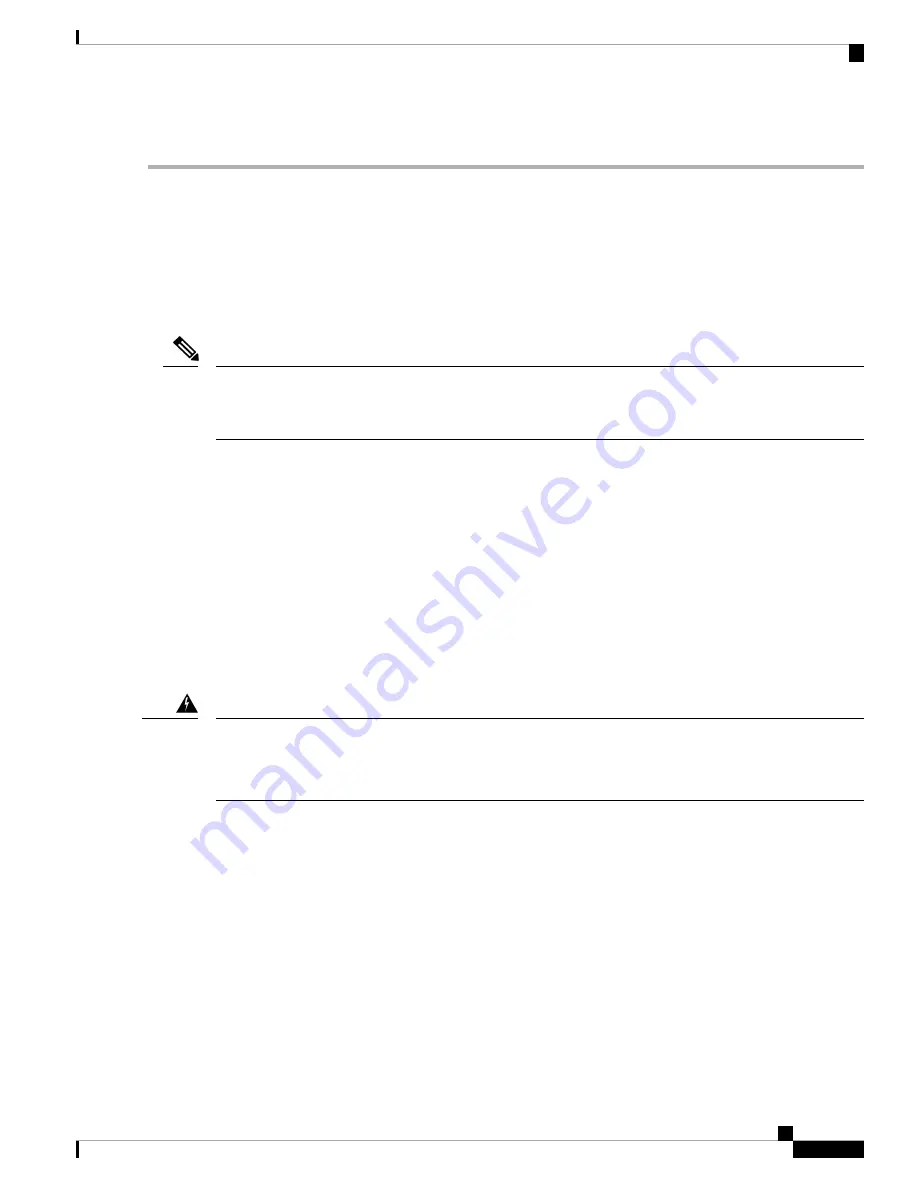
Step 2
Connect the other end of the cable to a 10/100/1000 or SFP port on a network device.
Connecting Interface Ports to Other Devices
After you perform the initial configuration for the switch and create a management connection, you are ready
to connect the interface ports on the switch to other devices. Depending on the types of interface ports on the
switch, you will need to use interface cables with QSFP28, QSFP+, SFP+, SFP transceivers, or RJ-45 connectors
to connect the switch to other devices.
If you need to use SFP+ or SFP transceivers in a QSFP+ or QSFP28 uplink port, install a QSFP-to-SFP
adapter, such as the CVR-QSFP-SFP10G adapter, in the QSFP port and then install the SFP+ or SFP transceiver.
The switch automatically sets the port speed to the speed of the installed transceiver.
Note
If the transceivers that you are using can be separated from their optical cables, install the transceivers without
their cables before inserting the cables into the transceivers. This helps to prolong the life of both the transceiver
and cables. When removing transceivers from the switch, it is best to remove the optical cable first and then
remove the transceiver.
To determine which transceivers, adapters, and cables are supported by this switch, see the
Information document.
Uplink Connections
For a list of transceivers and cables used by this switch for uplink connections, see
.
Statement 1051—
Laser Radiation
Invisible laser radiation may be emitted from disconnected fibers or connectors. Do not stare into beams or
view directly with optical instruments.
Warning
Downlink Connections
For a listing of the transceivers and cables that the optical downlink ports support, see
Cisco Nexus 93360YC-FX2 NX-OS Mode Switch Hardware Installation Guide
41
Connecting the Switch to the Network
Connecting Interface Ports to Other Devices
















































