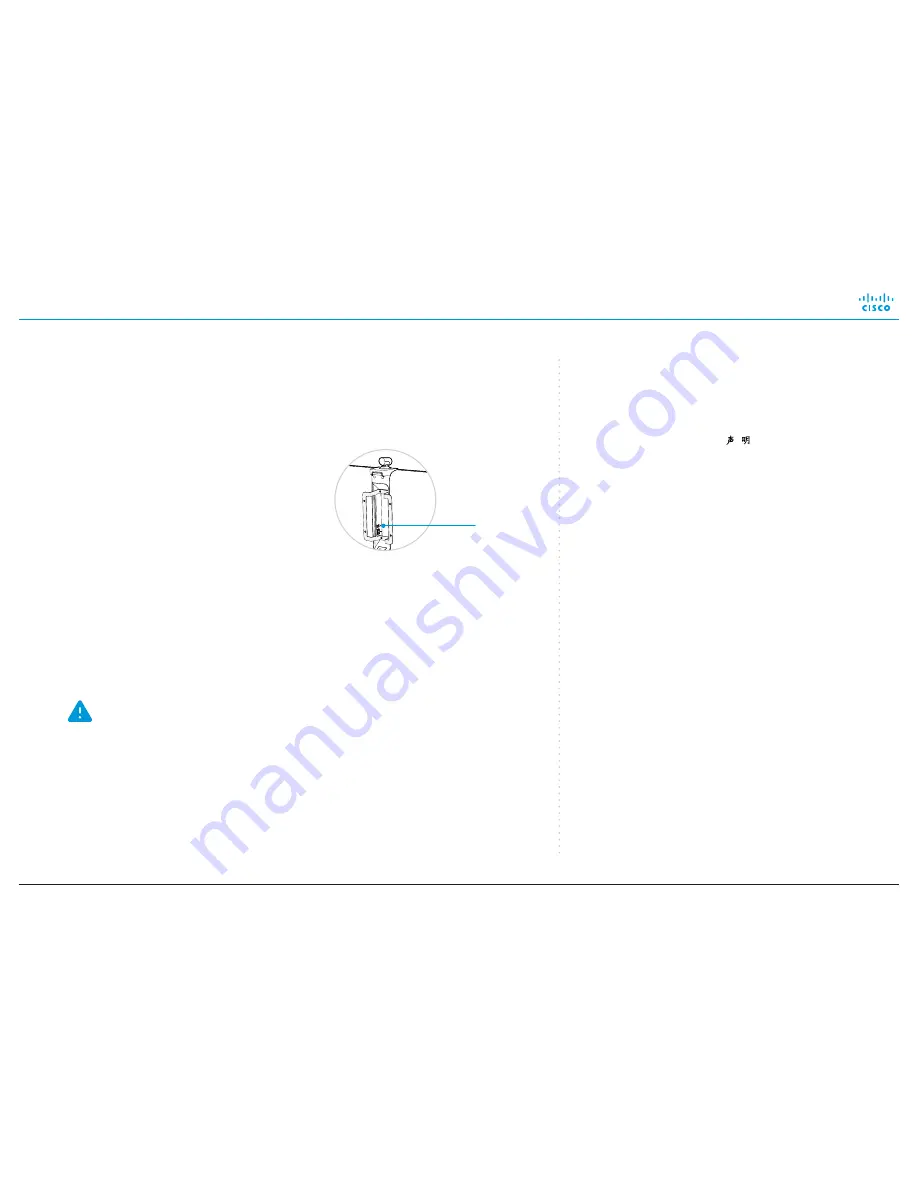
Installing Cisco TelePresence MX200 G2 - Wall Mount
78-100249-02A0 | JUNE 2016 | © 2016 Cisco Systems, Inc. All rights reserved.
8
EMC Class A declaration
WARNING:
This is a class A product. In a domestic environment this
product may cause radio interference in which case the user may be
required to take adequate measures.
声
明
此为
A
级产品,在生活环境中,该产品可能会造成无线电干扰。在这种
情况下,可能需要用户对其干扰采取切实可行的措施。
WARNING: This is a class A product. In a domestic environment
this product may cause radio interference in which case the user
may be required to take adequate measures.
•
Connect to power and LAN/Ethernet.
•
Switch on the system.
The power switch is placed next to
the power connector at the rear side
of the system.
Wait while the unit starts up. Normally
this takes a few minutes. It may
include automatic software upgrade
and restart of the Touch controller.
•
Follow the instructions on the Touch controller.
Cisco Spark: To find more information on how to get started with
Spark registered systems, visit
http://help.ciscospark.com
and look
for Getting Started articles for room systems.
Other services: For further information on set-up and configuration,
download the
Getting Started Guide
from the Cisco web site,
http://www.cisco.com/go/mx-docs
Never move the camera manually when power is switched on;
always use the camera control function on the Touch controller to
change the camera position.
6
Start up the system
Power
switch
Cisco and the Cisco logo are trademarks or registered trademarks of Cisco and/or
its affiliates in the U.S. and other countries. To view a list of Cisco trademarks, go to
this URL: www.cisco.com/go/trademarks. Third-party trademarks mentioned are the
property of their respective owners. The use of the word partner does not imply a
partnership relationship between Cisco and any other company. (1110R)
Cisco has more than 200 offices worldwide.
Find an overview of the offices on the Cisco web site at
http://www.cisco.com/go/offices








