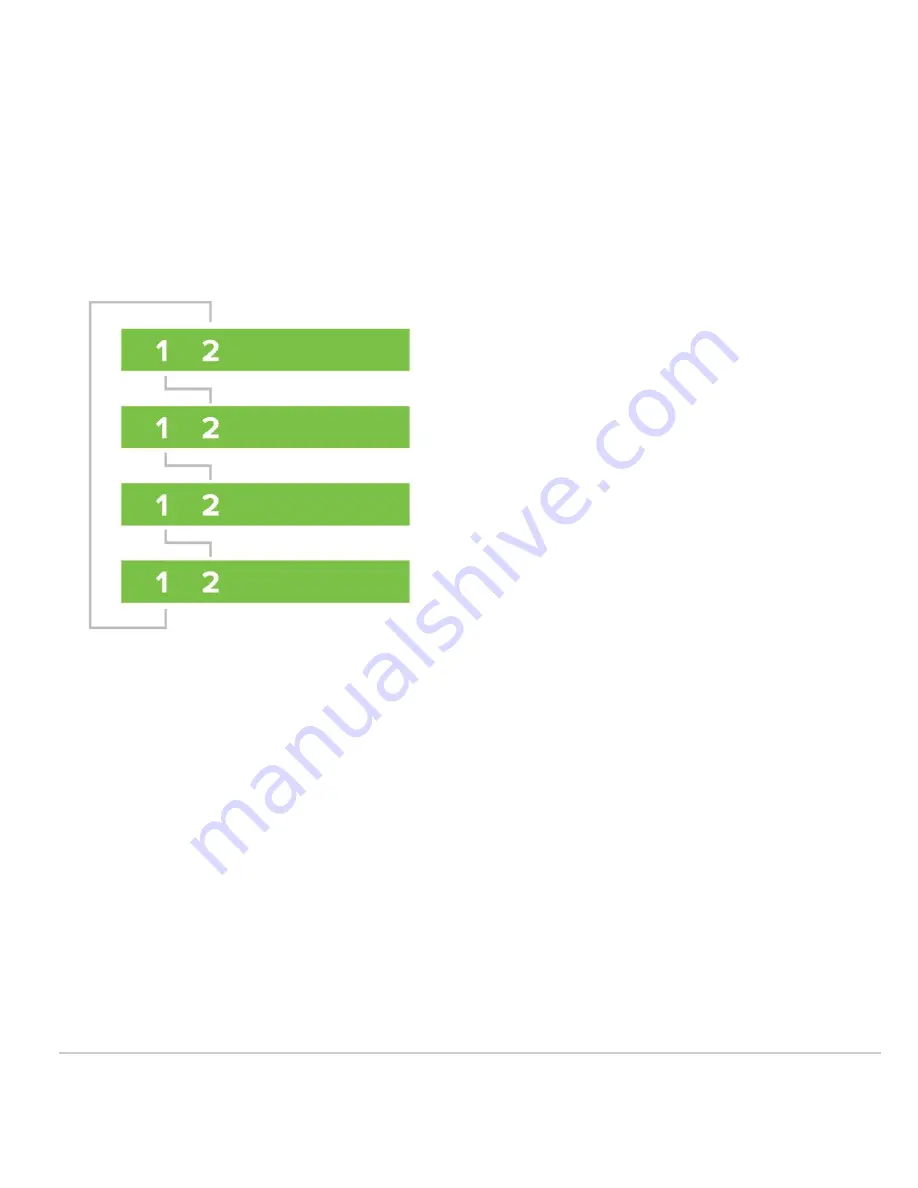
2. Connect each switch with individual uplinks to bring them both online and ensure they can check in with the Meraki
Dashboard.
3. Download the latest firmware build using the Firmware Upgrade Manager under
Organization > Monitor >
Firmware Upgrades
, if they are not already set for this. This helps ensure each switch is running the same
firmware build.
4. With all switches powered off and links disconnected, connect the switches together via stacking cables in a ring
topology (as shown in the following image). To create a full ring, start by connecting switch 1/stack port 1 to switch
2/stack port 2, then switch 2/stack port 1 to switch 3/stack port 2 and so forth, with the bottom switch connecting to
the top switch to complete the ring.
5. Connect
one
uplink for the entire switch stack.
6. Power on all the switches, then waits several minutes for them to download the latest firmware and updates from
Dashboard. The switches may reboot during this process.
◦ The power LEDs on the front of each switch will blink during this process.
◦ Once the switches are done downloading and installing the firmware, their power LEDs will stay solid white or
green.
7. Navigate to
Switch > Monitor > Switch stacks
.
8. Configure the switch stack in Dashboard. If Dashboard has already detected the correct stack under
Detected
potential stacks
, click
Provision this stack
to automatically configure the stack.
Otherwise, to configure the stack manually:
• Navigate to
Switch > Monitor > Switch stacks
.
• Click
add one / Add a stack
:
11














