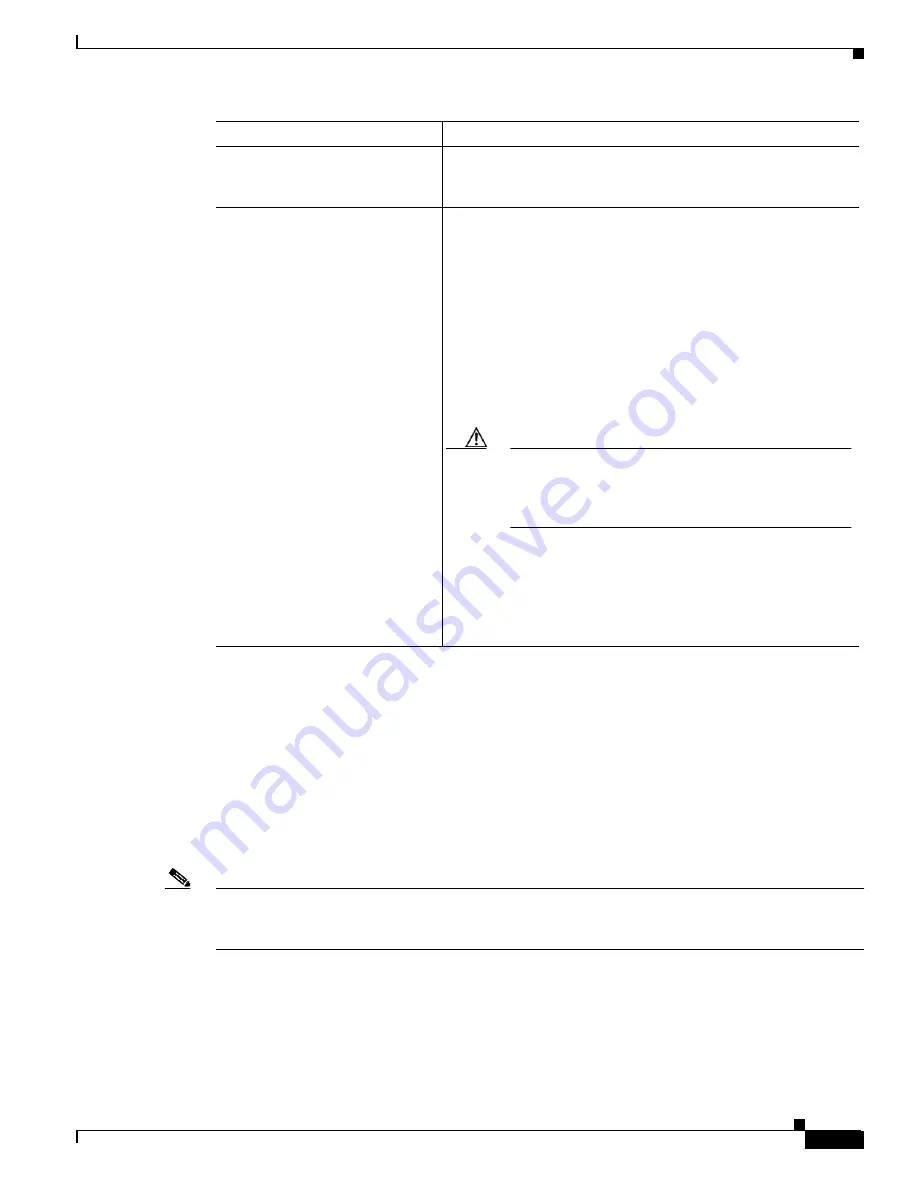
A-5
Cisco MGX 8850 (PXM1E/PXM45), Cisco MGX 8950, Cisco MGX 8830, and Cisco MGX 8880 Configuration Guide
Release 5.0.10, OL-3845-01 Rev. B0, August 16, 2004
Appendix A Downloading and Installing Software Upgrades
Quickstart Procedures for Software Upgrades
Graceful PXM Boot Upgrades from Release 3.0.10 and Later
When performed properly, graceful upgrades have minimal impact on connections in progress and do
not interrupt any established connections.
Beginning with Release 3.0.10, the Cisco MGX software supports the burnboot command for PXM boot
software upgrades. If you are upgrading a Release 3.0.10 or later switch, you no longer have to enter
shellcon to complete the boot upgrade. The boot upgrade is simpler and quicker in Release 3.0.10 and
later.
Note
This quickstart applies only if you are upgrading from Release 3.0.10 or a later release. If you are
upgrading from a release prior to 3.0.10, use the quickstart procedure in the “
Upgrades from Releases Prior to Release 3.0.10
” section earlier in this chapter.
When a boot software upgrade is required, the procedure for upgrading redundant PXM card is as
follows:
1.
Manually upgrade the boot software on the standby PXM.
2.
Switch cards to make the upgraded standby card active.
3.
After the standby card becomes the active card, manually upgrade the non-active card.
Step 10
sysPxmRemove
At the backup boot prompt, enter the sysPxmRemove command.
This step prevents the active card from resetting the standby card
while you are working with it.
Step 11
sysFlashBootBurn
“path/filename”
reboot 2
username
password
dspcd
Burn the boot code. For example,
sysFlashBootBurn
"C:FW/pxm1e_004.000.000.201_bt.fw"
Note
Remember to enter quotation marks before and after the
boot software filename. The filename you use depends on
the release to which you are upgrading. For more
information, refer to the Release Notes for Cisco MGX
8850 (PXM1E/PXM45), Cisco MGX 8950, and Cisco
MGX 8830 Switches, Release 5.0.00 and the Release
Notes for the Cisco MGX 8880 Media Gateway, Release
5.0.00.
Caution
If the card is removed or reset, or if switch power is
interrupted during the boot software upgrade, the
upgrade will not complete, the card will not operate,
and the card must be returned to Cisco for repair.
See the “
Upgrading PXM Boot Software from Releases Prior to
” section later in this appendix.
Both active and standby cards should now be upgraded. The card
that was active before the upgrade is now operating in standby
mode.
1.
Beginning with Release 4.0, you must enter reboot 2. For all prior releases, enter reboot.
Command
Purpose






























