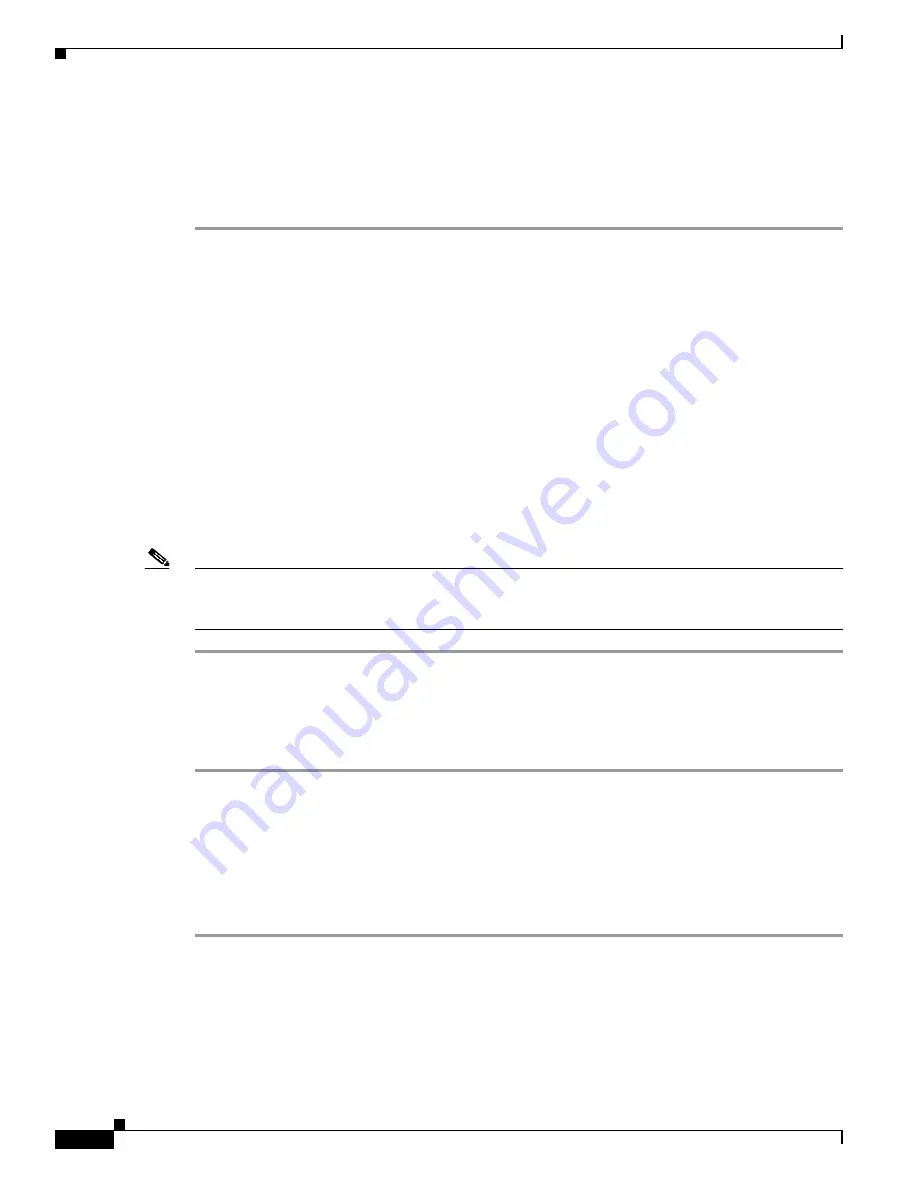
2-16
Installation Guide for the Cisco MGC Node Manager 2.5(2)
OL-4062-02
Chapter 2 Installing Cisco MGC Node Manager
Performing a New Installation of the Cisco MGC Node Manager
Creating an XDMCP Connection
For Reflection software to display Cisco MGC Node Manager correctly, Reflection software must be run
in XDMCP mode. For host name, use the name of the Presentation server (in a distributed configuration)
or of the standalone system.
Step 1
Start Reflection.
Step 2
From the Connection menu, select New XDMCP Connection.
Step 3
From the Method pull-down menu, select Broadcast or Direct, and continue with one of the following
set of steps:
For Broadcast method:
a.
Click Connect.
b.
Select the appropriate XDMCP computer. If you do not know which computer to select, contact your
system administrator.
For Direct method:
a.
In the Host Name field, enter the host name of an XDMCP computer.
b.
Click Connect.
An X terminal window opens on the host machine. Start Cisco MGC Node Manager in the usual manner,
as described in the
“Starting Cisco MGC Node Manager” section on page 2-13
.
Note
If the Cisco EMF Launchpad displays but appears to be inactive, check for a message box behind the
Launchpad reporting that there are insufficient colors available for Cisco EMF Manager. You can safely
ignore the message (and close the message box), or remedy the problem as described in the next section.
Creating a Workstation Connection
Use the following procedure to connect to Cisco MGC Node Manager from a remote UNIX workstation:
Step 1
Open an X-terminal window.
Step 2
Use Telnet to connect to the Cisco MGC Node Manager host.
Step 3
Enter the following command to change to the Cisco MGC Node Manager directory:
#cd /opt/cemf/bin
Step 4
Enter the following command to launch Cisco MGC Node Manager:
#./cemf session



























