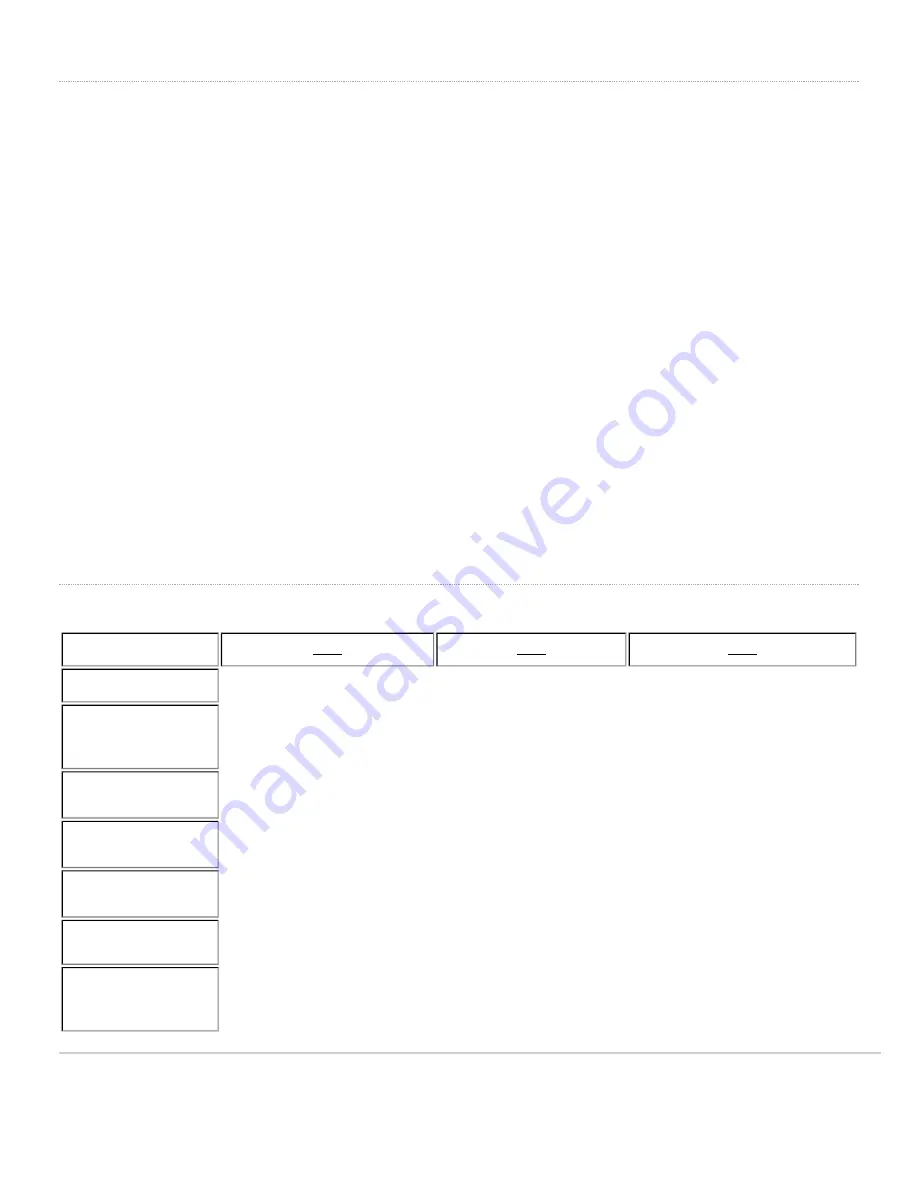
Features
MX75 provides dedicated WAN uplinks, a single 1GbE SFP port, and 2 RJ45 1GbE ports. The LAN ports include 10 RJ45 1GbE ports. The MX75 is ready for
deployment in a variety of enterprise environments. MX75 appliance provides the following features:
• Managed via Cisco Meraki Dashboard
• Automatic Firmware upgrades
• WAN Link Balancing
• Automatic WAN Failover
• SD-WAN over Meraki AutoVPN
• L3/L7 Stateful Firewall
• Geo based firewall rules
• 1:1 and 1:Many NAT
• Configurable VLANs / DHCP support
• Static Routing
• Client VPN endpoint
• Meraki AutoVPN and L2TP/IPSec VPN endpoint
• Active Directory integration
• Content Filtering
• Malware Protection (AMP) w/ optional Threat Grid integration
• IDS/IPS protection
• Custom Traffic Shaping
• Historical Client Usage statistics
• Netflow support
• Syslog integration
• Remote Packet Capture tools
Context and Comparisons
MX68
MX75
MX85
# WAN Uplinks
2
3
4
Backup Cellular Uplink
Built-in (Cellular Models Only), Via 3rd
Party USB Modem
Via 3rd Party USB Modem
Via 3rd Party USB Modem
Stateful Firewall
Throughput
450 Mbps
1 Gbps
1 Gbps
Maximum site-to-site
VPN Throughput
200 Mbps
500 Mbps
500 Mbps
Advanced Security
Throughput
300 Mbps
800 Mbps
800 Mbps
PoE+ Capabilities
Yes, 2x GbE RJ45 LAN Ports (802.3at)
Yes, 2x RJ45 / 1 Gigabit Ethernet
port (LAN)
Yes, 1x RJ45 / 1 Gigabit Ethernet port
(WAN)
Recommended Use Case
Small branch with up to 50 users
Small branch office or retail
location with 200 users
Small to midsize branch office or retail
location with 250 users
2




























