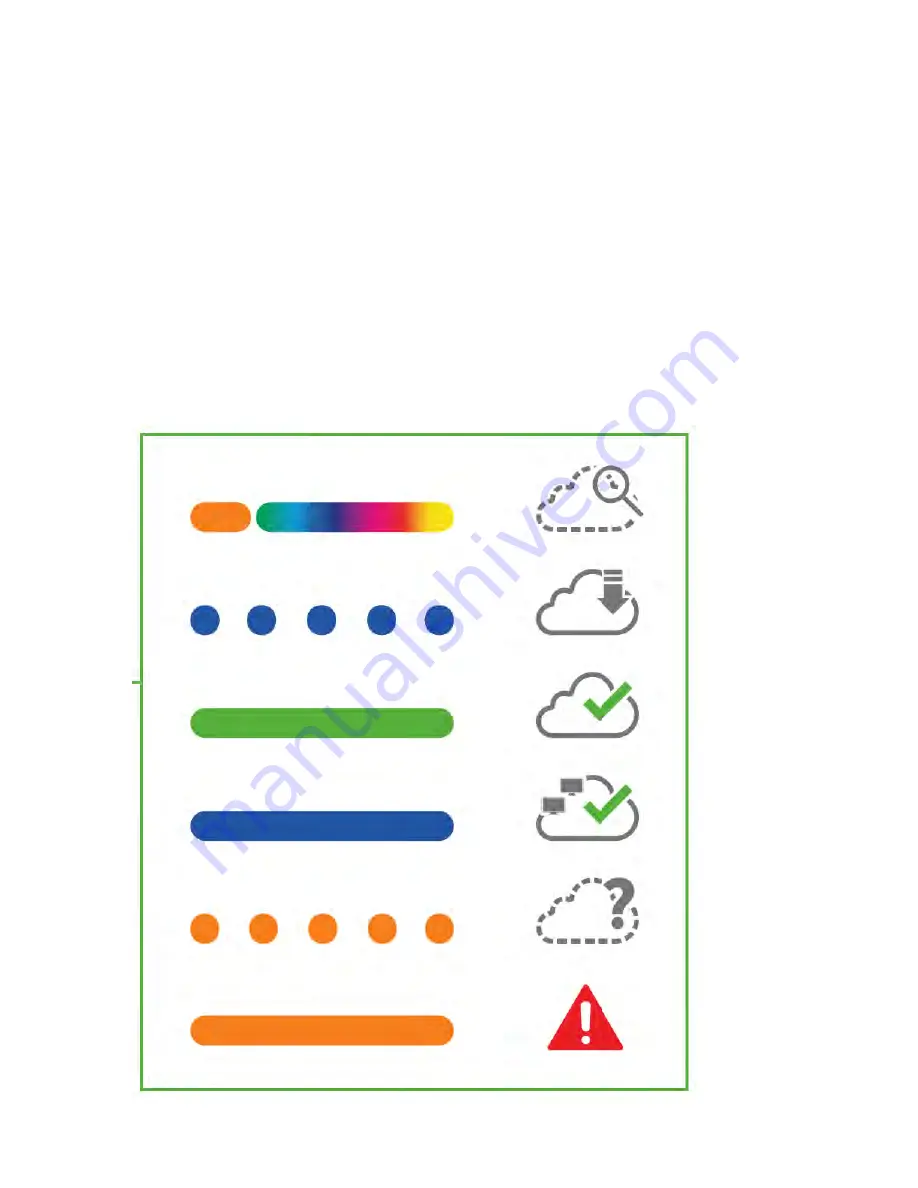
4.4
Verify Device Functionality and Test Network Coverage
1.
Check LEDs
The LED should be solid white. If it is flashing orange, the firmware is automatically upgrading and the
LED should turn green when the upgrade is completed (normally in under thirty minutes).
Note: Your MR46E-HW must have an active route to the Internet to check and upgrade its firmware.
2.
Verify access point connectivity
Use any 802.11 client device to connect to the MR46E-HW and verify proper connectivity using the
client’s web
browser.
3.
Check network coverage
Confirm that you have good signal strength throughout your coverage area. You can use the signal
strength meter on a laptop, smart phone, or other wireless device.
5
Troubleshooting
Reference the Meraki knowledge base at
http://meraki.com/support/knowledge_base
for additional
Содержание MERAKI MR46E-HW
Страница 1: ......
Страница 2: ...Meraki MR46E HW Hardware Installation Guide ...
Страница 15: ...14 ...
Страница 28: ...USA ...





































