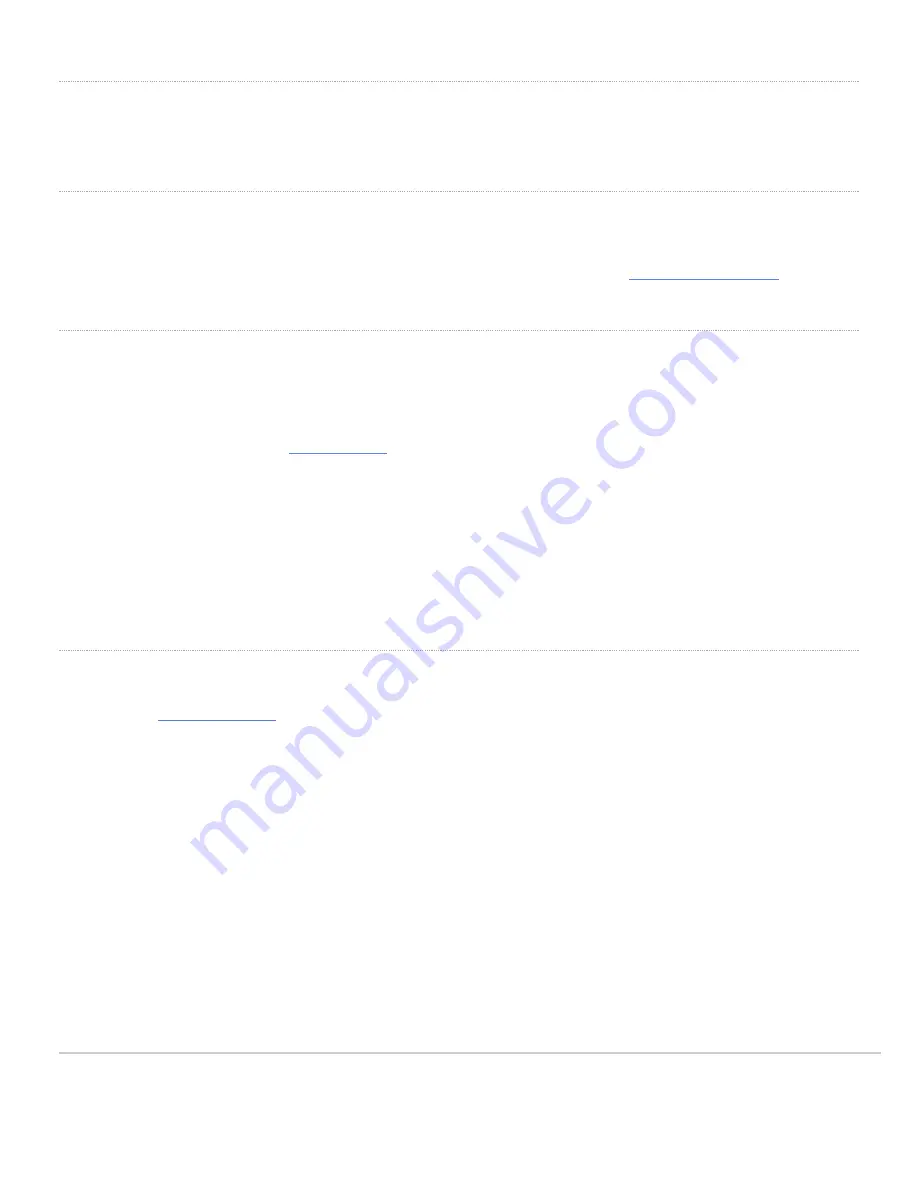
Secure the MR20
Depending on your mounting environment, you may want to secure the MR20 to its mount location. If the MR20 has
been installed using the mount cradle, it should be secured via security screw (Torx security screws are included).
Power the MR20
If mounting to an electrical junction box, feed the Ethernet cable through the cable access hole in the mount cradle. If
mounting to a wall or ceiling, the Ethernet cable will feed from behind the MR20. The "
Power Source Options
" section of
this document lists the different powering options and their unique characteristics.
Verify Device Functionality and Test Network Coverage
1. Check LEDs
a. The Power LED should be solid green (or blue, if clients are connected). If it is flashing blue, the firmware is
automatically upgrading and the LED should turn green when the upgrade is completed (normally within a
few minutes). See the "
LED Indicators
" section for more details. .
b. Note: Your MR20 must have an active route to the Internet to check and upgrade its firmware.
2. Verify access point connectivity
a. Use any 802.11 client device to connect to the MR20 and verify proper connectivity using the client’s web
browser.
3. Check network coverage
4. Confirm that you have good signal strength throughout your coverage area. You can use the signal strength meter
on a laptop, smart phone, or other wireless device.
Troubleshooting
Reference the
MR Product Page
for additional information and troubleshooting tips.
11
Содержание Meraki MR20
Страница 2: ...Understanding the MR20 Your Meraki MR20 has the following features 2 ...
Страница 8: ...8 ...
Страница 9: ...9 ...





























