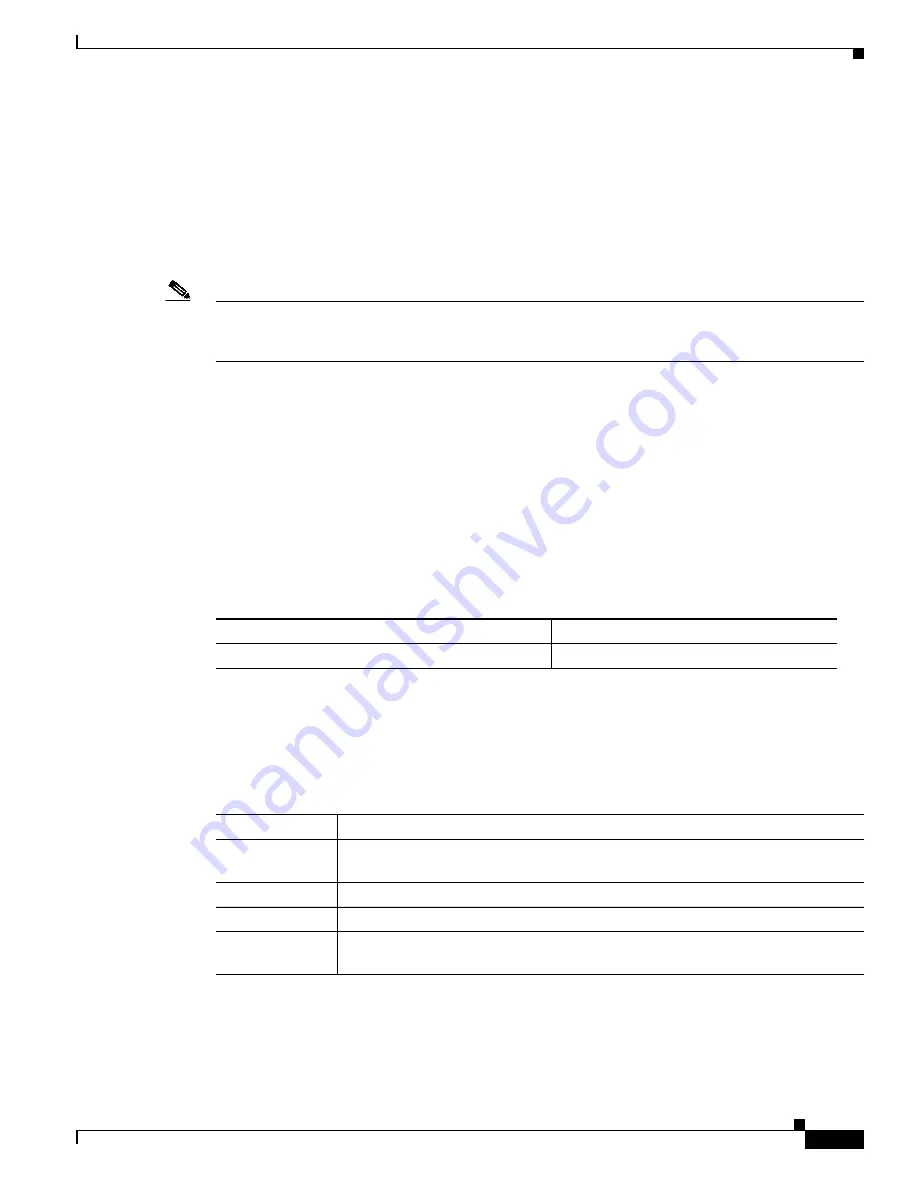
65
OL-4923-01 B0
Router Fails to Boot
The Cisco 7500 series routers require that the first file on bootflash be a boot image. If it is not, the
bootstrap software attempts to boot whatever file is first. While attempting to boot a non-image file, the
system either crashes or hangs. The symptom for the RSP might be a series of Cs (CCCCC) displayed
on the console. To troubleshoot, install a Flash Disk with a bootable first image in slot 0 of the RSP to
allow the router to boot the Cisco IOS image. Verify the system boot settings using the show bootvar
command.
Note
If the configuration register is set incorrectly, this could lead to a boot failure. Refer to the
“Replacing
and Upgrading DRAM SIMMs” section on page 71
for instructions on setting your configuration
register. Setting the config-register to 0x0 sets the boot variable to boot to ROMMON.
If your router continues to experiences this problem, open a case with TAC. See the
“Obtaining
Technical Assistance” section on page 86
for more information.
Troubleshooting a Failed RSP2
When a new active RSP2 takes over ownership of the router, it automatically reboots the failed RSP2 as
the standby RSP2. You can access the state of the failed RSP2 in the form of a stack trace from the active
console using the show stacks command.
You can also manually reload a failed standby RSP2 from the active console. To do so, perform the
following task from global configuration mode:
Displaying Information About the Active and the Standby RSP2s
You can also display information about the active and the standby RSP2s. To do so, perform any of the
following tasks from EXEC mode:
Command
Task
hw-module sec-cpu reset
Reload the inactive standby RSP card.
Table 12
Displaying Information on the Active and Standby RSP2s
Command
Task
show boot var
Display the environment variable settings and configuration register settings for the
active and the standby RSP2s.
show flash all
Show a list of Flash devices currently supported on the router.
show version
Display the software version running on the active and the standby RSP2s.
show stacks
1
1.
This command is documented in the “System Management Commands” chapter of the Configuration Fundamentals
Command Reference publication.
Display the stack trace and version information of the active and the standby
RSP2s.






























