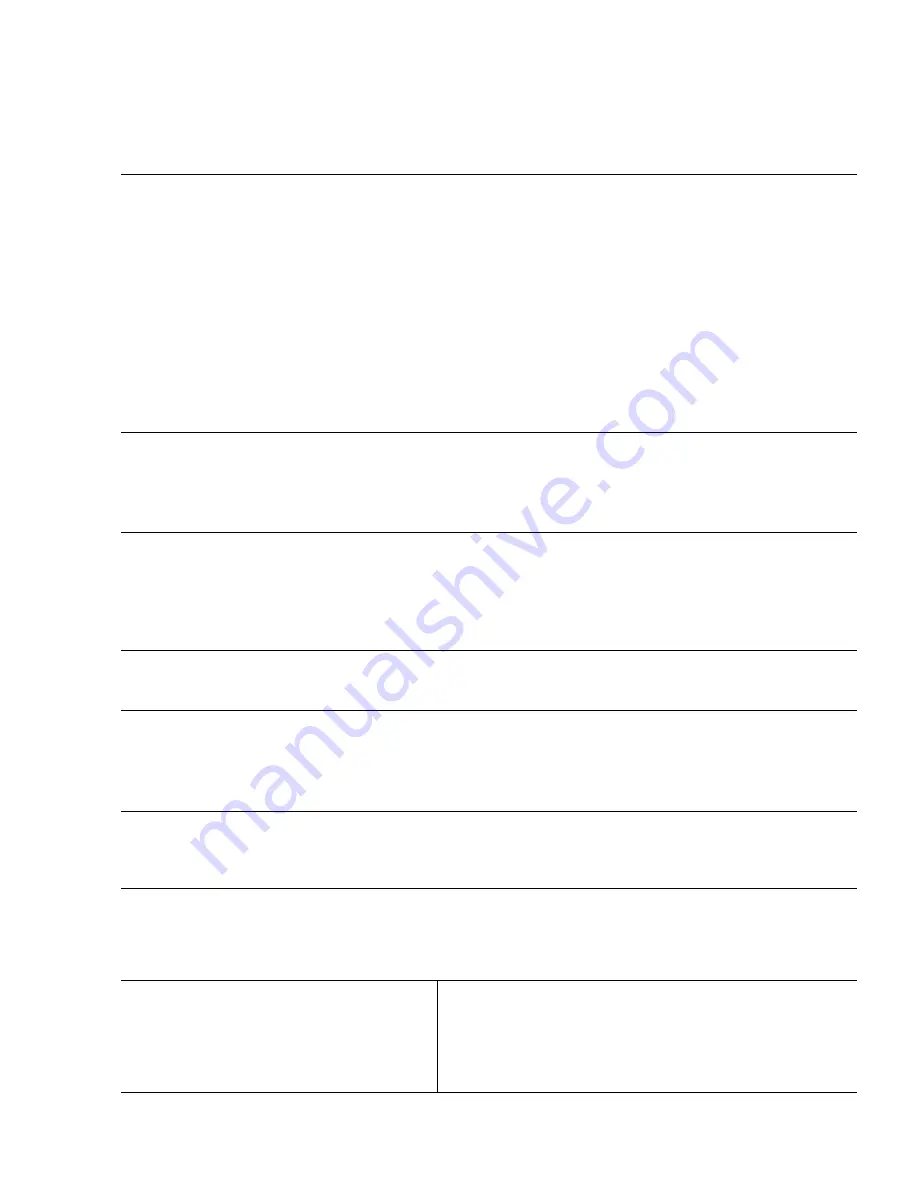
7
Completing the Initial Configuration
Follow these steps to complete the setup program and to create the initial configuration for the switch.
Step 1
After you press
Enter
or
Return
at the prompt to start the initial configuration setup program, enter
Yes
at these
prompts:
Would you like to terminate autoinstall? [yes/no]:
yes
Would you like to enter the initial configuration dialog? [yes/no]:
yes
At any point you may enter a question mark '?' for help.
Use ctrl-c to abort configuration dialog at any prompt.
Default settings are in square brackets '[]'.
Basic management setup configures only enough connectivity
for management of the system, extended setup will ask you
to configure each interface on the system.
Would you like to enter basic management setup? [yes/no]:
yes
Step 2
Enter a hostname for the switch, and press
Return
.
The hostname is limited to 20 characters. Do not use
-n
, where n is a number, as the last character in a hostname
for any switch.
Enter host name [Switch]:
host_name
Step 3
Enter an enable secret password, and press
Return
.
The password must be different from the enable secret password and can be from 1 to 25 alphanumeric characters,
can start with a number, is case sensitive, allows spaces, but ignores leading spaces. The secret password is
encrypted, and the enable password is in plain text.
Enter enable secret:
secret_password
Step 4
Enter an enable password, and press
Return
.
Enter enable password:
enable_password
Step 5
Enter a virtual terminal (Telnet) password, and press
Return
.
The password can be from 1 to 25 alphanumeric characters, is case sensitive, allows spaces, but ignores leading
spaces.
Enter virtual terminal password:
terminal-password
Step 6
(Optional) Configure Simple Network Management Protocol (SNMP) by responding to the prompts. You can also
configure SNMP later through the CLI. To configure SNMP later, enter
no
.
Configure SNMP Network Management? [no]:
no
Step 7
At the prompt, enter either
FastEthernet0 or
the VLAN name (usually VLAN1) as the interface connected to the
management network, and press
Return
.
Enter interface name used to connect to the
management network from the above interface summary:
FastEthernet0
Step 8
Enter
Yes
after the prompt, and then enter the
switch IP address and subnet mask. Press
Return
.
The IP address and subnet mask shown to the
right are examples.
Configuring interface vlan1:
Configure IP on this interface? [yes]:
yes
IP address for this interface:
10.4.120.106
Subnet mask for this interface [255.0.0.0]:
255.0.0.0


































