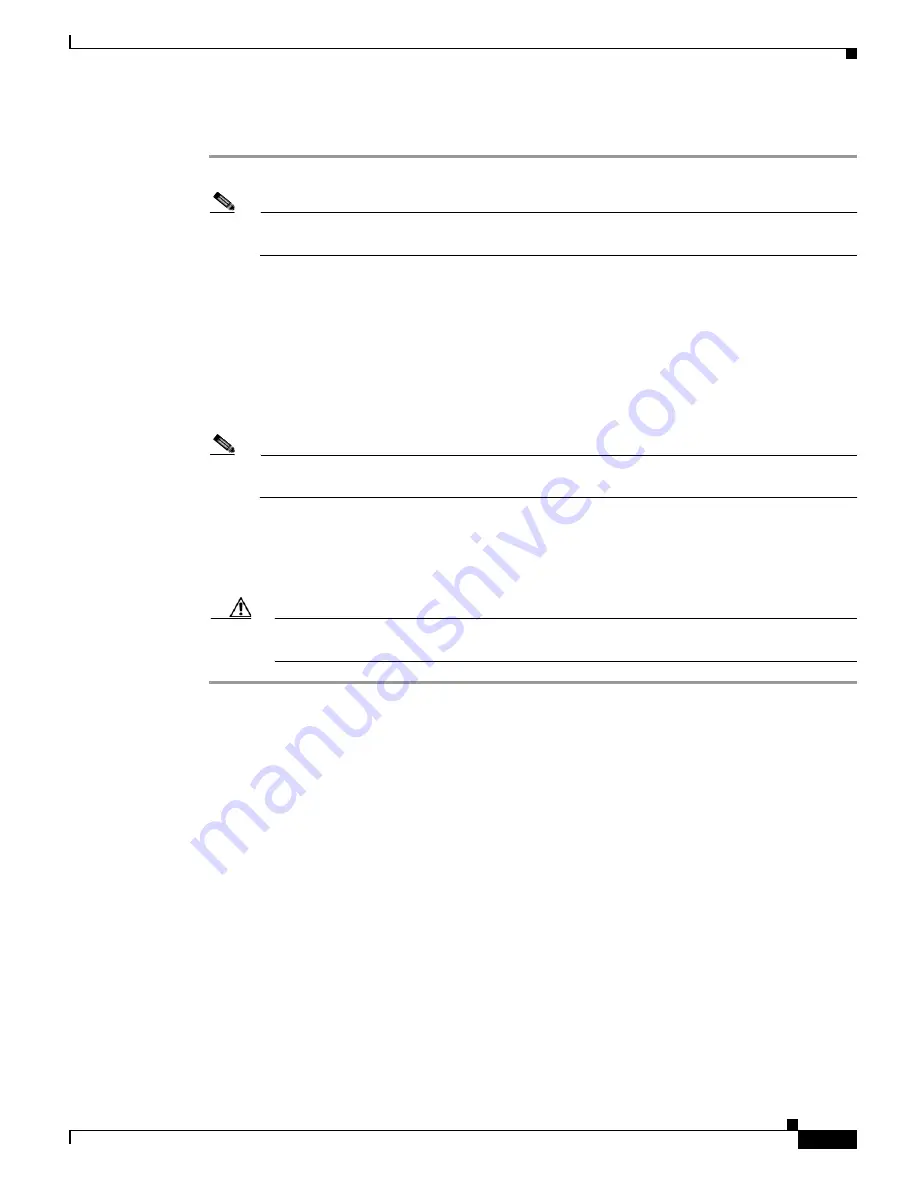
S e n d d o c u m e n t a t i o n c o m m e n t s t o m d s f e e d b a c k - d o c @ c i s c o . c o m
2-17
Cisco MDS 9500 Series Hardware Installation Guide
OL-19587-01
Chapter 2 Installing the Cisco MDS 9500 Series
System Grounding
To install the Cisco MDS 9506 chassis in the rack using the rack-mount kit, follow these steps:
Step 1
Place all the parts and screwdrivers near the rack for easy access while attaching the switch to the rack.
Note
The front rack-mount brackets are shipped installed on the switch. If they have been uninstalled,
reinstall them on the switch using the M4 x 6-mm screws.
Step 2
Position a person at each side of the chassis. Grasp the bottom of the chassis and slowly lift the chassis
in unison, avoiding sudden twists or moves to prevent injury. Insert the rear of the chassis between the
front mounting rails (see
Figure 2-9
), supporting the switch inside the rack until the next step is
complete.
Step 3
If you are installing the optional cable management bracket, align the holes in the cable management
bracket with the holes in the front, right rack-mount brackets and the mounting rail. Ensure that the
chassis is level, and pass the screws through the cable management brackets and front rack-mount
bracket and into the mounting rail.
Note
Because the fan tray is on the left side of the chassis, Cisco recommends using only the right
side for cable management. This allows easy removal of the fan tray if you need to replace a fan.
Step 4
Align the holes in the front rack-mount bracket with the holes in the mounting rail, and ensure that the
chassis is level. Insert the 12-24 x 3/4-inch or 10-32 x 3/4-inch screws (depending on the type of holes
in the mounting rails) through the holes in the front rack-mount bracket and into the holes in the
mounting rails, using four screws per side.
Caution
Use a minimum of four screws per side to ensure that the switch is adequately supported by
the front rack-mount brackets.
System Grounding
This section describes the need for system grounding and explains how to prevent damage from
electrostatic discharge.
Proper Grounding Practices
Grounding is one of the most important parts of equipment installation. Proper grounding practices
ensure that the buildings and the installed equipment within them have low-impedance connections and
low-voltage differentials between chassis. When you properly ground systems during installation, you
reduce or prevent shock hazards, equipment damage due to transients, and data corruption.
Table 2-4
lists grounding best practices.
















































