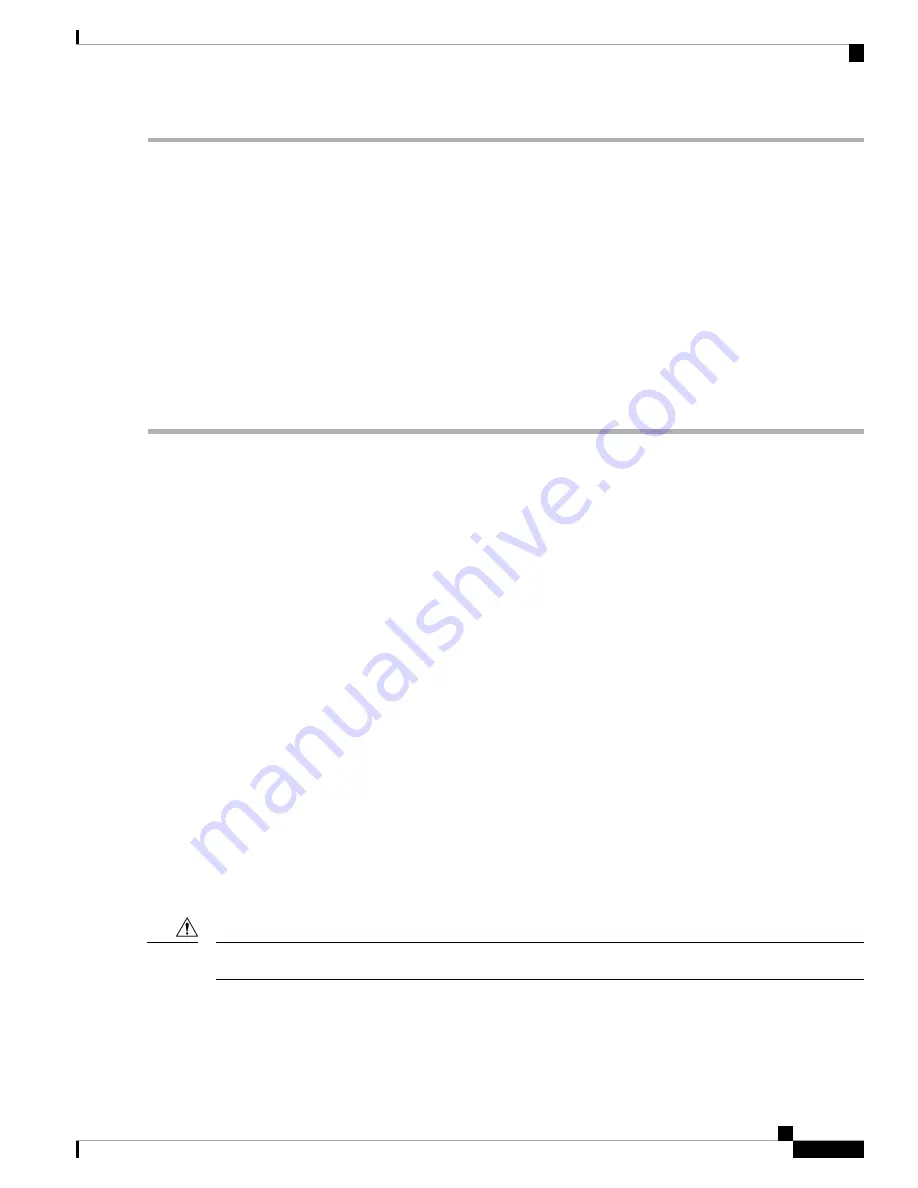
Step 1
Attach an ESD-preventive wrist strap and follow its instructions for use.
Step 2
Remove attached fibre-optic cables, if any. For more information, see the
Removing a Cable from an SFP Transceiver
section.
Step 3
Remove the transceiver from the port:
• If the transceiver has a mylar tab latch, gently pull the tab straight out (do not twist), and then pull the transceiver
out of the port.
• If the transceiver has a bale-clasp latch, open the clasp by pressing it downwards, and then pull the transceiver out
of the port.
Step 4
Insert a dust cover into the cable-end of the transceiver and place the transceiver on an antistatic mat or into a static
shielding bag.
Step 5
Protect the switch port by inserting a clean dust plug if another transceiver is not being installed.
Maintaining SFP Transceivers and Fiber-Optic Cables
SFP transceivers and fiber optic cables must be kept clean and dust-free to maintain high signal accuracy and
prevent damage to the connectors. Attenuation (loss of light) is increased by contamination. Therefore,
attenuation should be kept below 0.35 dB.
Follow these maintenance guidelines:
• SFP transceivers are static-sensitive. To prevent ESD damage, wear an ESD-preventive wrist strap that
is connected to the chassis.
• Do not remove and reinsert a transceiver more often than necessary. Repeated removals and insertions
can shorten its useful life.
• Keep all optical connections covered when not in use. If they become dusty, clean before using in order
to prevent dust from scratching the fiber-optic cable ends.
• Do not touch the ends of connectors. This prevents fingerprints and other contamination of the connectors.
• Inspect cables before installation, for dust and damage. If damage is suspected, clean the ends and check
for excessive light loss with a light meter.
Powering Up the Switch
This section provides instructions for powering up the switch and verifying component installation.
During this procedure, wear grounding wrist straps to avoid ESD damage to the switch.
Caution
Connecting the Cisco MDS 9132T Switch
7
Connecting the Cisco MDS 9132T Switch
Maintaining SFP Transceivers and Fiber-Optic Cables




























