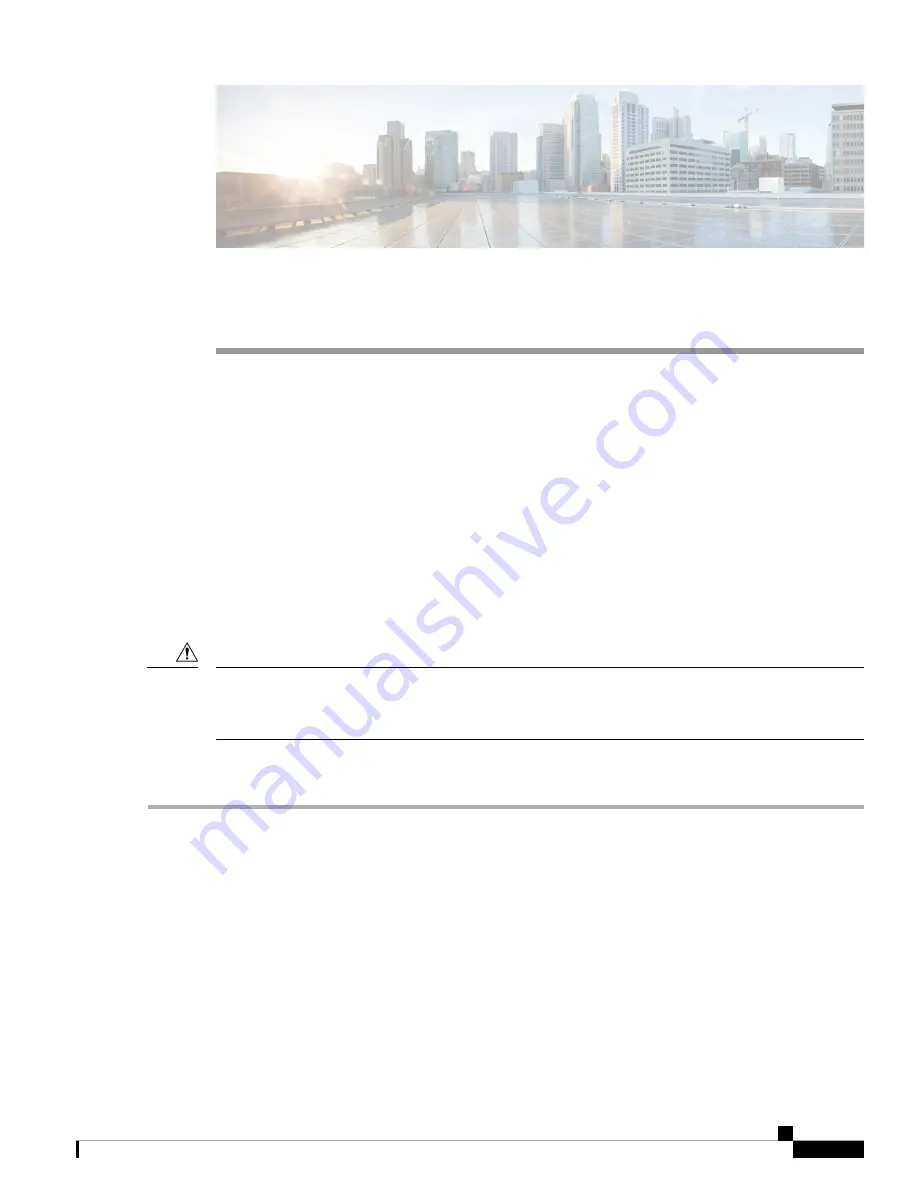
C H A P T E R
4
Maintenance and Upgrades
•
Power Button Shut Down, on page 33
•
Remove and Replace a Drive, on page 34
•
Remove and Replace a Power Supply, on page 36
Power Button Shut Down
The Threat Grid M5 runs in two modes:
• Main power mode—Power is supplied to all Threat Grid M5 components and all operating systems can
run.
• Standby power mode—Power is supplied only to the service processor and certain components. You can
safely remove power cords from the Threat Grid M5 in this mode.
After you shut down the Threat Grid M5 to standby power, electric current is still present in the chassis. To
completely remove power as directed in some maintenance procedures, you must disconnect all power cords
from all power supplies on the Threat Grid M5.
Caution
You can shut down the Threat Grid M5 using the front panel Power button or use OpAdmin to initiate a reboot
or shutdown.
Step 1
Check the Power LED:
• Amber—The Threat Grid M5 is already in standby mode and you can safely remove power.
• Green—The Threat Grid M5 is in main power mode and you must shut it down before you can safely remove power.
Step 2
Perform a graceful shutdown or a hard shutdown:
To avoid data loss or damage to your operating system, perform a graceful shutdown of the operating system.
Caution
• Graceful shutdown—Press and release the Power button. The operating system performs a graceful shutdown and
the Threat Grid M5 goes into standby mode. The power LED is amber.
• Emergency shutdown—Press and hold the Power button for four seconds to force the main power off and immediately
enter standby mode.
Cisco Threat Grid M5 Hardware Installation Guide
33




















