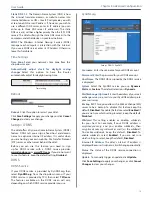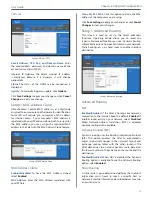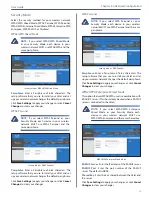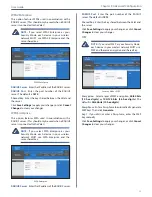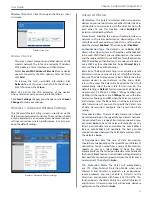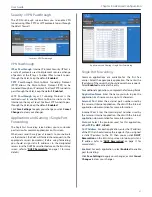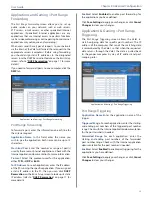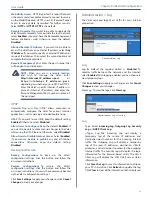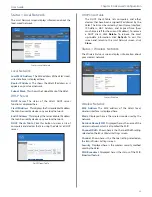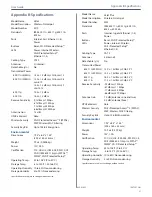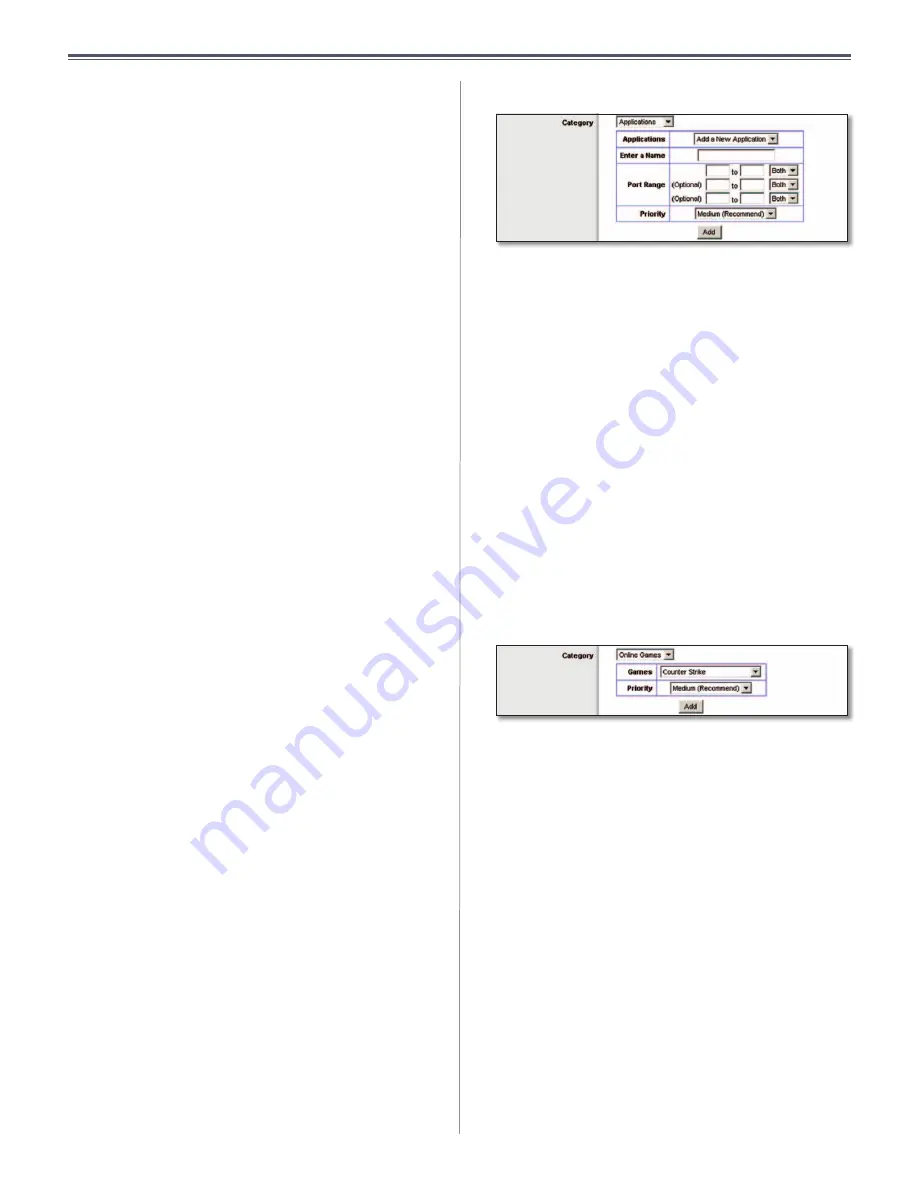
30
Chapter3:AdvancedConfiguration
UserGuide
Depending on the application, a few attempts may be
neededtosettheappropriatebandwidthpriority .
Enabled/Disabled
TousetheQoSpoliciesyouhaveset,
select,Enabled .Otherwise,keepthedefaultDisabled .
UpstreamBandwidth
Upstream Bandwidth
This option sets the maximum
outgoingbandwidththatapplicationscanuse .Toallow
the Valet to set the maximum, keep the default, Auto .
Tospecifythemaximum,selectManual .Thenenterthe
appropriatevalueandselectKbpsorMbps .
Category
You can define the Internet access priority level for as
manycategoriesasyouwant .The
Summary
sectionwill
displayallofthepriorityselectionsthatyouenter .Select
fromthefollowingcategories:
•
Applications
Allows you to assign the bandwidth
priority level for a pre-defined application (selected
from the list) or add a new application and port
settingsandthenprioritizeit .
•
Online Games
Allowsyoutoassignaprioritylevelfor
apre-definedgameselectionthatyoucanselectfrom
thelistoraddthesettingsforagamethatisn’tlisted
andselecttheprioritylevel .
•
MAC Address
Thisoptionletsyouprioritizenetwork
traffic based on the device that is accessing the
network . For example, if you want your gaming
consoletohavehigherpriorityaccessingtheInternet
thanyourcomputer,youcandefinethatherebased
ontheirMACaddresses .
•
Voice Device
Voice devices demand a higher level
ofInternetprioritization .Ifyouhaveavoicedeviceor
devices on your network that you want to prioritize,
youcanentertheirMACaddressusingthisoption .
Proceedtotheinstructionsforyourselection .
Applications
Applications
Select the appropriate application . If you
select Add a New Application, follow the Add a New
Applicationinstructions .
Priority
Selecttheappropriatepriority:High,Medium,
Normal,orLow .
ClickAddtosaveyourchanges .Yournewentrywillappear
intheSummarylist .
AddaNewApplication
QoS>AddaNewApplication
Enter a Name
Enteranynametoindicatethenameof
theentry .
Port Range
Entertheportrangethattheapplicationwill
beusing .Forexample,ifyouwanttoallocatebandwidth
forFTP,youcanenter21-21 .Ifyouneedservicesforan
applicationthatusesfrom1000to1250,youenter1000-
1250 as your settings .You can have up to three ranges
to define for this bandwidth allocation . Port numbers
can range from 1 to 65535 . Check your application’s
documentation for details on the service ports used .
Selecttheprotocol TCPorUDP,orselectBoth .
Priority
Select the appropriate priority: High, Medium
(Recommend),Normal,orLow .
ClickAddtosaveyourchanges .Yournewentrywillappear
intheSummarylist .
OnlineGames
QoS>OnlineGames
Game
Select a game from the drop-down list of
pre-defined game settings . If the game that you are
playingisnotlisted,selectAdd a New Game .Whenyou
select
Add a New Game
,youwillneedtoenterthename
ofthegame,theportrange,andtheprioritylevelforthe
game . Refer to the documentation for the game or the
gamemanufacturer’swebsitetofindthenecessaryport
information .
Priority
Select the appropriate priority: High, Medium
(Recommend),Normal,orLow .
ClickAddtosaveyourchanges .Yournewentrywillappear
intheSummarylist .
Содержание M10-CA
Страница 1: ...user guide ...