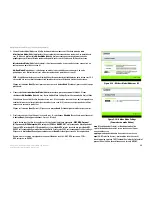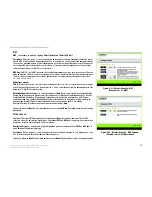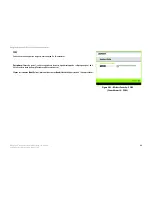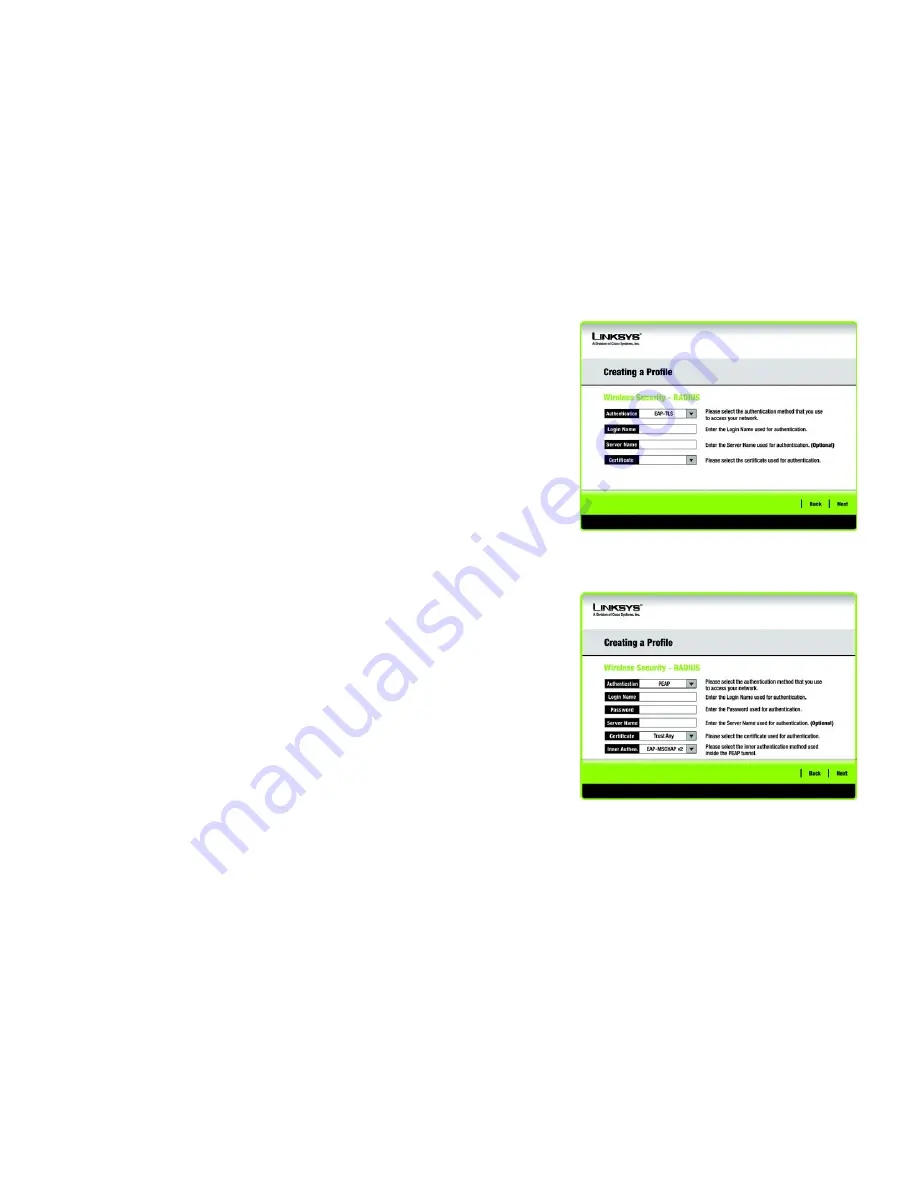
30
Chapitre 5 : Utilisation de Wireless Network Monitor
Creating a Profile (Création d'un profil)
Adaptateur réseau USB sans fil G avec RangeBooster
RADIUS
Les fonctions RADIUS utilisent un serveur RADIUS (à n'utiliser que lorsqu'un serveur RADIUS est connecté au
routeur). RADIUS offre deux types d'authentification : EAP-TLS et PEAP.
Authentication
(Authentification) : sélectionnez la méthode d'authentification que vous utilisez sur votre
réseau,
EAP-TLS
ou
PEAP
.
EAP-TLS
Si vous avez sélectionné EAP-TLS, saisissez le nom de connexion de votre réseau sans fil dans le champ
Login Name
(Nom de connexion). Saisissez le nom du serveur d'authentification dans le champ
Server Name
(Nom du serveur). Cette opération est facultative. Dans le menu déroulant
Certificate (Certificat)
, sélectionnez
le certificat que vous avez installé pour vous authentifier sur votre réseau sans fil.
Cliquez sur le bouton
Next
(Suivant) pour continuer ou sur
Back
(Précédent) pour revenir à l'écran précédent.
PEAP
Si vous avez sélectionné PEAP, saisissez le nom de connexion de votre réseau sans fil dans le champ
Login
Name
(Nom de connexion). Saisissez le mot de passe de votre réseau sans fil dans le champ
Password
(Mot
de passe). Saisissez le nom du serveur d'authentification dans le champ
Server Name
(Nom du serveur).
Cette opération est facultative. Dans le menu déroulant
Certificate
(Certificat), sélectionnez le certificat que
vous avez installé pour vous authentifier sur votre réseau sans fil. Si vous souhaitez utiliser n'importe quel
certificat, conservez le paramètre par défaut,
Trust Any
(Confiance totale). Sélectionnez ensuite la méthode
d'authentification utilisée dans le tunnel PEAP.
Cliquez sur le bouton
Next
(Suivant) pour continuer ou sur
Back
(Précédent) pour revenir à l'écran précédent.
Figure 5-26 : Wireless Security - RADIUS Using EAP-TLS
(Sécurité sans fil - RADIUS utilisant EAP-TLS)
Figure 5-27 : Wireless Security - RADIUS Using PEAP
(Sécurité sans fil - RADIUS utilisant PEAP)
Содержание LINKSYS WUSB54GR
Страница 64: ...58 Appendix H Regulatory Information Wireless G USB Network Adapter with RangeBooster ...
Страница 65: ...59 Appendix H Regulatory Information Wireless G USB Network Adapter with RangeBooster ...
Страница 66: ...60 Appendix H Regulatory Information Wireless G USB Network Adapter with RangeBooster ...
Страница 133: ...59 Anhang H Zulassungsinformationen Wireless G USB Netzwerkadapter mit RangeBooster ...
Страница 134: ...60 Anhang H Zulassungsinformationen Wireless G USB Netzwerkadapter mit RangeBooster ...
Страница 135: ...61 Anhang H Zulassungsinformationen Wireless G USB Netzwerkadapter mit RangeBooster ...
Страница 201: ...58 Annexe H Réglementation Adaptateur réseau USB sans fil G avec RangeBooster ...
Страница 202: ...59 Annexe H Réglementation Adaptateur réseau USB sans fil G avec RangeBooster ...
Страница 203: ...60 Annexe H Réglementation Adaptateur réseau USB sans fil G avec RangeBooster ...