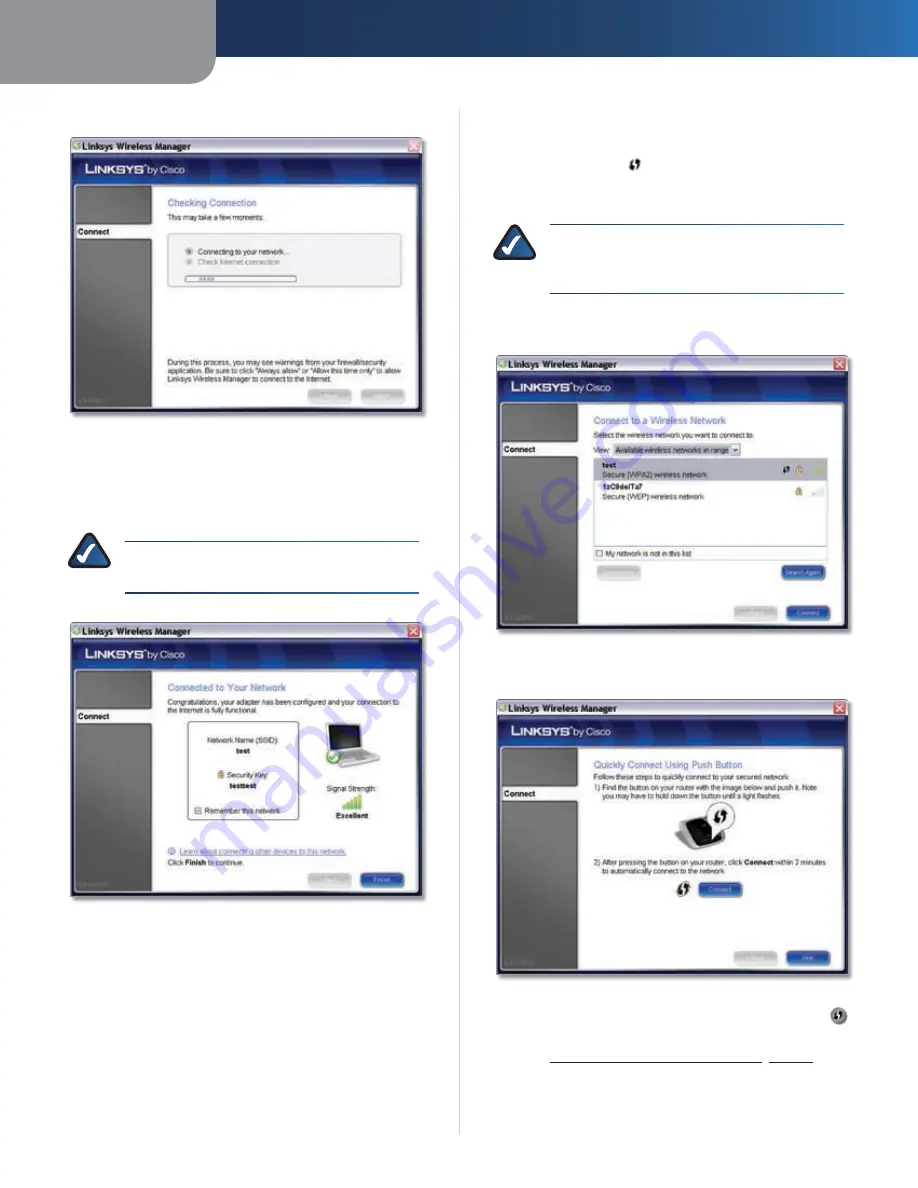
Chapter 3
Advanced Configuration
8
Compact Wireless-G USB Adapter
The
5.
Checking Connection
screen appears.
Checking Connection
The
6.
Connected to Your Network
screen appears. If you
want the Wireless Manager to save your network’s
settings, click
Remember this network
. Click
Finish
to exit the Wireless Manager.
NOTE:
Saving a hidden network’s settings will
make it easier to reconnect to the network.
Connected to Your Network
Congratulations! The Adapter is connected to
the network.
How to Connect Using Wi-Fi Protected Setup
On the
Connect to a Wireless Network
screen, the Wi-Fi
Protected Setup icon (
) indicates a network that supports
Wi-Fi Protected Setup. Follow these instructions to connect
to a wireless network using Wi-Fi Protected Setup.
NOTE:
Before you begin, make sure the router
and the computer with the Adapter are in the
same room.
Select your network in the
1.
Connect to a Wireless
Network
screen, and then click
Connect
.
Select the Wireless Network
The
2.
Quickly Connect Using Push Button
screen appears.
Quick Connect Using Push Button
Press the
3.
router’s
Wi-Fi Protected Setup
button
.
If your router does not have this button, click
Skip
and
go to
Enter the Adapter’s PIN Number
,
page 9
.
Within two minutes, click
4.
Connect
on the
Quickly
Connect Using Push Button
screen.
























