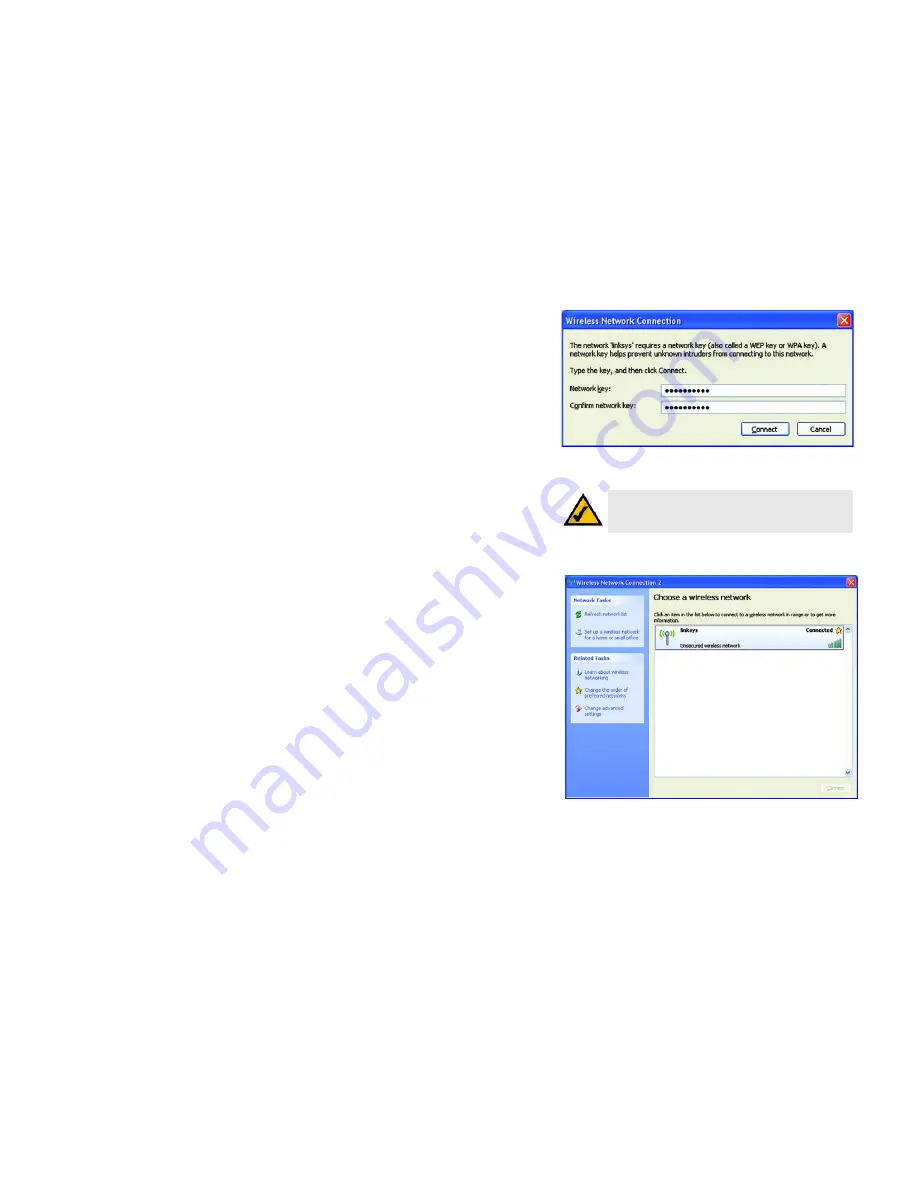
52
Appendix B:
Wireless-G USB Network Adapter
4. If your network uses wireless security WEP, enter the WEP Key used into the
Network Key
and
Confirm
network key
fields. If your network uses wireless security WPA Personal, enter the Passphrase used into
the
Network Key
and
Confirm network key
fields. Click the
Connect
button.
5. Your wireless network will appear as
Connected
when your connection is active.
For more information about wireless networking on a Windows XP computer, click the
Start
button, select
Help
,
and choose
Support
. Enter the keyword wireless in the field provided, and press the
Enter
key.
The installation of the Windows XP Wireless Configuration is complete.
NOTE:
Windows XP Wireless Configuration does not
support the use of a passphrase. Enter the exact WEP
key used by your wireless router or access point.
Figure B-6: Network Connection - Wireless Security
Figure B-7: Wireless Network Connection






























