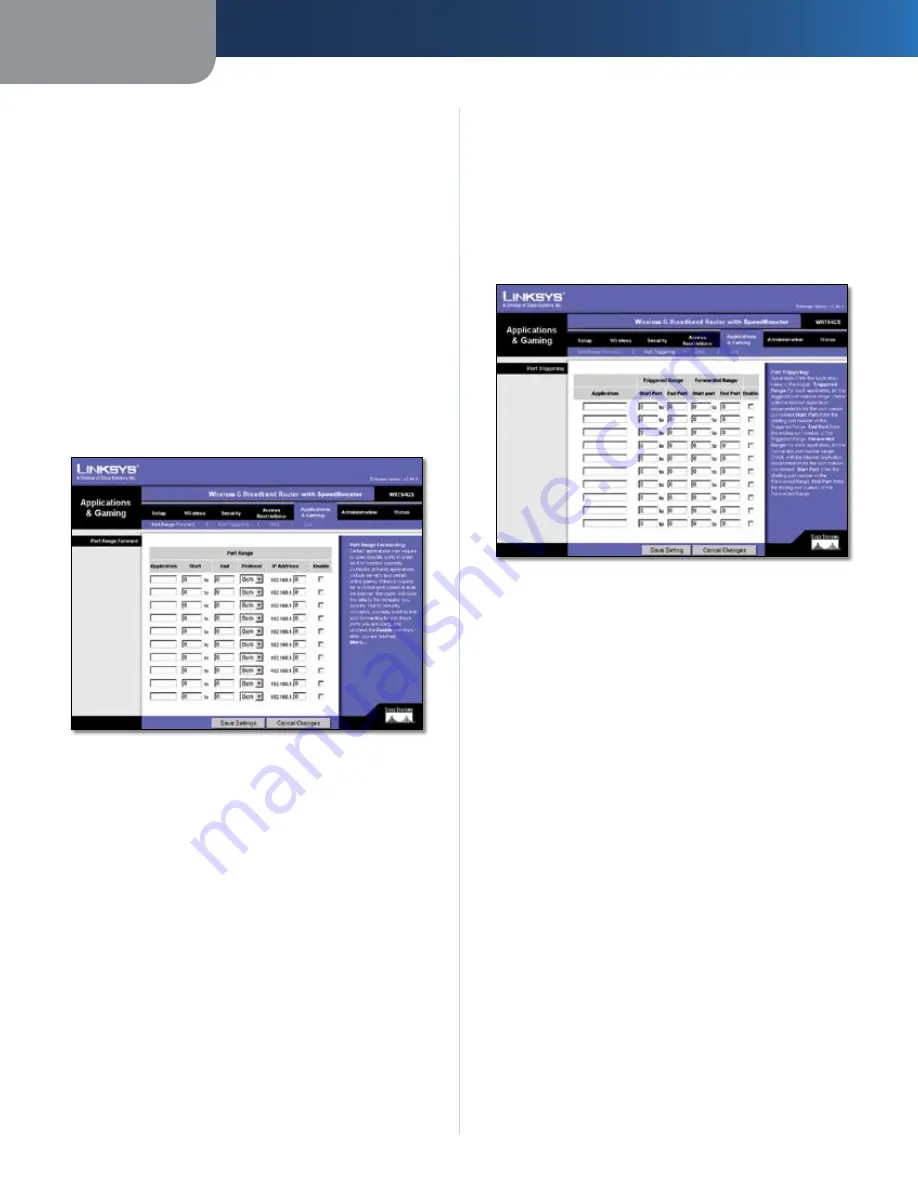
Chapter3
Advanced Configuration
5
Wreless-G Broadband Router wth SpeedBooster
Website Blocking by Keyword
If you want to block websites using specific keywords,
enter each keyword in a separate field next to
Website
Blocking by Keyword
.
Click the
Save Settngs
button to apply your changes, or
click
Cancel Changes
to cancel your changes.
Applications and Gaming > Port Range
Forward
The
Applications & Gaming > Port Range Forward
screen
allows you to set up public services on your network, such as
web servers, ftp servers, e-mail servers, or other specialized
Internet applications. (Specialized Internet applications are
any applications that use Internet access to perform functions
such as videoconferencing or online gaming. Some Internet
applications may not require any forwarding.)
Applications and Gaming > Port Range Forward
Port Range Forward
To forward a port, enter the information on each line for
the criteria required.
Applcaton
In this field, enter the name you wish to give
the application. Each name can be up to 12 characters.
Start/End
This is the port range. Enter the number that
starts the port range in the Start column and the number
that ends the range in the End column.
Protocol
Select the protocol used for this application,
either
TCP
or
UDP
, or
Both
.
IP Address
For each application, enter the IP Address of
the PC running the specific application.
Enable
Select
Enable
to enable port forwarding for the
relevant application.
Click the
Save Settngs
button to apply your changes, or
click
Cancel Changes
to cancel your changes.
Applications & Gaming > Port Triggering
The
Applications & Gaming > Port Triggering
screen allows
the Router to watch outgoing data for specific port
numbers. The IP address of the computer that sends the
matching data is remembered by the Router, so that when
the requested data returns through the Router, the data is
pulled back to the proper computer by way of IP address
and port mapping rules.
Applications and Gaming > Port Triggering
Port Triggering
Applcaton
Enter the application name of the trigger.
Triggered Range
For each application, list the triggered port number range.
Check with the Internet application documentation for
the port number(s) needed.
Start Port
Enter the starting port number of the Triggered
Range.
End Port
Enter the ending port number of the Triggered
Range.
Forwarded Range
For each application, list the forwarded port number
range. Check with the Internet application documentation
for the port number(s) needed.
Start Port
Enter the starting port number of the
Forwarded Range.
End Port
Enter the ending port number of the Forwarded
Range.
Enable
Select
Enable
to enable port triggering for the
applicable application.
Click the
Save Settngs
button to apply your changes, or
click
Cancel Changes
to cancel your changes.




























