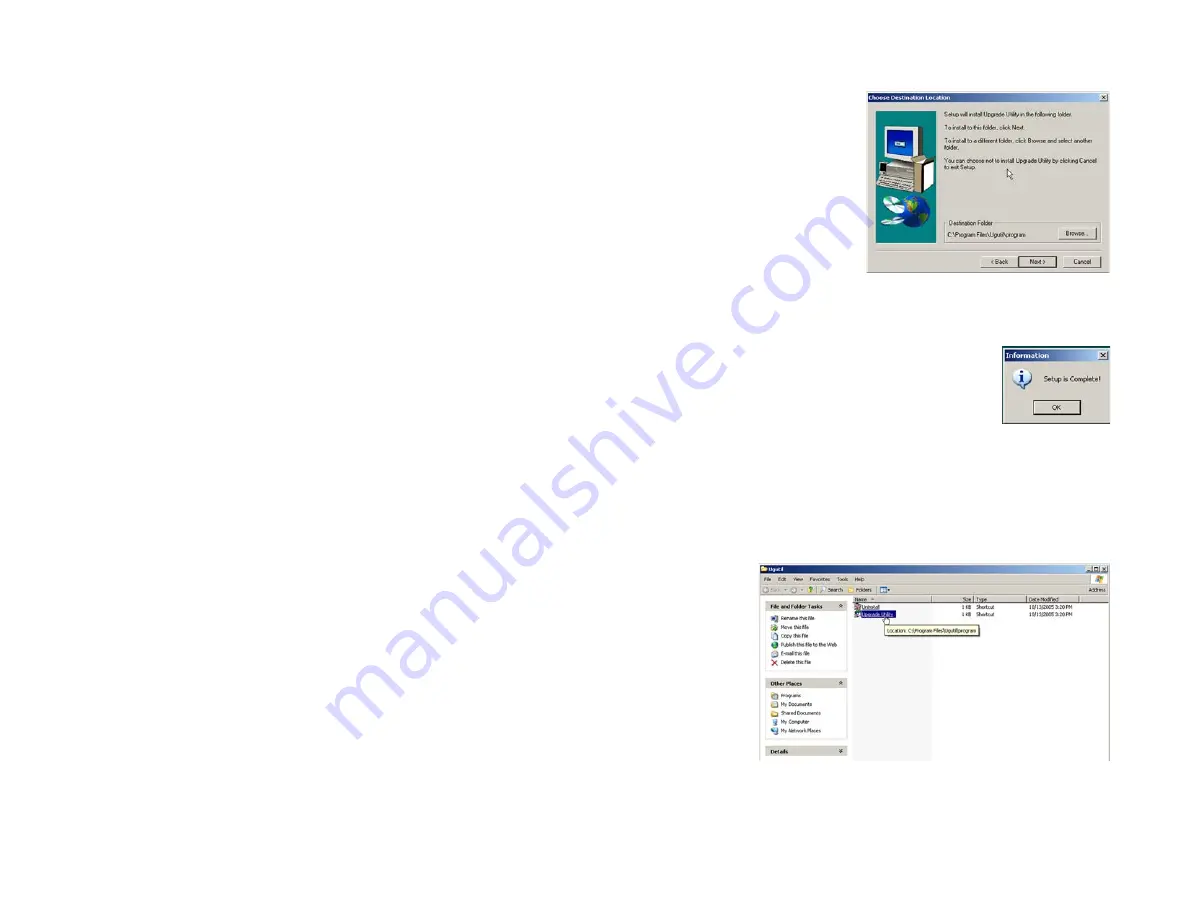
25
Appendix C: Upgrading Firmware
Wireless-G Broadband Router
5. On the
Choose Destination Location
screen, click the
Next
button.
6. When the utility has been installed, a pop-up screen will appear. Click the
OK
button.
7. A new window will appear on your desktop. You will use it later in step 9.
Disconnect the Bridge’s combination Ethernet network and power cable from the phone adapter or IP phone.
If your PC is in a different room, disconnect the power adapter from the electrical outlet. Move the power
adapter and Bridge to the location of your PC.
8. Connect the Ethernet network cable of the Bridge to an Ethernet network (LAN) port of the PC.
If necessary, plug the power adapter into an electrical outlet.
9. In the new window on your desktop, double-click
Upgrade Utility
.
Figure C-4: Choose Destination
Location
Figure C-5: Setup
is Complete
Figure C-6: Start Upgrade Utility Program
















































