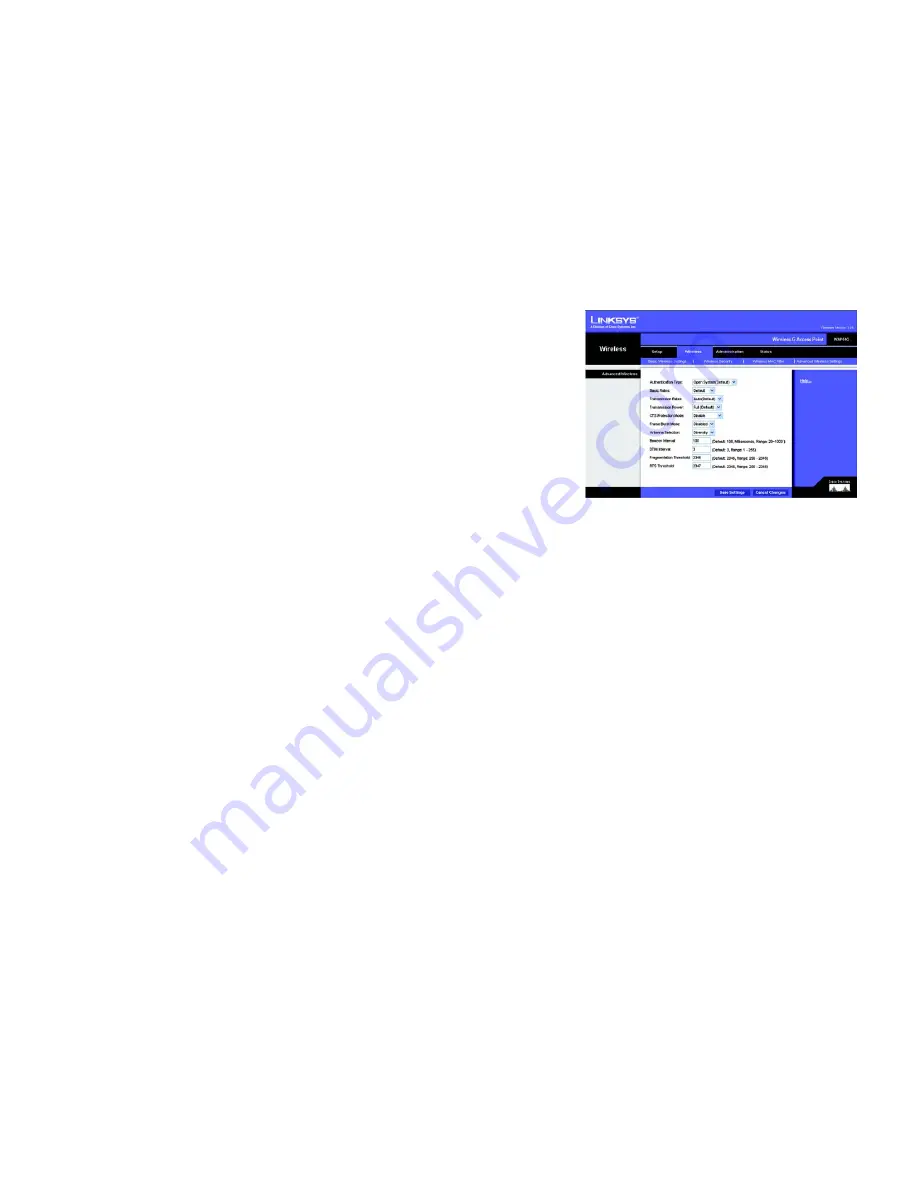
35
Chapter 6: Configuring the Wireless-G Access Point
The Wireless - Advanced Wireless Settings Tab
Wireless-G Access Point
The Wireless - Advanced Wireless Settings Tab
This screen allows you to configure the advanced settings for the Access Point. In most cases, these settings do
not need to be changed.
Advanced Wireless
You can change the data transmission and output power settings for the Access Point.
Authentication Type
. Select the authentication method you want the Access Point to use,
Shared Key
or
Open
System (Default)
. Shared Key is when both the sender and the recipient share a WEP key for authentication.
Open System is when the sender and the recipient do not share a WEP key for authentication. All devices on your
network must use the same authentication type. In most cases, keep the default,
Open System (Default)
.
Basic Rates
. This setting is not actually one rate of transmission but a series of rates that are advertised to the
other wireless devices in your network, so they know at which rates the Access Point can transmit. At the
Default
setting, the Access Point will advertise that it will automatically select the best rate for transmission. Other
options are
1-2Mbps
, for use with older wireless technology, and
All
, when you wish to have all rates advertised.
The Basic Data Rates are not the rates transmitted; the rates transmitted can be configured through the
Transmission Rates setting on this screen.
Transmission Rates
. The range is from 1 to 54Mbps. The rate of data transmission should be set depending on
the speed of your wireless network. You can select from a range of transmission speeds, or you can keep the
default setting,
Auto (Default)
, to have the Access Point automatically use the fastest possible data rate and
enable the Auto-Fallback feature. Auto-Fallback will negotiate the best possible connection speed between the
Access Point and a wireless client.
Transmission Power
. You can adjust the output power of the Access Point to get the appropriate coverage for
your wireless network. Select the level you need for your environment. If you are not sure which setting to
choose, then keep the default setting,
Full (Default)
.
CTS Protection Mode
. The CTS (Clear-To-Send) Protection Mode function boosts the Access Point’s ability to
catch all Wireless-G transmissions but will severely decrease performance. Select
Enable
if you want to
permanently enable this feature, or keep the default,
Disable
, if you want to permanently disable this feature. In
most cases, CTS Protection Mode should remain disabled, unless the Wireless-G products are experiencing
severe problems trying to transmit to the Access Point in an environment with heavy 802.11b traffic.
Frame Burst Mode
. Enabling this option should reduce overhead and enhance your network performance,
depending on the manufacturer of your wireless products. If you are not sure how to use this option, keep the
default,
Disabled
.
Figure 6-20: Wireless - Advanced Wireless
Settings Screen
cts
(clear-to-send): a signal sent by a wireless device,
signifying that it is ready to receive data.






























