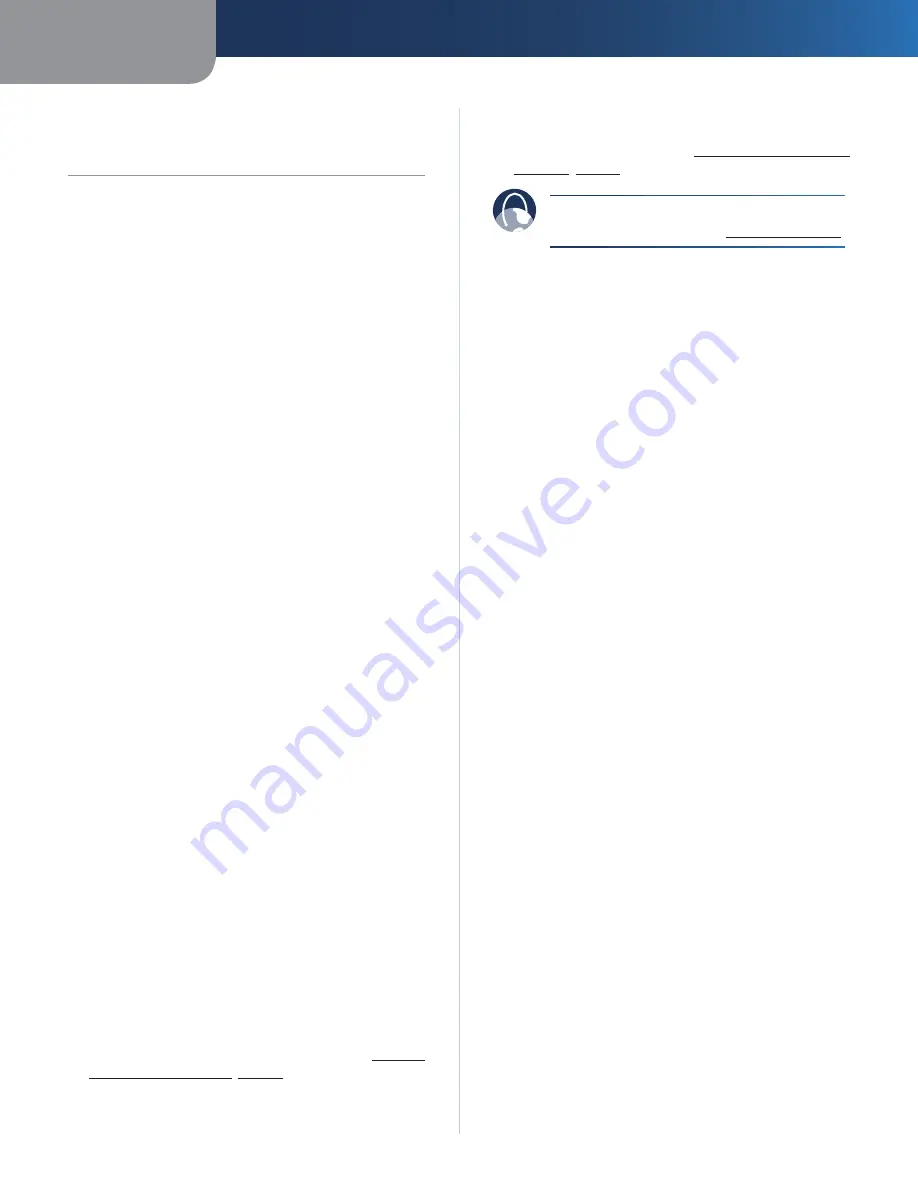
Appendix A
Troubleshooting
8
Powerline AV Network Adapter
Appendix A:
Troubleshooting
None of the LEDs light up after you installed the
Powerline AV Network Adapter.
Follow these instructions:
Disconnect the Ethernet network cable from the
1.
Adapter.
Disconnect the power cord from the Adapter.
2.
Wait five seconds.
3.
Re-connect the Ethernet network cable to the
4.
Adapter.
Re-connect the power cord to the Adapter.
5.
If this solution does not work, make sure the electrical
outlet is working properly. Plug a different device into the
outlet, and try to power it on.
The Ethernet LED does not light up on the Powerline AV
Network Adapter.
When the Ethernet port detects a local network
connection, the Ethernet LED will light up. Follow these
instructions:
Make sure the Ethernet network cable is securely
1.
connected to the Adapter.
Make sure the Ethernet network cable is securely
2.
connected to the computer or other network device.
Check the Ethernet adapter on your computer to see
3.
if the adapter is working properly. Refer to Windows
Help for more information.
You cannot connect to other computers on your local
network or to the Internet.
If you did not set up advanced security for the powerline
network, follow these instructions:
Proceed to the Adapter connected to the computer
1.
you are using.
On the back panel, press and hold the
2.
Reset
button for
three seconds. (This resets the Adapter to its factory
default settings.)
If you have set up advanced security for the powerline
network, check the following:
Make sure all Adapters on the powerline network have
•
been configured with the same Network Password. The
Network Password must be identical in order for them
to communicate with each other. Refer to
Chapter
3: Advanced Security
,
page 6
.
If you are adding a new Adapter to a pre-existing
•
powerline network with a unique Network Password,
follow the instructions in
Chapter 3: Advanced
Security
,
page 6
.
WEB:
If your questions are not addressed here,
refer to the Linksys website,
www.linksys.com


























