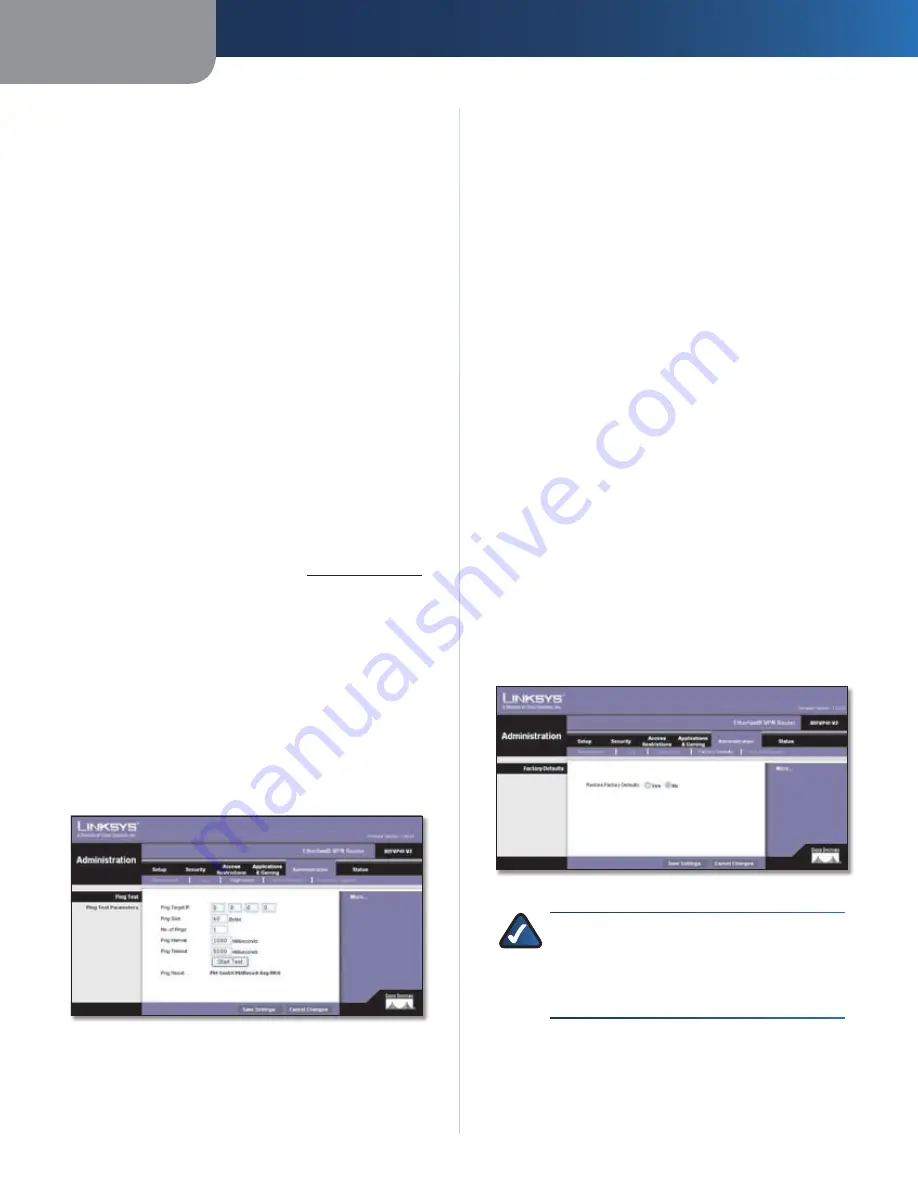
Chapter 3
Advanced Configuration
17
EtherFast Cable/DSL VPN Router with 4-Port Switch
Denial of Service Thresholds
Enter the number of Denial
of Service (DoS) attacks the Router detects before it sends
an e-mail alert. The default is
20
.
SMTP Mail Server
If you want any log or alert information
e-mailed to you, then enter the name or numerical IP
address of your SMTP server. Your ISP can provide you
with this information.
Email Address for Alert Logs
Enter the e-mail address
that will receive your log files. If you do not want copies of
the log information e-mailed to you, then leave this field
blank.
Return Email Address
Your mail server may require a
return e-mail address. Enter that address in this field. If
you are not sure, then enter the same e-mail address in
the
Email Address for Alert Logs
field.
Log
To monitor traffic between the network and the
Internet, select
Yes
. To disable the Log function, select
No
.
With logging enabled, you can choose to view temporary
logs or keep a permanent record using the Logviewer
software. (To view temporary logs, click the
Security >
VPN
tab. Then click
View Logs
.)
Logviewer IP Address
For a permanent record of these
logs, the Logviewer software must be used. Download
this software from the Linksys website,
www.linksys.com
.
The Logviewer software saves all incoming and outgoing
activity in a permanent file on your computer’s hard drive.
Enter the fixed IP address of the computer running the
Logviewer software. The Router will now send updated
logs to that computer.
Click
Save Settings
to apply your changes, or click
Cancel
Changes
to cancel your changes.
Administration > Diagnostics
The ping test allows you to check the connections of your
network devices, including connection to the Internet.
Administration > Diagnostics
Ping Test
Ping Test Parameters
Ping Target IP
Enter the address of the PC or other device
whose connection you wish to test.
Ping Size
Enter the number of bytes that will be sent. The
default is
60
bytes. The range is 60 to 1514 bytes.
No. of Pings
Enter many times you wish the Router to
ping the location. The default is
1
. The range is 1 to 4.
Ping Interval
Enter the number of milliseconds that the
Router should wait between pings. The default is
1000
milliseconds. The range is 0 to 9999.
Ping Timeout
Enter the number of milliseconds that
the Router should wait before it times out after a failed
test. A failed test is determined when a computer or other
device does not respond to a ping. The default is
5000
milliseconds. The range is 0 to 9999.
Start Test
Click this option to begin the ping test. The
results will be displayed after the test is run.
Click
Save Settings
to save these settings for future ping
tests, or click
Cancel Changes
to return these settings to
their previous configuration.
Administration > Factory Defaults
The
Administration > Factory Defaults
screen allows you
to restore the Router’s configuration to its factory default
settings.
Administration > Factory Defaults
NOTE:
Do not restore the factory defaults unless
you are having difficulties with the Router and
have exhausted all other troubleshooting
measures. Once the Router is reset, you will have
to re-enter all of your configuration settings.
Factory Defaults
Restore Factory Defaults
To reset the Router’s settings
to the default values, select
Yes
and click
Save Settings
.
Then follow the on-screen instructions. Any settings you















































