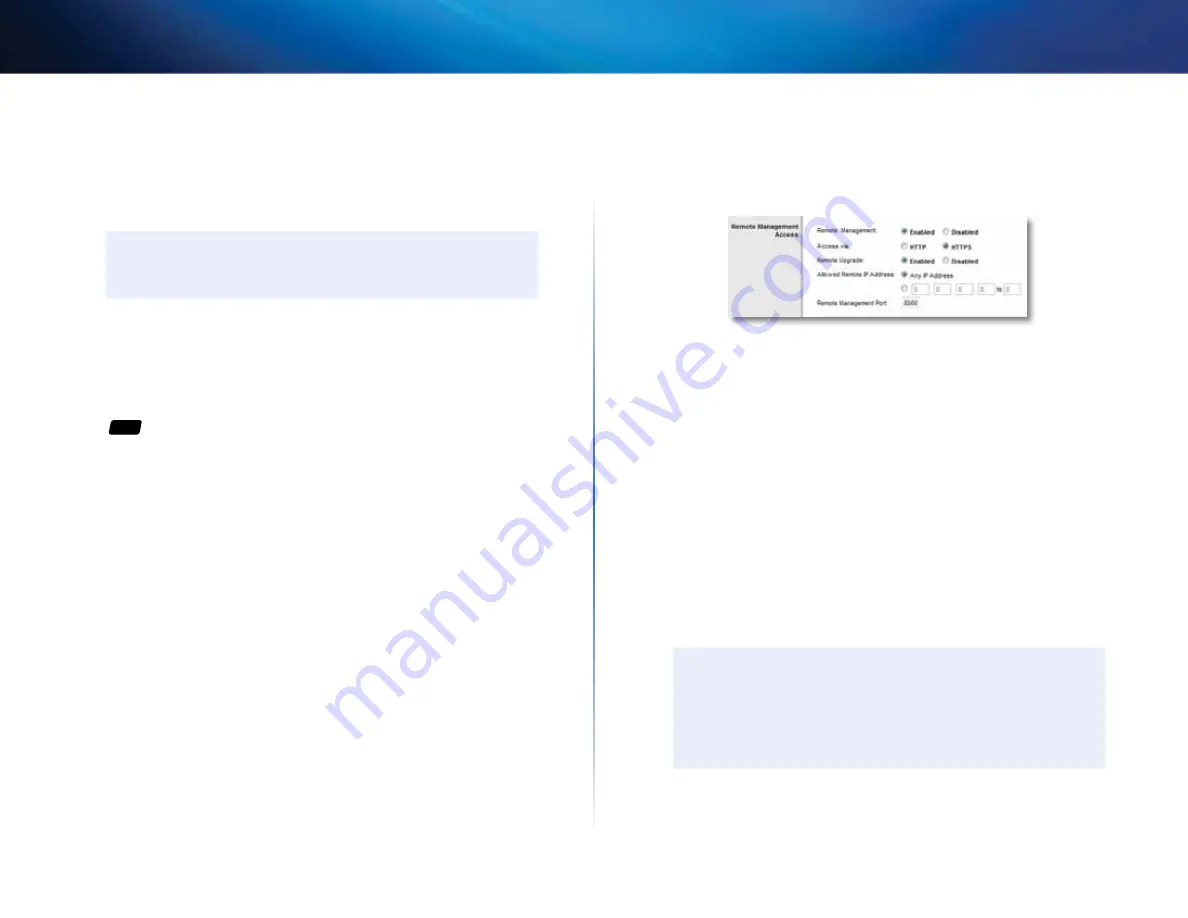
34
Setting Up: Advanced
Linksys E-Series
7.
Configure
Upstream Bandwidth
.
•
To allow the router to detect the maximum, select
Auto
(default) . Auto
sets speeds in multiples of 512 Kbps .
•
To specify the maximum, select
Manual
, then select the bandwidth
you want it to use .
CAUTIon
If you specify a maximum bandwidth that is too high, the router
cannot apply priorities correctly, and QoS problems may result .
8.
When you are done setting priorities, click
Save Settings
.
How to remotely change your router
settings
For
ALL
Why would I want to remotely change my router settings?
There may be
times when you want to change parental control settings, or change settings
for remote file access, while you are away from home .
To set up remote access:
Administration > Management
1.
Log into the browser-based utility (see “How to open the browser-based
2.
Click the
Administration
tab, then click the
Management
page and
locate the
Remote Management Access
settings in the middle of the
screen .
3.
For
Remote Management
, select
Enabled
.
4.
For
Access via
, select
HTTP
(default) or select
HTTPS
to use
SSL
(Secure
Socket Layer) to encrypt data transmitted for higher security .
5.
To be able to upgrade your router’s firmware remotely, select
Enabled
next to
Remote Upgrade
.
6.
To allow remote access from anywhere on the Internet, select
Any IP
Address
(default) next to
Allowed Remote IP Address
. Otherwise, enter a
range of allowed IP addresses .
7.
For
Remote Management Port
, keep the setting of
8080
(default) unless
you already have a device on your network that uses port 8080 (such as
a web camera) .
8.
Click
Save Settings
at the bottom of the screen to accept your changes .
9.
Click the
Administration
tab, then click the
Management
page and take
note of the
Internet IP Address
and the
Remote Management Port
settings .
You will use this information to access your router remotely .
To access your router remotely:
1.
Open a web browser and enter the Internet address of your router, then
press
Enter
.
•
If you selected
HTTP
for your
Access via
setting, enter
http://
then the
IP address .
– OR –
•
If you selected
HTTPS
for your
Access via
setting above, enter
https://
then the IP address .
2.
Add a colon (
:
), then the
Remote Management Port
number . Example:
https://69.192.16.170:8080
TIP
If you enabled the Dynamic Domain Name Service (see “How to
find your network on the Internet” on page 30), you could type in
your domain name in place of your router’s Internet IP address . For
example:
https://BronzeEagle953.linksysnet.com:8080
You are prompted for a user name and the password . Use the same login
information that you use to access your router at home . After you have
logged into your router’s browser-based utility remotely, you can change
any router setting, just as you would normally from your local network .
Содержание Linksys E1200
Страница 1: ...User Guide Linksys E Series Routers ...
Страница 2: ...E1200 E900 E1500 E2500 E3200 E4200 Linksys E Series ...
















































