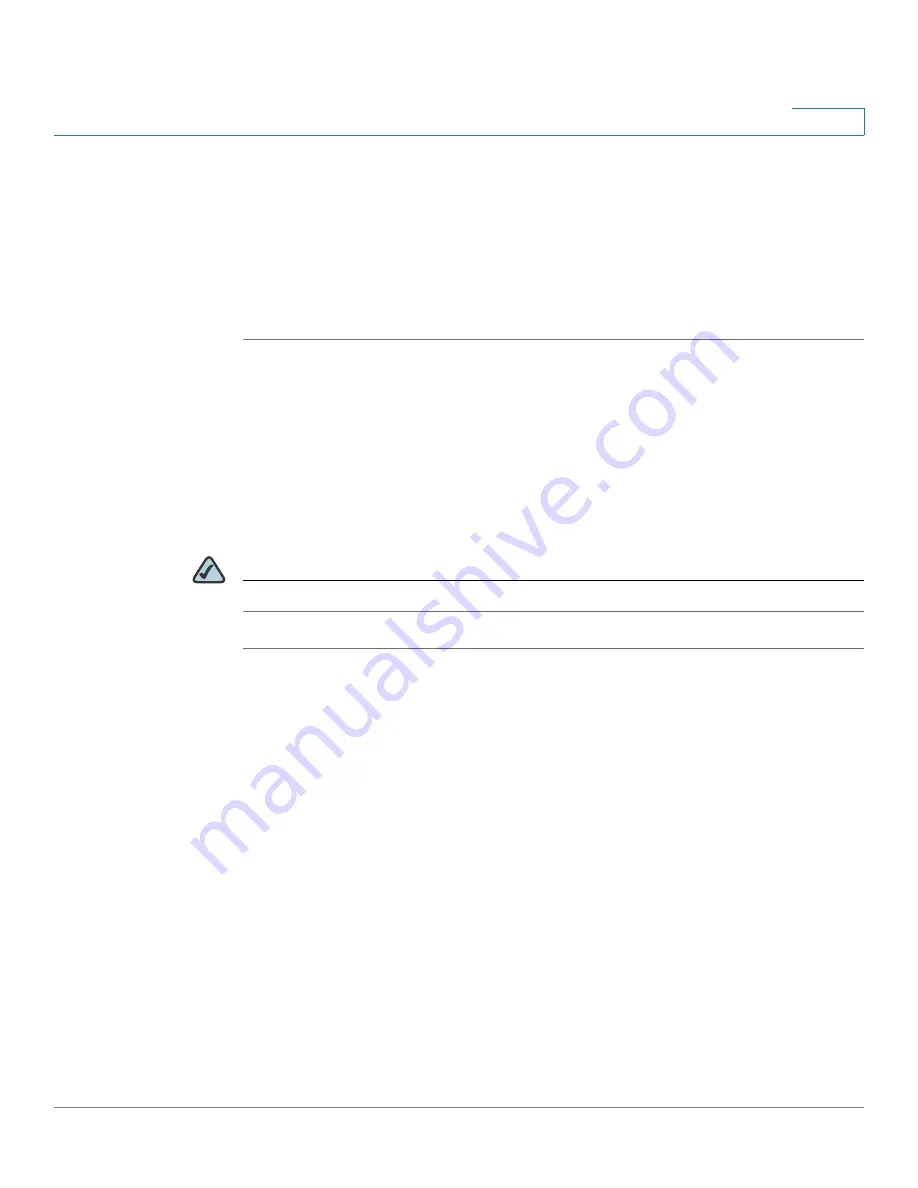
VPN
Configuring the SSL VPN
Cisco ISA500 Series Integrated Security Appliance Administrator Guide
263
8
•
SSL VPN Portal Message:
Enter the message that you want to display on
the SSL VPN portal. The SSL VPN portal provides a link to download the
Cisco AnyConnect VPN Client software installer from Cisco.com website.
The CCO account is required to log into the website for downloading. For
more information about the SSL VPN portal, see
.
STEP 5
Click
Save
to apply your settings.
Configuring the SSL VPN Group Policies
SSL VPN users of the group can establish the SSL VPN tunnels based on the
selected SSL VPN group policy to access your network resources. A SSL VPN
group policy applies to a specific network resource, IP address, or IP address
range on the LAN, or to other SSL VPN services that are supported by the security
appliance.
NOTE
The security appliance supports up to 32 SSL VPN goup policies.
STEP 1
Click
VPN -> SSL Remote Acess -> SSL VPN
Group Policies
.
The SSL VPN Group Policies window opens. The default and custom SSL VPN
group policies are listed in the table.
STEP 2
To add a new SSL VPN group policy, click
Add
.
Other options:
To edit an entry, click
Edit
. To delete an entry, click
Delete
. To
delete multiple entries, check the boxes and then click
Delete Selection
. The
default SSL VPN group policy can not be deleted.
After you click Add or Edit, the Group Policy - Add/Edit window opens.
STEP 3
In the
Basic Settings
tab, enter the following information:
•
Policy Name:
Enter the name for the SSL VPN group policy.
•
Primary DNS:
Enter the IP address of the primary DNS server.
•
Secondary DNS:
Enter the IP address of the secondary DNS server.
•
Primary WINS:
Enter the IP address of the primary WINS server.






























