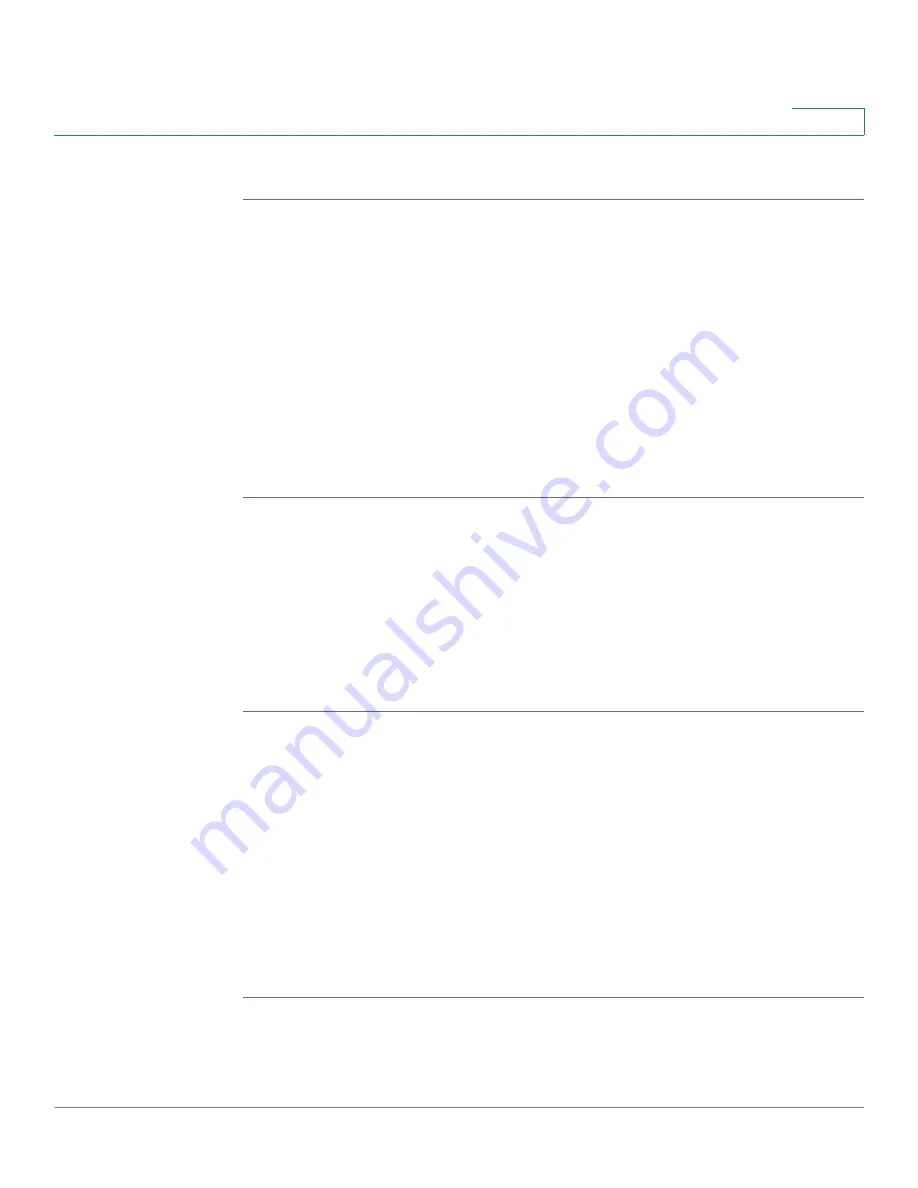
VPN
Configuring the L2TP Server
Cisco ISA500 Series Integrated Security Appliance Administrator Guide
266
8
STEP 8
Click
Save
to apply your settings.
Configuring the SSL VPN Portal
User can access the SSL VPN portal via web browser from WAN or LAN side to
download the Cisco AnyConnect VPN Client software installer from Cisco.com
website. The CCO account is required to log into the website for downloading the
software installer.
For example, if the IP address of the SSL VPN gateway is 173.39.202.103, enter
https://173.39.202.103/sslvpn in the address bar to open the SSL VPN portal from
WAN side. Or if the IP address of the default LAN is 192.168.1.1, enter the https://
192.168.1.1/sslvpn in the address bar to open the SSL VPN portal from LAN side.
STEP 1
Click
VPN -> SSL Remote Acess -> SSL VPN
Portal
.
The SSL VPN Portal window opens.
STEP 2
Enter the message that you want to display on the SSL VPN portal.
STEP 3
The SSL VPN portal provides a link to download the Cisco AnyConnect VPN Client
software installer from Cisco.com website. Click
Download
to open the website
and enter your CCO account to login. Depending on your operating system or
platform, choose the correct installer package.
Configuring the L2TP Server
Layer 2 Tunneling Protocol (L2TP) is a VPN tunneling protocol that allows remote
clients to use the public IP network to securely communicate with private
corporate network servers.
L2TP protocol is based on the client and server model. The security appliance can
terminate the L2TP-over-IPsec connections from incoming Microsoft Windows
2000 and Windows XP clients.
STEP 1
Click
VPN -> L2TP Server
.
The L2TP Server window opens.






























