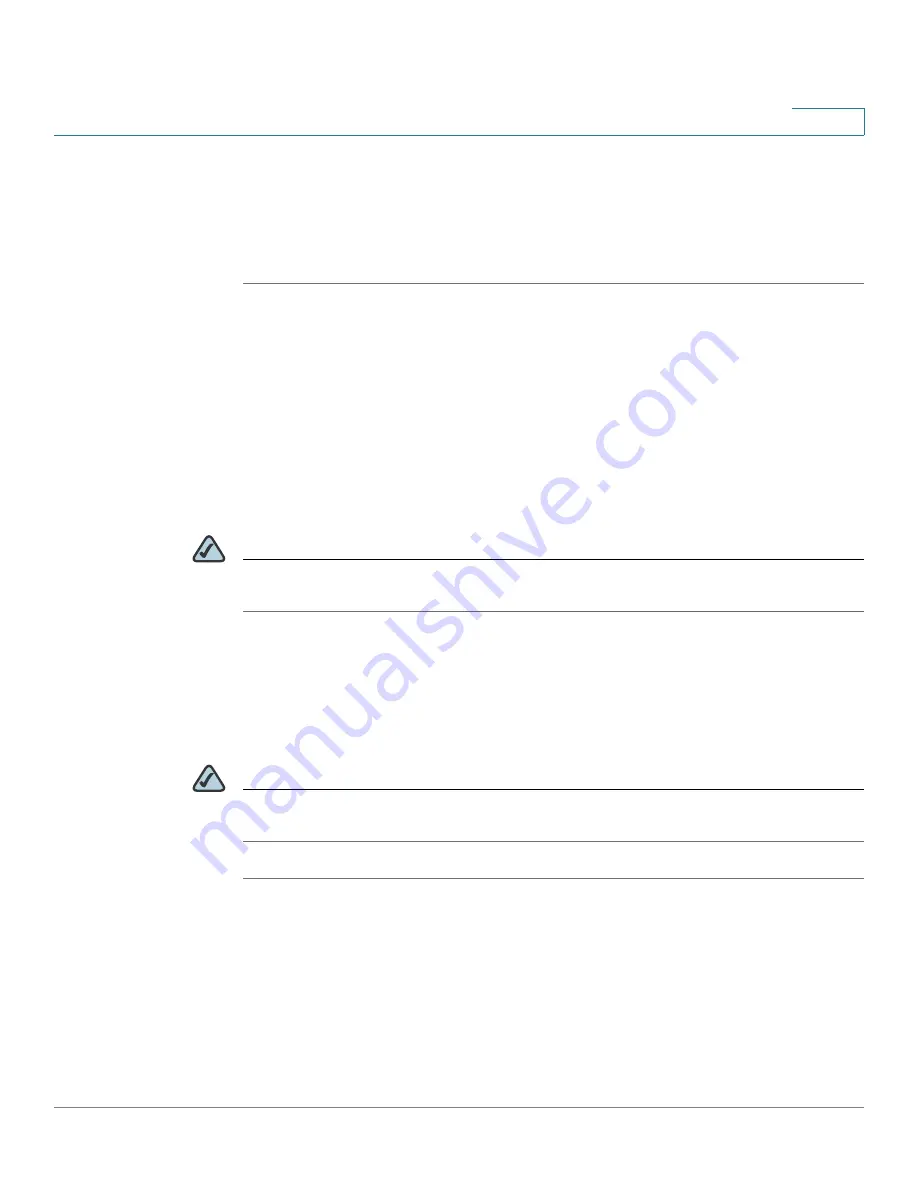
Networking
Configuring the WAN Redundancy
Cisco ISA500 Series Integrated Security Appliance Administrator Guide
117
4
STEP 4
To check the connection of both links at regular intervals after you enable the
Failover mode, you first need to enable the Link Failover Detection feature. To
configure the Link Failover Detection settings, go to the
Networking -> Link
Failover Detection Settings
page. See
Configuring the Link Failover Detection,
.
Routing Table for WAN Redundancy
The Routing Table feature
allows the traffic to meet the static routing policies you
defined on your security appliance to pass through different WAN interfaces.
You need to add default routing policies that forward the traffic to the primary
WAN. The traffic for other static routings are forwarded to the secondary WAN. For
more inforamtion to configure the static routing policies, see
NOTE
The Link Failover Detection settings will be ignored if you enable the Routing Table
feature.
Configuring the Link Failover Detection
The Link Failover Detection feature detects the link failure. If a failure occurs, traffic
for the unavailable link is diverted to the active link.
NOTE
The Link Failover Detection settings are only available when the WAN redundancy
is set to Load Balancing or Failover.
STEP 1
Click
Networking
-> WAN Redundancy -> Link Failover Detection Settings
.
The Link Failover Detection Settings window opens.
STEP 2
Enter the following information:
•
Failover Detection:
Click
On
to enable the Link Failover Detection feature, or
click
Off
to disable it.






























