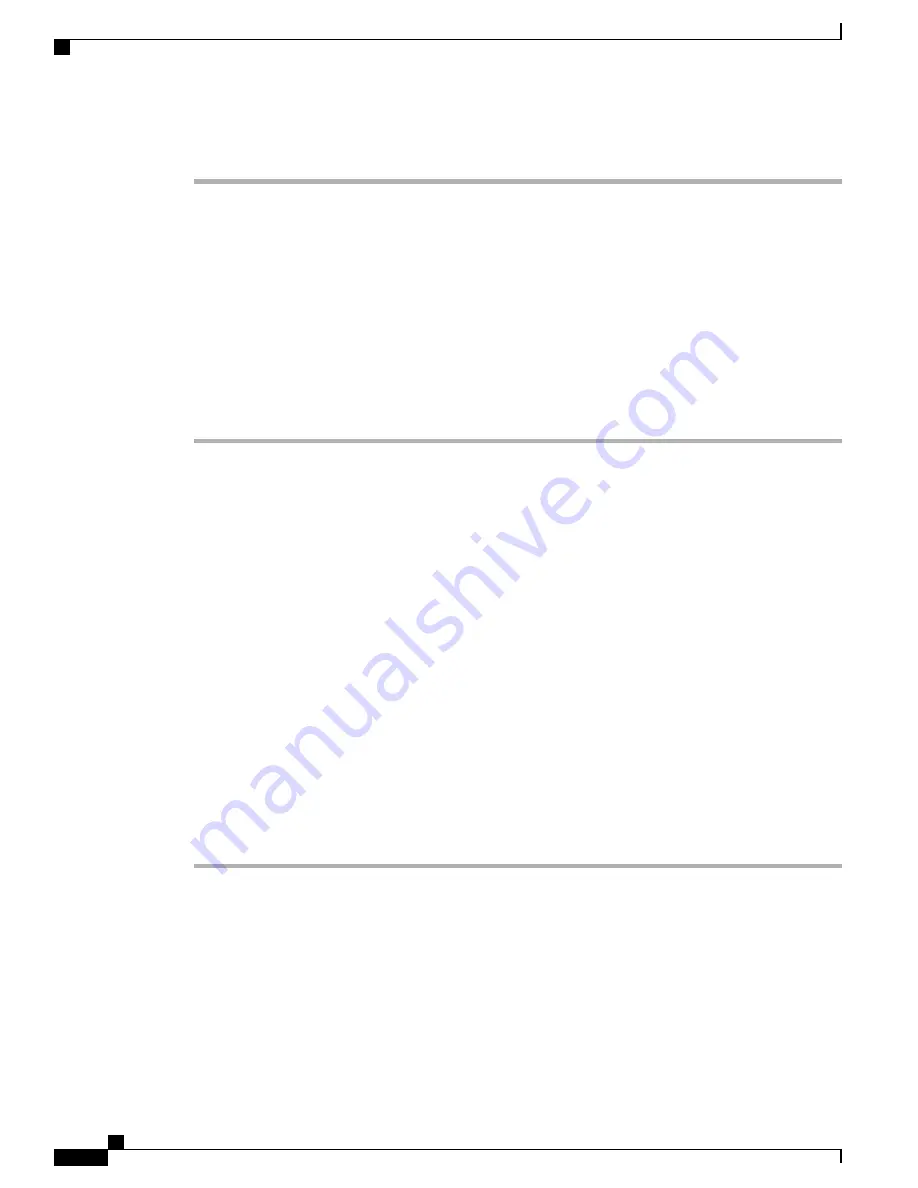
Procedure
Step 1
In the phone web user interface, navigate to
Admin Login
>
advanced
>
Voice
>
SIP
.
Step 2
In the
NAT Support Parameters
section, set
Handle VIA received
,
Insert VIA received
,
Substitute VIA
Addr
,
Handle VIA rport
,
Insert VIA rport
, and
Send Resp To Src Port
fields to
Yes
.
Step 3
In the
NAT Support Parameters
section, set a value for the
NAT Keep Alive Intvl
field.
Step 4
Enter the public IP address for your router in the
EXT IP
field.
Step 5
Click the
Ext(n)
tab.
Step 6
In the
NAT Settings
section, set
NAT Mapping Enable
to
Yes
.
Step 7
(Optional) Set
NAT Keep Alive Enable
to
Yes
.
The service provider might require the phone to send NAT keep alive messages to keep the NAT ports open.
Check with your service provider to determine the requirements.
Step 8
Click
Submit All Changes
.
What to Do Next
Configure the firewall settings on your router to allow SIP traffic.
Configure NAT mapping with STUN
If the service provider network does not provide a Session Border Controller functionality and if the other
requirements are met, it is possible to use Session Traversal Utilities for NAT (STUN) to discover the NAT
mapping. The STUN protocol allows applications operating behind a network address translator (NAT) to
discover the presence of the network address translator and to obtain the mapped (public) IP address (NAT
addresses) and the port number that the NAT has allocated for the User Datagram Protocol (UDP) connections
to remote hosts. The protocol requires assistance from a third-party network server (STUN server) located on
the opposing (public) side of the NAT, usually the public Internet. This option is considered a last resort and
should be used only if the other methods are not available. To use STUN:
•
The router must use asymmetric NAT . See
Determining Symmetric or Asymmetric NAT, on page 47
•
A computer running STUN server software is available on the network. You can also use a public STUN
server or set up your own STUN server.
Procedure
Step 1
In the phone web user interface, navigate to
Admin Login
>
advanced
>
Voice
>
SIP
.
Step 2
In the
NAT Support Parameters
section, set
Handle VIA received
,
Insert VIA received
,
Substitute VIA
Addr
,
Handle VIA rport
,
Insert VIA rport
, and
Send Resp To Src Port
fields to
Yes
.
Step 3
In the
NAT Support Parameters
section, set
STUN Enable
field to
Yes
.
Step 4
Enter the IP address for your STUN server in the
STUN Server
field.
Step 5
Click the
Ext(n)
tab.
Step 6
In the
NAT Settings
section, set
NAT Mapping Enable
to
Yes
.
Step 7
(Optional) Set
NAT Keep Alive Enable
to
Yes
.
Cisco IP Phone 6800 Series Multiplatform Phones Administration Guide
46
SIP and NAT Configuration
Содержание IP Phone 6841
Страница 15: ...P A R T I About the Cisco IP Phone Cisco IP Phone Hardware page 3 Technical Details page 11 ...
Страница 16: ......
Страница 34: ...Cisco IP Phone 6800 Series Multiplatform Phones Administration Guide 20 External Devices ...
Страница 35: ...P A R T II Phone Installation Cisco IP Phone Installation page 23 Third Party Call Control Setup page 61 ...
Страница 36: ......
Страница 79: ...P A R T III Phone Accessories Cisco IP Phone Accessories page 67 Wall Mount Kit page 71 ...
Страница 80: ......
Страница 84: ...Cisco IP Phone 6800 Series Multiplatform Phones Administration Guide 70 Headsets ...
Страница 92: ......
Страница 146: ...Cisco IP Phone 6800 Series Multiplatform Phones Administration Guide 132 Configure the XML Directory Service ...
Страница 147: ...P A R T V Phone Troubleshooting Monitoring Phone Systems page 135 Troubleshooting page 209 Maintenance page 221 ...
Страница 148: ......
Страница 222: ...Cisco IP Phone 6800 Series Multiplatform Phones Administration Guide 208 Cisco IP Phone Web Page ...






























