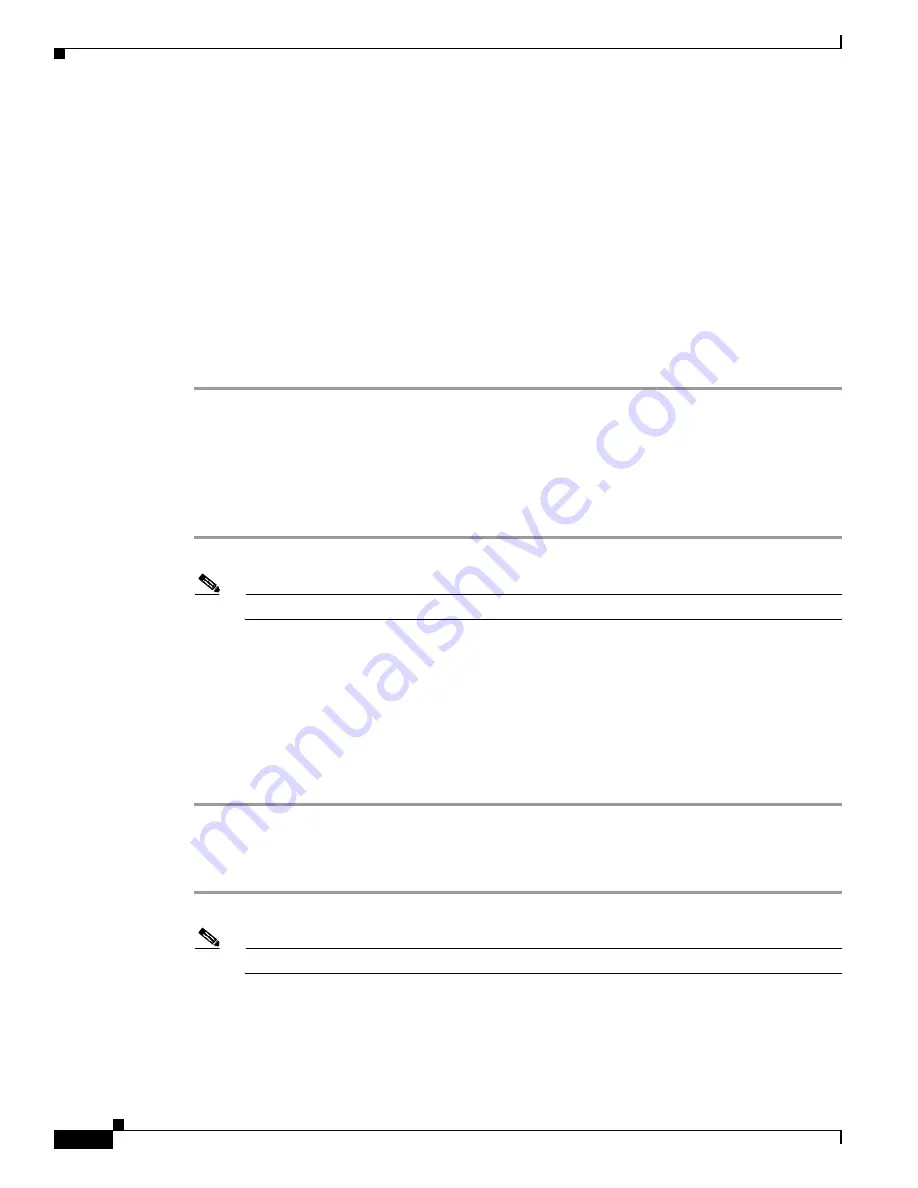
C-4
Cisco IE 3010 Switch Hardware Installation Guide
78-19581-01
Appendix C Configuring the Switch with the CLI Setup Program
Accessing the CLI Through the Console Port
Step 5
Configure the COM port.
Step 6
Configure the baud rate and character format of the PC or terminal to match the console port
characteristics:
•
9600 baud
•
8 data bits
•
1 stop bit
•
No parity
•
None (flow control)
Step 7
Connect power to the switch as described in
Chapter 3, “Power Supply Installation.”
Step 8
The PC or terminal displays the bootloader sequence. Press
Enter
to display the setup prompt. Follow
the steps in the
“Completing the Setup Program” section on page C-7
.
Installing the Cisco Microsoft Windows USB Device Drivers
Installing the Cisco Microsoft Windows XP USB Driver
Step 1
Obtain the file Cisco_usbconsole_driver.zip from Cisco.com, and unzip it.
Note
You can download the driver file from the Cisco.com software download site.
Step 2
If using 32-bit Windows XP, double-click the setup.exe file in the Windows_32 folder. If using 64-bit
Windows XP, double-click the setup(x64).exe file in the Windows_64 folder.
Step 3
The Cisco Virtual Com InstallShield Wizard begins.
Step 4
The Ready to Install the Program window appears. Click
Install
.
Step 5
The InstallShield Wizard Completed window appears. Click
Finish
.
Step 6
Connect the USB cable to the PC and to the switch console port. The USB console port LED turns green,
and the Found New Hardware Wizard appears. Follow the instructions to complete the driver installation.
Installing the Cisco Microsoft Windows 2000 USB Driver
Step 1
Obtain the file Cisco_usbconsole_driver.zip from Cisco.com, and unzip it.
Note
You can download the driver file from the Cisco.com software download site.
Step 2
Double-click the setup.exe file.
Step 3
The Cisco Virtual Com InstallShield Wizard begins. Click
Next
.
Step 4
The Ready to Install the Program window appears. Click
Install
.











































