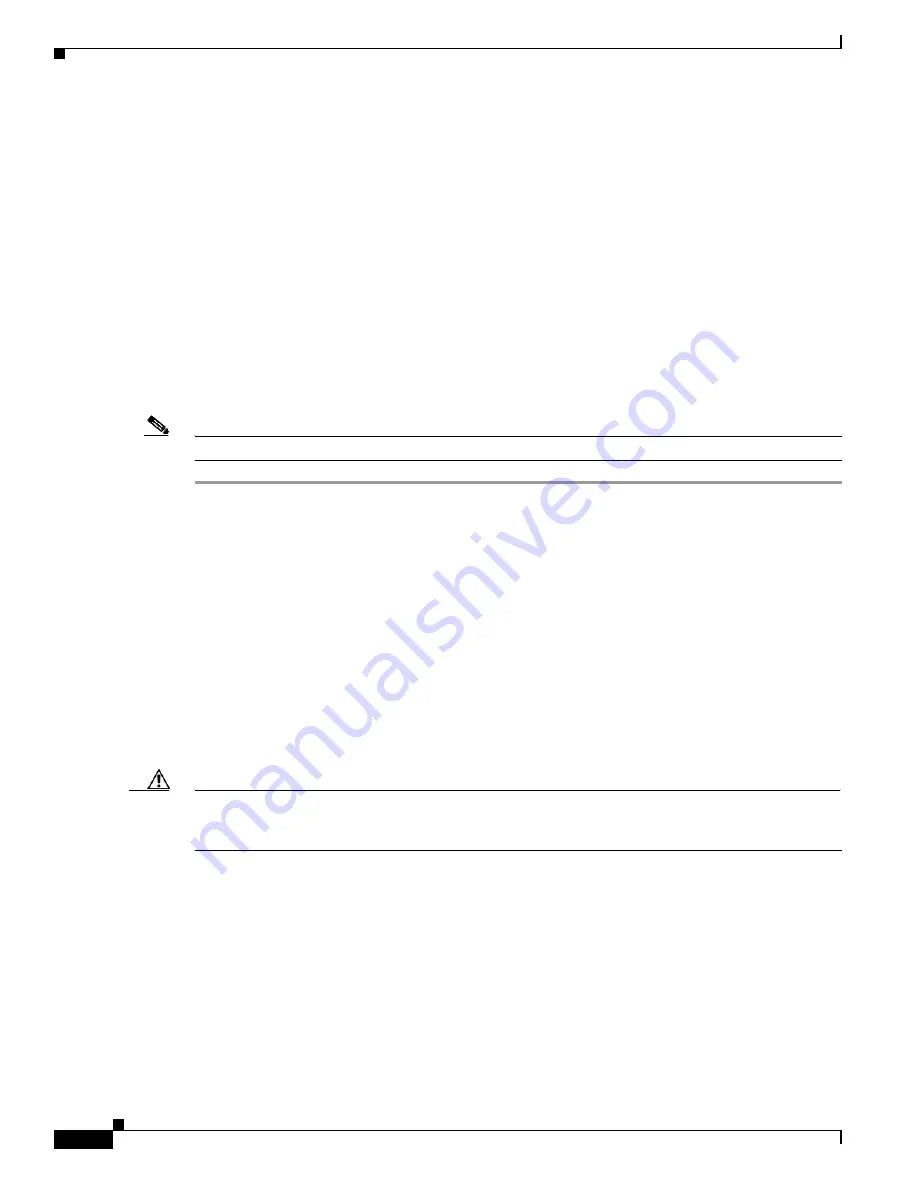
6-2
Cisco IAD2801 Series Integrated Access Devices Hardware Installation Guide
OL-12433-01
Chapter 6 Power Up and Initial Configuration Procedures
Powering Up Cisco IAD2801 Integrated Access Devices
•
Suitable PC COM port is selected in the terminal emulation program.
•
You have selected passwords for access control.
•
You have determined the IP addresses for the Ethernet interfaces.
Power Up Procedure
To power up your Cisco router and verify that it goes through its initialization and self-test, follow the
procedure below. When the procedure is finished, the Cisco router is ready to configure.
If you encounter problems when you power on the router, refer to the “
online
document.
For information about the ROM monitor and the bootstrap program, refer to the
document. For information about the configuration register, refer to the
document.
Note
To view the boot sequence, you must have a console connection to the Cisco router
before
it powers up.
Step 1
Make sure that your PC is powered up and connected as described in the
.
Step 2
Move the power switch to the ON position.
The following indications appear:
•
The SYS PWR LED on the front of the chassis blinks green.
•
The fans operate.
Depending on your installation, some LEDs on the rear of the chassis and on installed modules might
also come on.
If you encounter problems when you power up the router, refer to the “
online
document.
Startup messages appear in your terminal emulation program window. When the startup messages end,
the SYS PWR LED comes on solid green.
Caution
Do not press any keys on the keyboard until the messages stop and the SYS PWR LED is solid green
. Any
keys pressed during this time are interpreted as the first command typed when the messages stop, which
might cause the router to power off and start over. It takes a few minutes for the messages to stop.
You may see different startup messages:
•
If you see the following messages, the router has booted with a configuration file and is ready for
initial configuration.
yourname con0 is now available
Press RETURN to get started.
•
If you see the following messages, the router has booted and is ready for initial configuration using
the setup command facility or the command-line interface (CLI).
--- System Configuration Dialog ---






























