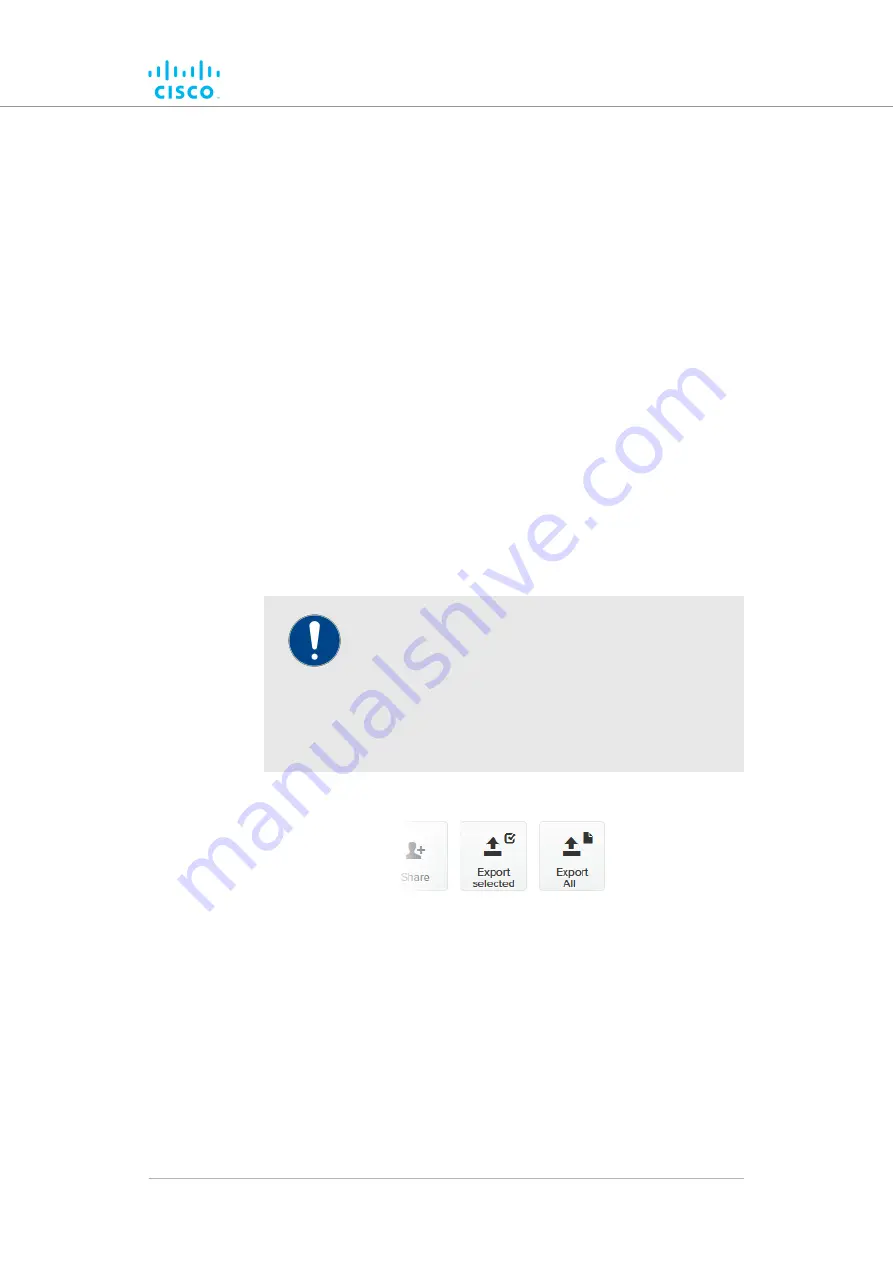
5.
Complete the plug-in activation process as shown in
8.2.4. Exporting and uploading multiple Activation codes
If more than one plug-in Activation code must be uploaded to a Cisco
radio transceiver unit at the same time, the need to upload codes one by
one can be avoided by exporting multiple codes, or all codes, from the
Partner Portal as a *.CSV file.
To export a collection of Activation codes from the Partner Portal as a
*.CSV file, do the following steps:
1.
Log on to the
Click the
2.
Plug-ins
link.
• The Plug-ins web page will be shown.
3.
Convert all needed License codes and/or Deactivation codes to
Activation codes as shown in
“Plug-in activation” (page 145)
4.
To export only selected Activation codes, check the selection
check-boxes to the left of each plug-in that must be included in
the *.CSV file, then click the
Export selected
button.
Alternatively, export all Activation codes by clicking the
Export
All
button (
).
IMPORTANT
the
only
exported,
are
codes
If all Activation
Activation codes that are linked to the unit
identification number (
5.a.b.c
), or the unit serial
number of the target unit, will be assigned to the unit.
All codes that are not relevant to the unit will remain
unused.
Figure 72. Plug-ins web page (code export controls)
5.
Follow the software prompts to download the exported *.CSV file
to your computer. Save the file in a safe place.
6.
On the configurator interface, click the
-manage plug-ins
link
under
MANAGEMENT SETTINGS
in the left-hand settings menu.
• The
MANAGE PLUG-INS
dialog will be shown.
7.
Upload the *.CSV file to the unit by clicking the
Choose File
button in the
Upload Plug-ins CSV
section (
) and following the software prompts.
Software Plug-Ins
© 2021 Cisco and/or its affiliates. All rights reserved.
Page 151 of 175






























