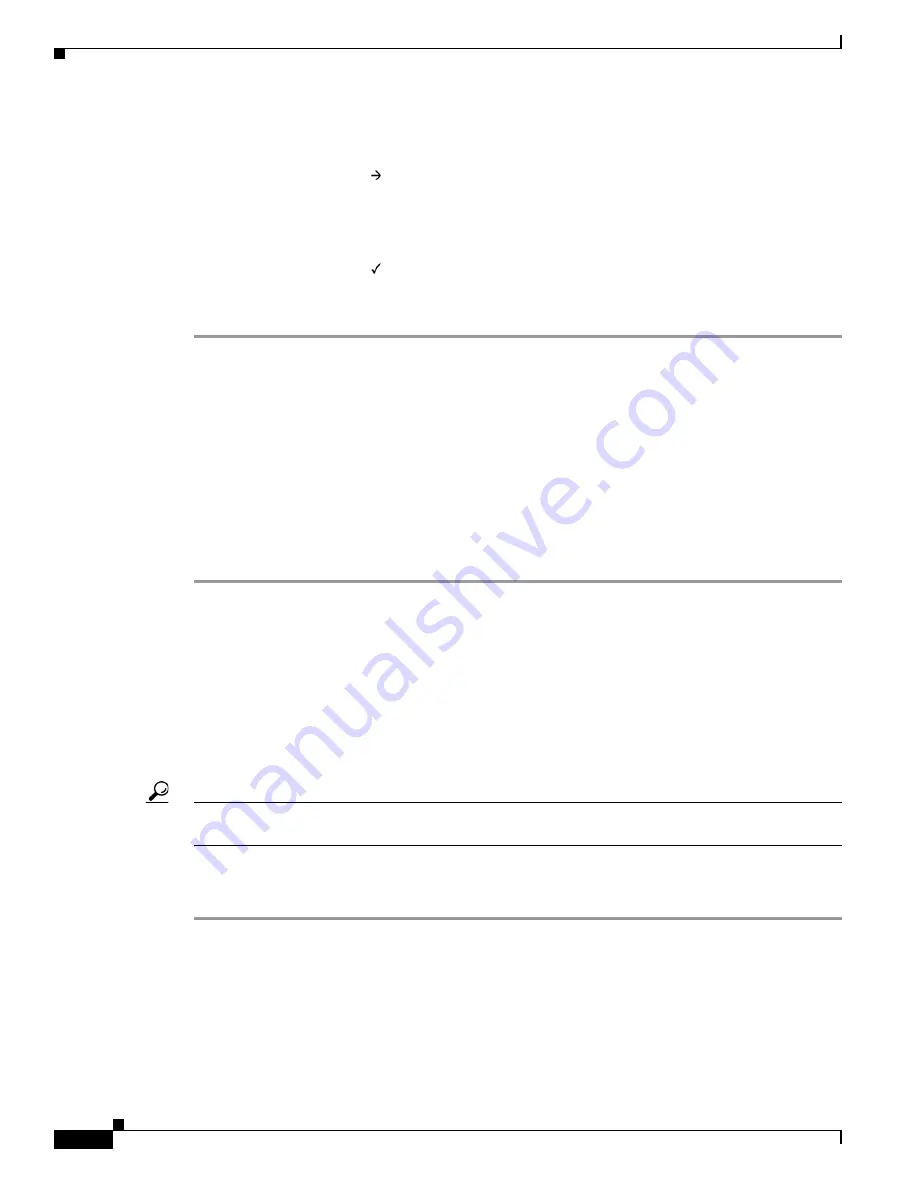
4-6
Firepower 7000 Series Hardware Installation Guide
Chapter 4 Using the LCD Panel on a Firepower Device
System Status Mode
The LCD panel displays the following:
Default Gateway
- +
000.000.000.000
X
Step 9
Edit the default gateway the same way you edited the IP address, and press the check mark key to accept
the changes.
The LCD panel displays the following:
Save?
X
Step 10
Press the check mark key to save your changes.
Allowing Network Reconfiguration Using the LCD Panel
Because it presents a security risk, the ability to change network configuration using the LCD panel is
disabled by default. You can enable it during the initial setup process (see the Initial Device Setup section
in the
Cisco Firepower 7000 Series Getting Started Guide
), or using the device’s web interface as
described in the following procedure.
To allow network reconfiguration using a device’s LCD panel:
Access:
Admin
Step 1
After you complete the initial setup of the device, log into the device’s web interface using an account
with Administrator privileges.
Step 2
Select
System > Local > Configuration
.
The Information page appears.
Step 3
Click
Network
.
The Network Settings page appears.
Step 4
Under LCD Panel, select the
Allow reconfiguration of network configuration
check box. When the security
warning appears, confirm that you want to enable this option.
Tip
For information on the other options on this page, see the
Firepower Management Center Configuration
Guide
.
Step 5
Click
Save
.
The network settings are changed.
System Status Mode
The LCD panel’s System Status mode displays monitored system information, such as link state
propagation, bypass status, and system resources. You can also change the LCD panel’s brightness and
contrast in System Status mode.






























