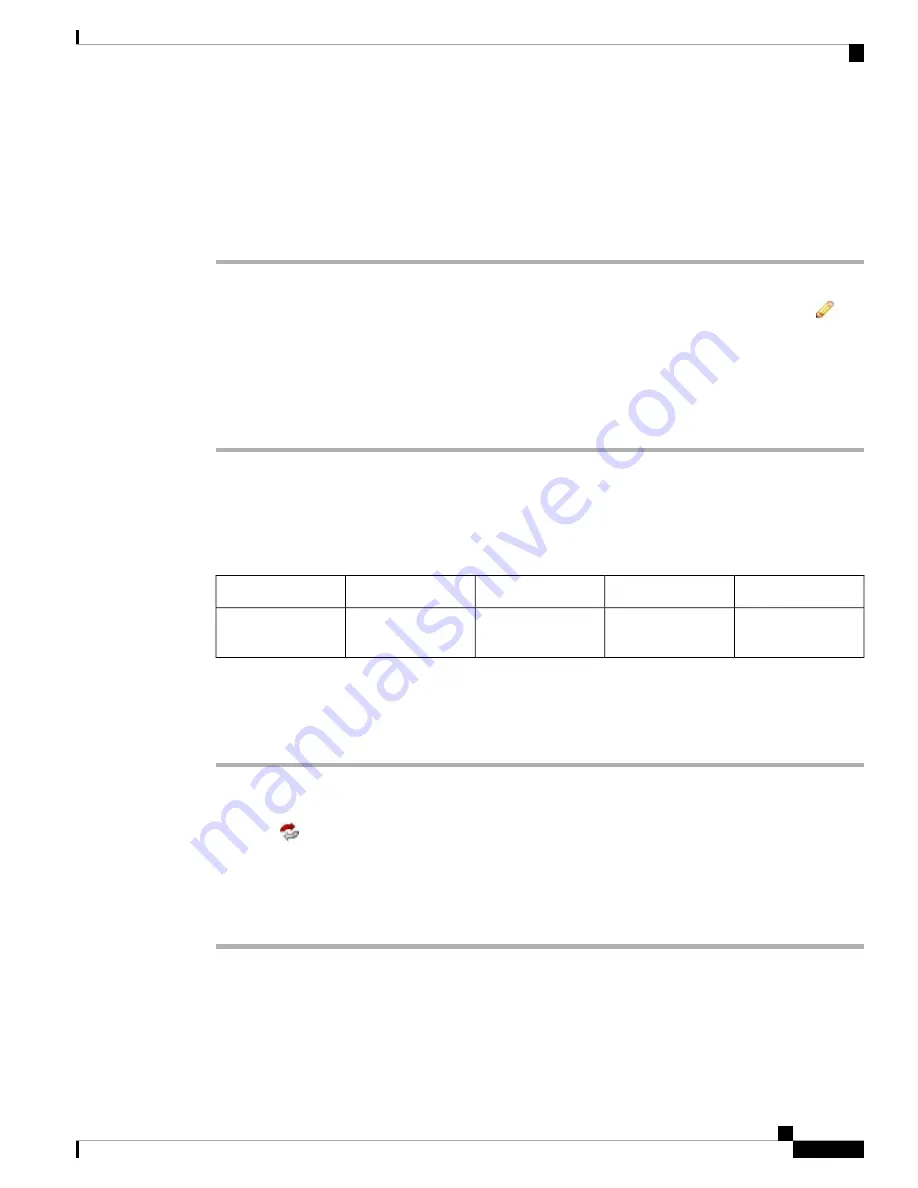
You can configure interfaces on individual devices in a 7000 or 8000 Series device high-availability pair.
However, you must also configure an equivalent interface on the peer device in the pair. For paired stacks,
you configure identical interfaces on the primary devices of the stacks. When you configure virtual routers,
you select the stack where you want to configure the routers.
Procedure
Step 1
Choose
Devices
>
Device Management
.
Step 2
Next to the device high-availability pair where you want to configure interfaces, click the edit icon (
).
In a multidomain deployment, if you are not in a leaf domain, the system prompts you to switch.
Step 3
Click the
Interfaces
tab.
Step 4
From the
Selected Device
drop-down list, choose the device you want to modify.
Step 5
Configure interfaces as you would on an individual device.
Related Topics
Virtual Router Configuration
Switching the Active Peer in a Device High-Availability Pair
Access
Supported Domains
Supported Devices
Classic License
Smart License
Admin/Network
Admin
Any
7000 & 8000 Series
Control
N/A
After you establish a 7000 or 8000 Series device high-availability pair, you can manually switch the active
and standby peer devices or stacks.
Procedure
Step 1
Choose
Devices
>
Device Management
.
Step 2
Next to the device high-availability pair where you want to change the active peer, click the Switch Active
Peer icon (
).
Step 3
You can:
• Click
Yes
to immediately make the standby peer the active peer in the high-availability pair.
• Click
No
to cancel and return to the Device Management page.
7000 and 8000 Series Device High Availability
9
7000 and 8000 Series Device High Availability
Switching the Active Peer in a Device High-Availability Pair





















