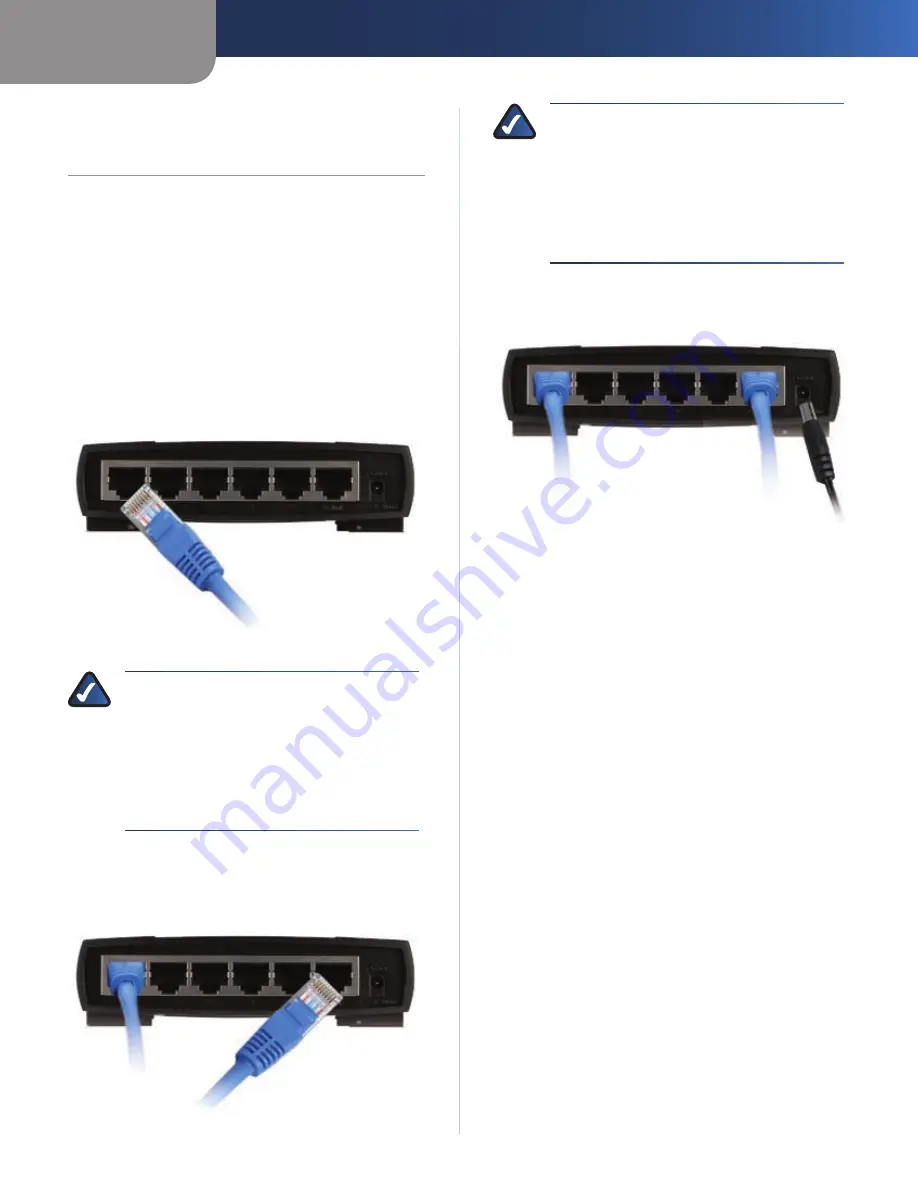
Chapter 2
Connecting the Switch
2
EtherFast 10/100 5/8/16-Port Workgroup Switch
Chapter 2:
Connecting the Switch
This chapter explains how to connect devices to the
Switch. You will connect computers to the Switch before
connecting a router or additional switch to the Uplink
port. (The 10/100 5-Port Switch is shown in the connection
pictures.)
Instructions
Make sure all of the devices you will connect to the
1.
Switch are powered off.
Connect a Category 5 Ethernet network cable to one
2.
of the numbered ports on the Switch. Then connect
the other end to a computer.
Connect to a computer
NOTE TO USERS OF THE 10/100 5- OR 8-PORT
SWITCH:
If you connect a router or additional
switch to the Uplink port, then you cannot use
the numbered port next to the Uplink port
(port 5 on the 5-Port Switch or port 8 on the
8-Port Switch will be inactive). The two ports
are wired together, so they cannot be used
simultaneously.
Repeat step 2 to connect additional computers.
3.
Connect a Category 5 Ethernet network cable to the
4.
Uplink port. Then connect the other end to a router or
additional switch.
Connect a Router or Switch
NOTE TO USERS OF THE 10/100 16-PORT
SWITCH:
The 10/100 16-Port Switch is equipped
with a crossover button labeled MDI/MDIX. This
enables port 16 to be used as the Switch’s uplink
port. The MDI/MDIX button must be pressed
in if you want to use port 16 as an uplink port.
Otherwise, port 16 will function as a normal
10/100 port.
Connect the supplied power adapter to the power
5.
port on the Switch. Then plug the other end into an
electrical outlet.
Connect the Power
Power on the devices connected to the Switch. Each
6.
active port’s corresponding LED will light up on the
Switch’s front panel.
Congratulations! The installation of the Switch is
complete.




















