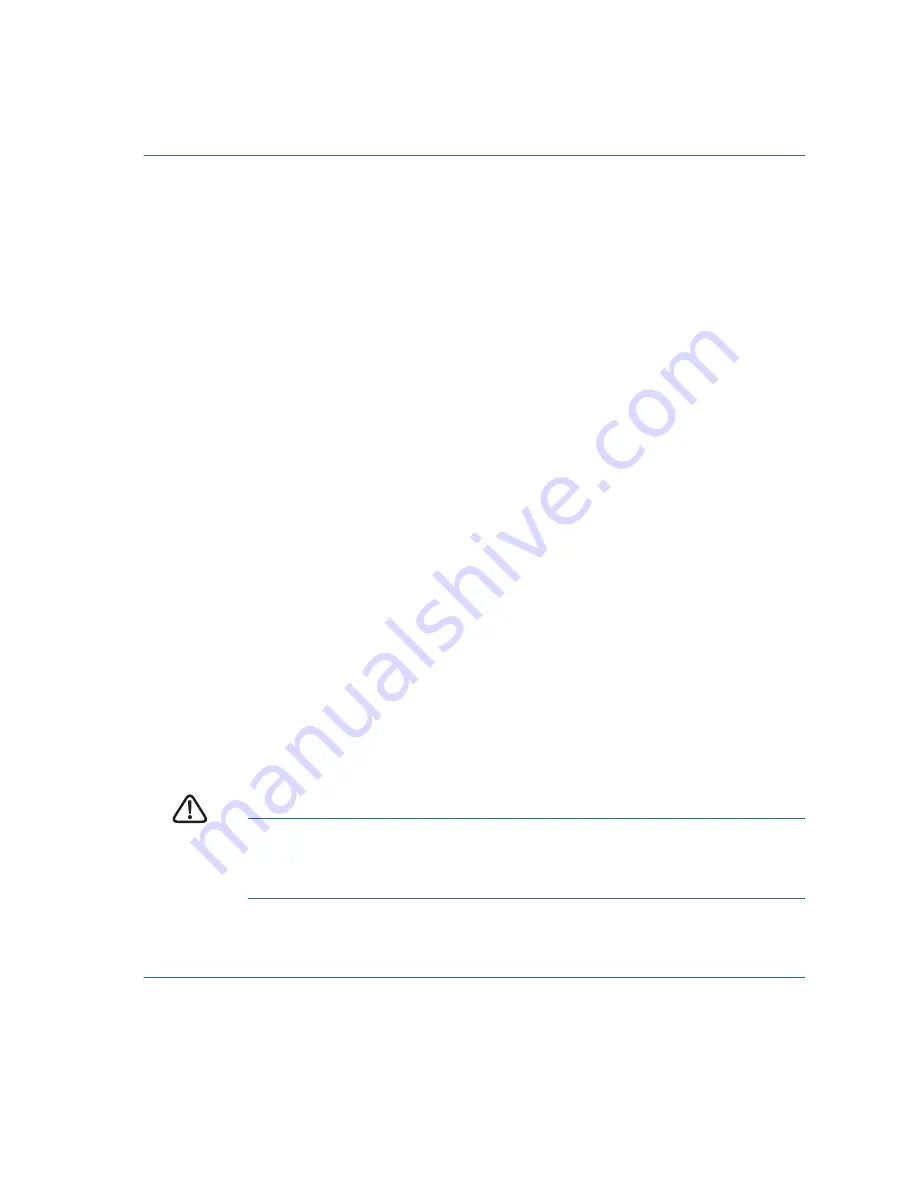
Cisco ESW2 Series Advanced Switches
9
Accessing and Managing Your Switch
Use the console port
To configure the switch using the console port:
S
TEP
1
Connect a computer to the switch console port by using the
provided serial cable.
S
TEP
2
Start a terminal application such as HyperTerminal on the
computer.
S
TEP
3
Configure the utility with the following parameters:
•
115200 bits per second (with release 1.2.9, autobaud detection
is enabled by default, so the switch should detect the speed
after you press Enter).
•
8 data bits
•
no parity
•
1 stop bit
•
no flow control
S
TEP
4
Enter a user name and password. User names and passwords are
both case sensitive and alpha-numeric. The default username is
cisco, and the default password is cisco.
S
TEP
5
If this is the first time that you have logged on with the default
username and password, the following message appears:
Please change your password from the default
settings. Please change the password for better
protection of your network. Do you want to change
the password (Y/N) [
Y
]?
S
TEP
6
Select Y, and enter a new administrator password.
C
AUTION
Make sure that any configuration changes made are saved
before exiting by issuing the command:
copy running-config startup-config
You are now ready to configure the switch. Refer to the
Cisco ESW2
Series Advanced Switch Administration Guide
for further information.
Содержание ESW2 Series
Страница 1: ...Quick Start Guide Cisco ESW2 Series Advanced Switches ...
Страница 15: ...Cisco ESW2 Series Advanced Switches 15 Left Side of 350 Panel Left Side of 550 Panel Right Side of 350 Panel ...
Страница 21: ...Cisco ESW2 Series Advanced Switches 21 ...
Страница 22: ...22 Cisco ESW2 Series Advanced Switches ...
Страница 23: ...Cisco ESW2 Series Advanced Switches 23 ...










































