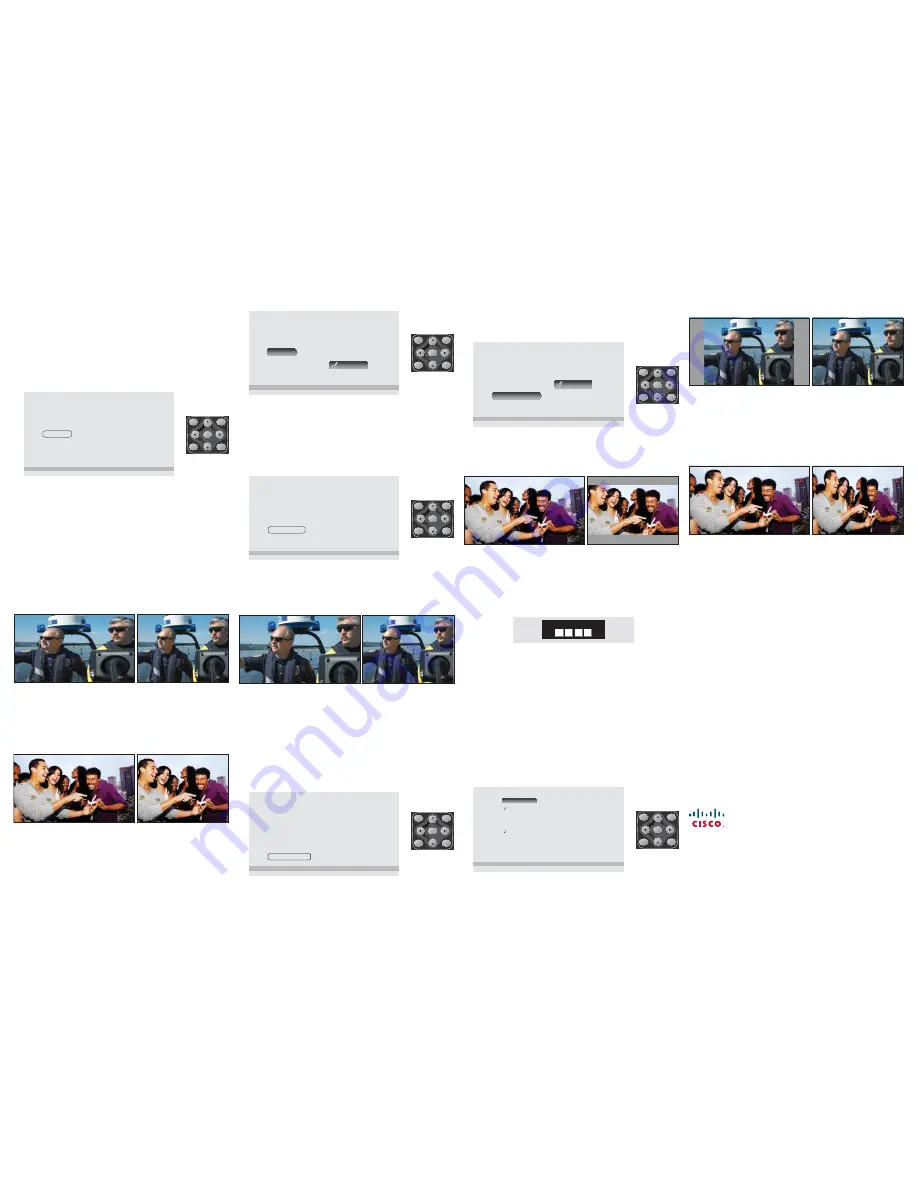
Select the HDMI Resolution
If the DTA is connected to an HDTV with an HDMI™ cable, the DTA
automatically confi gures the HDMI resolution to the best resolution
compatible with the HDTV. Follow these steps to use another HDMI
resolution.
Note
: Only resolutions compatible with the HDTV are shown. If no
compatible resolutions are available, the DTA will use 480p.
1. Press
MENU
. Then press
CH
three times to highlight
HDMI
, and
press
ENTER
.
T15297
Channels
Captions
Language
HDMI
Screen Format
Parental Controls
Press ENTER to select, MENU to exit.
MENU
PAGE+
EXIT
PAGE-
ENTER
CH+
CH-
2. Use the
and
CH
keys to highlight the desired HDMI resolution,
and press
ENTER
to select it.
Note
: If
Auto
is selected, the DTA automatically matches the HDMI
resolution to the TV program, as closely as possible. When
Auto
is selected, you may experience longer delays when changing the
channel while the HDTV adjusts to a diff erent resolution.
8
9
10
11
12
13
14
T15298
Channels
Captions
Language
HDMI
Screen Format
Parental Controls
Auto
480I
480p
720p
1080i
Press ENTER to select, MENU to exit.
MENU
PAGE+
EXIT
PAGE-
ENTER
CH+
CH-
3. Press
EXIT
to close the menu.
Select the Screen Format
The DTA confi gures the screen format to preserve the format of
the program you are watching. Follow these steps to select another
format.
1. Press
MENU
. Then press
CH
four times to highlight
Screen
Format
, and press
ENTER
.
T15299
Channels
Captions
Language
HDMI
Screen Format
Parental Controls
Press ENTER to select, MENU to exit.
MENU
PAGE+
EXIT
PAGE-
ENTER
CH+
CH-
2. Use the
,
CH
, and
CH
keys to highlight the desired screen
format, and press
ENTER
to select it.
Note
: Adjusting the HDTV format controls may impact these
settings. We recommend selecting the widescreen (or similar)
setting on the HDTV. Refer to the guide that came with the HDTV
for instructions.
T15300
Channels
Captions
Language
HDMI
Screen Format
Parental Controls
Letterbox
Stretch
Zoom
Press ENTER to select, MENU to exit.
MENU
PAGE+
EXIT
PAGE-
ENTER
CH+
CH-
3. Press
EXIT
to close the menu.
Letterbox Format
Letterbox format preserves a program’s original format.
16:9 Output: No preference applied
4:3 Output: Letterboxed
T15301
16:9 Input
16:9 Output: Pillar bars
4:3 Output: No preference applied
T1531
1
4:3 Input
A 4:3 program will appear with pillar bars (left and right) on a 16:9
HDTV. The same program will appear unchanged on a standard-screen
(4:3) TV.
Stretch Format
Stretch format expands a program’s original format vertically or
horizontally to fi ll the TV screen.
16:9 Output: No preference applied
4:3 Output:
Contents stretched vertically
T15302
16:9 Input
A 16:9 program will appear unchanged on a 16:9 HDTV. The same
program will be stretched vertically to fi ll a standard-screen (4:3) TV.
16:9 Output: Contents stretched horizontally
4:3 Output: No preference applied
T15312
4:3 Input
A 4:3 program will be stretched horizontally to fi ll a 16:9 HDTV. The
same program will appear unchanged on a standard-screen (4:3) TV.
Zoom Format
Zoom format magnifi es or crops a program’s original format to fi ll the
TV screen.
16:9 Output: No preference applied
4:3 Output:
Left and right edges cropped
T15303
16:9 Input
A 16:9 program will appear unchanged on a 16:9 HDTV. The same
program will be displayed with left and right edges cropped to fi ll a
standard-screen (4:3) TV.
16:9 Output: Top and bottom edges cropped
T15313
4:3 Input
4:3 Output: No preference applied
A 4:3 program will be displayed with top and bottom edges cropped
to fi ll a 16:9 HDTV. The same program will appear unchanged on a
standard-screen (4:3) TV.
Set Parental Controls
When the DTA leaves the factory, the Parental Controls feature is
turned off . Turn on this feature to control access to the programs and
movies your children watch.
Turn On and Set the Parental Controls PIN
1. Press
MENU
. Then press
CH
fi ve times to highlight
Parental
Controls
, and press
ENTER
.
T15304
Channels
Captions
Language
HDMI
Screen Format
Parental Controls
Press ENTER to select, MENU to exit.
MENU
PAGE+
EXIT
PAGE-
ENTER
CH+
CH-
2. When prompted to enter the PIN, enter
0000
.
T15305
Enter PIN
3. Press
CH
until
Change PIN
is highlighted. Then press
ENTER
.
4. To change the PIN from 0000 to a PIN of your choice, enter a
4-digit code of your choice and press
ENTER
. (You will be asked to
enter this new 4-digit code again to confi rm your new PIN choice.)
Tips
:
• Remember your PIN. You will use it to view programs that you have
selected for blocking by the Parental Controls feature.
• If Parental Controls is turned on for the DTA and the TV, you may
be required to enter a PIN on the TV as well as the DTA. To prevent
this, turn on Parental Controls for only one device.
5. Press
EXIT
to close the menu.
Block Programs by Ratings
1. Press
MENU
. Then press
CH
fi ve times to highlight
Parental
Controls
, and press
ENTER
.
2. When prompted, enter your PIN to proceed. The Blocking screen
appears with
Block by Rating – On
highlighted.
T15306
Press ENTER to select, MENU to exit.
Block by Rating
On
Off
On
Off
Block by Channel
Blocked Ratings
Blocked Channels
Change PIN
MENU
PAGE+
EXIT
PAGE-
ENTER
CH+
CH-
3. Press
ENTER
to turn Block by Rating on.
4. Press
CH
until
Blocked Ratings
is highlighted and press
ENTER
.
A list of MPAA and TV ratings appears.
5. Use
,
CH
, and
CH
to highlight the ratings you want to control
access to and press
ENTER
to select the rating. Ratings at and
above the selected rating will be blocked.
Note
: Ratings vary by program. Your selections may include NR, TV-Y,
TV-Y7, G/TV-G, PG/TV-PG, PG-13, TV-14, TV-MA, R, NC-17, NR-
Adult, and No rating blocked. Some programs may not contain rating
information and will be blocked only if the NR rating is blocked.
6. Press
EXIT
to close the menu.
Block Programs by Channel
1. Press
MENU
. Then press
CH
fi ve times to highlight
Parental
Controls
, and press
ENTER
.
2. When prompted, enter your PIN to proceed.
3. Press
CH
until
Block by Channel - On
is highlighted and press
ENTER
.
4. Press
CH
until
Blocked Channels
is highlighted and press
ENTER
.
5. Use
,
CH
, and
CH
to move through your entire channel lineup
and highlight a channel to block. Then press
ENTER
to select the
channel. The lock icon appears to the left of the channel to indicate
that this channel has been blocked.
6. Press
EXIT
to close the menu.
Cisco and the Cisco logo are trademarks or registered trademarks of Cisco and/or its affi
liates in the U.S.
and other countries. A listing of Cisco’s trademarks can be found at
www.cisco.com/go/trademarks
.
HDMI and High-Defi nition Multimedia Interface are trademarks or registered trademarks of HDMI
Licensing LLC in the United States and other countries. Other third party trademarks mentioned are the
property of their respective owners. The use of the word partner does not imply a partnership relationship
between Cisco and any other company. (1009R)
© 2012 Cisco and/or its affi
liates. All rights reserved.
April 2012
Part Number 4043356 Rev A
Cisco Systems, Inc.
678 277-1120
5030 Sugarloaf Parkway, Box 465447
800 722-2009
Lawrenceville, GA 30042
www.cisco.com
A widescreen (16:9) program will appear unchanged on a 16:9 HDTV.
The same program will appear with letterbox bars above and below
the image on a standard-screen (4:3) TV.




















