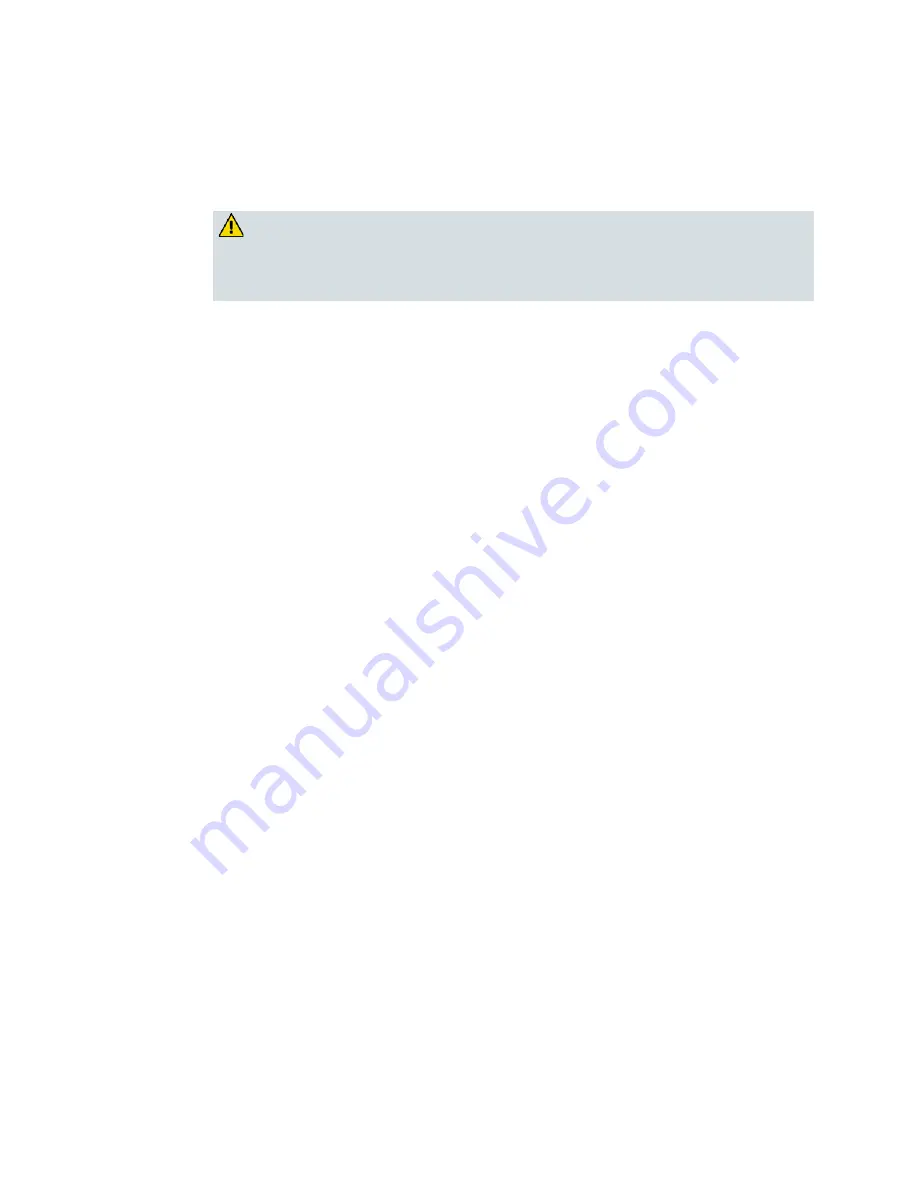
Back Panel Description
OL-30545-01-01
9
4
RESET
—A momentary pressing (1-2 seconds) of this button performs a software
reset the device. Pressing and holding the button for more than ten seconds first
causes a reset-to-factory-default of all settings and then performs a software reset
of the device.
CAUTION:
The RESET button is for maintenance purposes only. Do not use unless
instructed to do so by your service provider. Doing so may cause you to lose
any settings you have selected.
5
CABLE
—F-connector connects to an active cable signal from your service
provider.
6
POWER
—Connects the residential gateway to the AC wall outlet.
















































