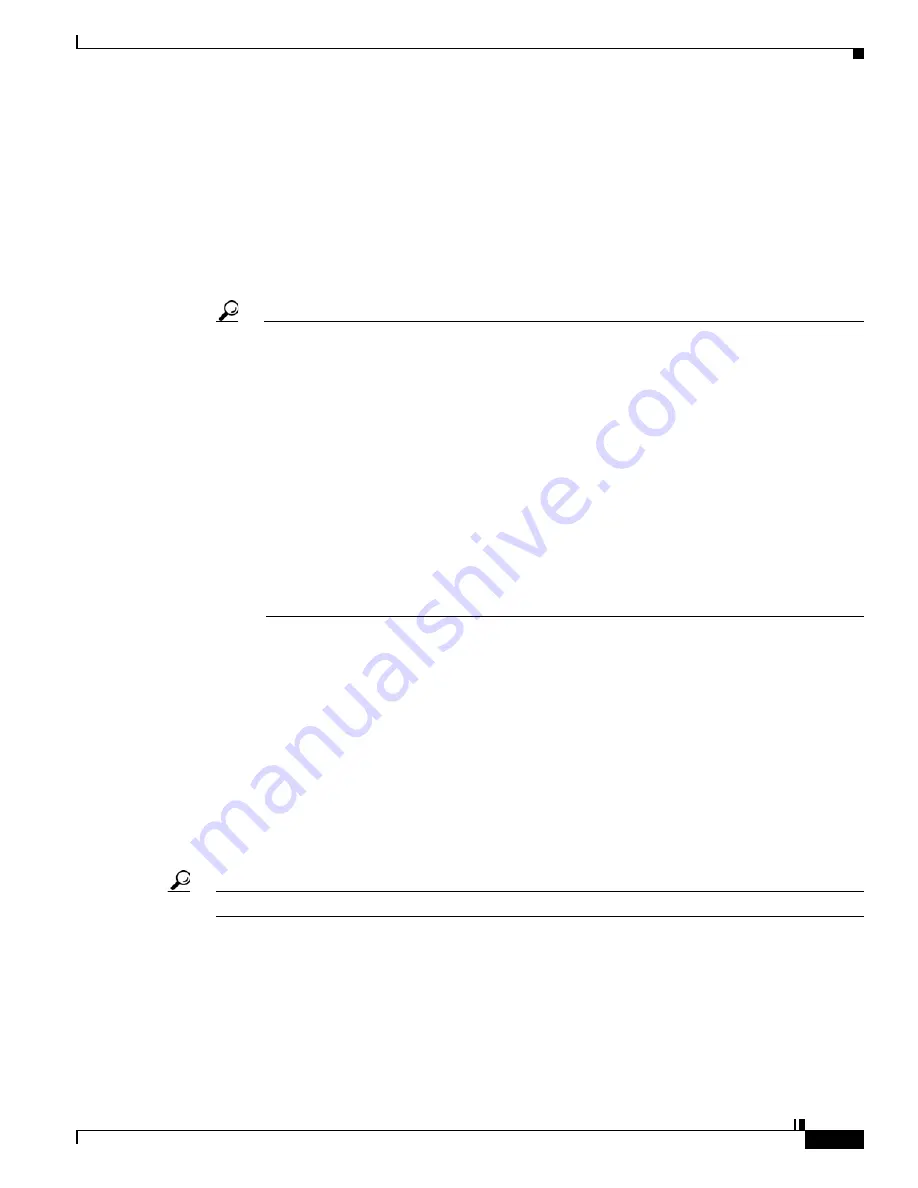
10-3
User Guide for Cisco Digital Media Player Device Manager 5.2.x
OL-15764-03
Chapter 10 Configure Settings for Touchscreens, Projectors, and Displays
Procedures
Supported rotation angles are 0°, 90°, 180°, and 270°.
a.
Click
Browser
in the Settings list.
b.
Choose an option from the Screen Rotation Angle (clockwise) list, and then click
Apply
.
c.
Click
Save Configuration
in the Administration list, and then click
Save
.
d.
Click
Restart DMP
in the Administration list, and then click
Restart
.
Step 4
After your DMP restarts, log in again to DMPDM.
Step 5
Click
Touch Screens
in the Settings list.
Tip
If you do not see this option in DMPDM, your DMP might not support this feature. If you believe
that its hardware design allows for the possibility of such support, check whether any firmware
upgrade is available for your DMP that adds support for this feature:
•
Cisco DMS release notes —
http://cisco.com/go/dms/releasenotes
.
•
Cisco DMS compatibility information —
http://cisco.com/go/dms/compatibility
.
If such firmware is available, obtain it and then complete the DMP firmware upgrade procedure
in the DMPDM user guide at
http://cisco.com/go/dms/dmpdm
. The nature of your Cisco DMS
service contract might limit:
•
Which upgrades are available to you.
•
Where and how you obtain upgrades.
•
Whether you must pay anything to obtain upgrades.
To learn about Cisco service contracts, see
http://cisco.com/go/cscc
.
a.
Check the Currently Loaded Driver row to see which touchscreen driver, if any, is active on
your DMP.
The driver might be
3M
,
Zytronic
,
Elo
,
GeneralTouch
, or possibly something else. As we test
various drivers, we might update this list between any two DMPDM releases.
Your DMP must use a driver that is compatible with your touchscreen.
b.
If the active driver is not compatible with your touchscreen, choose the compatible driver from the
Choose Touch Screen to Activate list.
c.
Click
Apply
.
d.
Click
Save Configuration
in the Administration list, and then click
Save
.
e.
Click
Restart DMP
in the Administration list, and then click
Restart
.
Tip
The Elo and GeneralTouch drivers are self-calibrating.
Step 6
If you chose 3M, Zytronic, or another driver that must be calibrated manually:
a.
After your DMP has restarted, log in again to DMPDM.
b.
Click
Touch Screens
in the Settings list.
c.
Click
Calibrate
<
driver_name
>
Screen
, where
driver_name
is the name of the driver that
you chose.
Содержание DMP 4305G
Страница 9: ...P A R T 1 Before You Use DMPDM ...
Страница 10: ......
Страница 28: ...3 8 User Guide for Cisco Digital Media Player Device Manager 5 2 x OL 15764 03 Chapter 3 Welcome Concepts ...
Страница 43: ...P A R T 2 Use DMPDM ...
Страница 44: ......






























