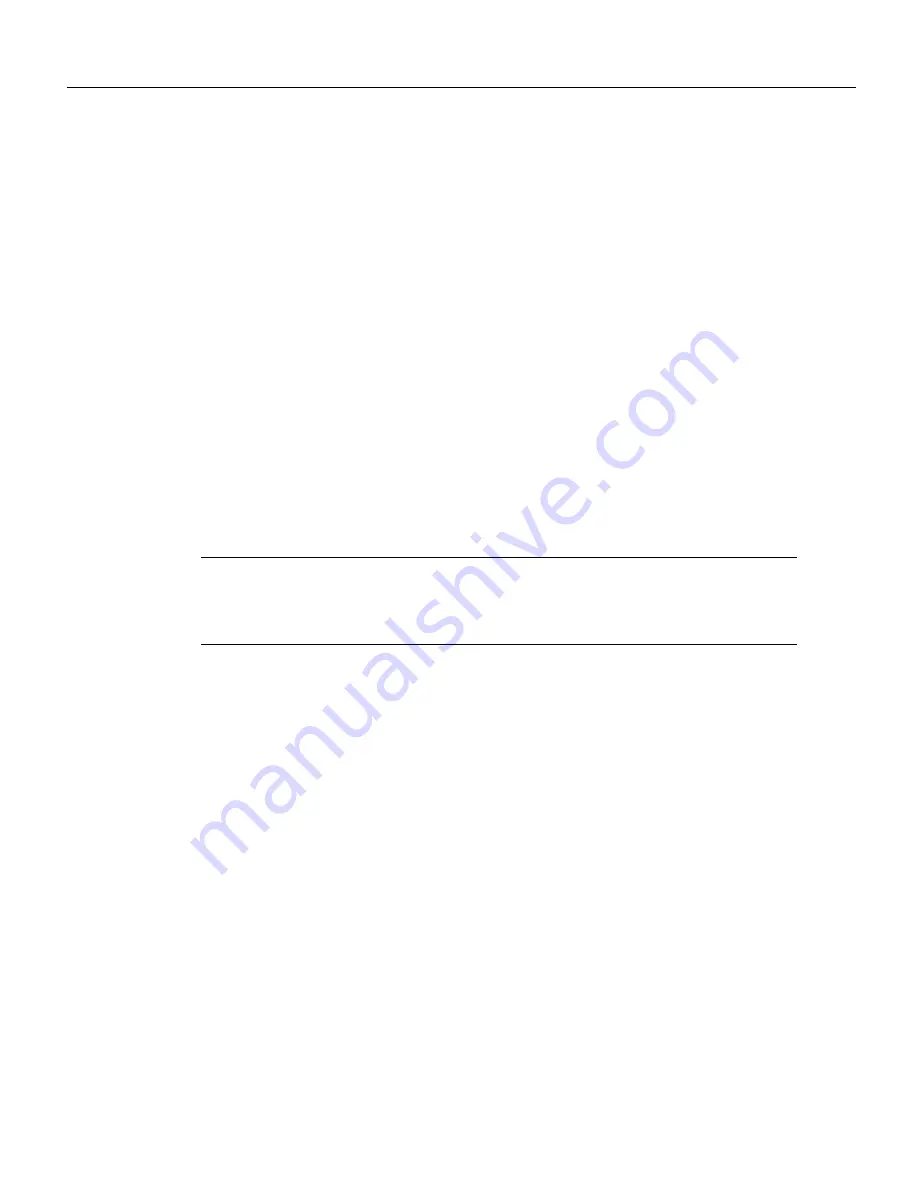
Token Ring Interface Processor (TRIP) Installation and Configuration 21
Configuring the Interfaces
To configure Token Ring interfaces using the setup EXEC command facility, follow the instructions
in the section “Using the Setup Command” on page 21. To configure the Token Ring interfaces by
using the configure EXEC command, follow the instructions in the section “Using the Configure
EXEC Command” on page 22.
Using the Setup Command
The setup command facility identifies all interfaces (including the Token Ring interfaces for the
ports on the TRIP) that are installed and prompts you for configuration information for each installed
interface. When you finish configuring one interface, the setup command facility prompts you for
the next, continuing until each interface has been configured.
When you enter the setup command facility after first time startup, you must run through the entire
dialog until you come to the interface you want to change. Note that when you use the setup
command after first time startup, the default values indicated within the brackets in the System
Configuration Dialog are the values last set using the setup command facility or left as defaults.
After you choose to continue with the setup command (by answering yes to the system configuration
dialog prompt), the remainder of the script is the actual configuration process. The dialog prompts
you first for global system parameters, then for configuration information for each interface. The
existing configuration is displayed as the default, in brackets ([ ]), at the end of each prompt. Press
Return to accept the default settings.
Note
After you start the setup command facility, the system runs through the entire configuration
process; you cannot quit out of it. To make a change or correct a mistake, press the Return key at
each prompt, answer no when asked if you want to save the configuration, and restart the setup
facility.
Step 1
After you access the privileged level of the EXEC, as described in the section “Using the
EXEC Command Interpreter” on page 20, enter the setup command to begin the setup
facility:
Router# setup
Step 1
The following script is displayed on the screen, with the name of your router as the default
in the brackets.
-System Configuration Dialog-
At any point you may enter a question mark ‘?’ for help.
Refer to the ‘Getting Started’ Guide for additional help.
Default settings are in square brackets ‘[]’.
Continue with configuration dialog? [yes]:
(Use Ctrl-c to abort configuration at any prompt)
Configuring global parameters:
Enter host name [Router]: sandbox
Step 2
To accept the default and keep the router name, press Return. (If you do want to change
the name of the router, enter the new name before pressing Return.)






















